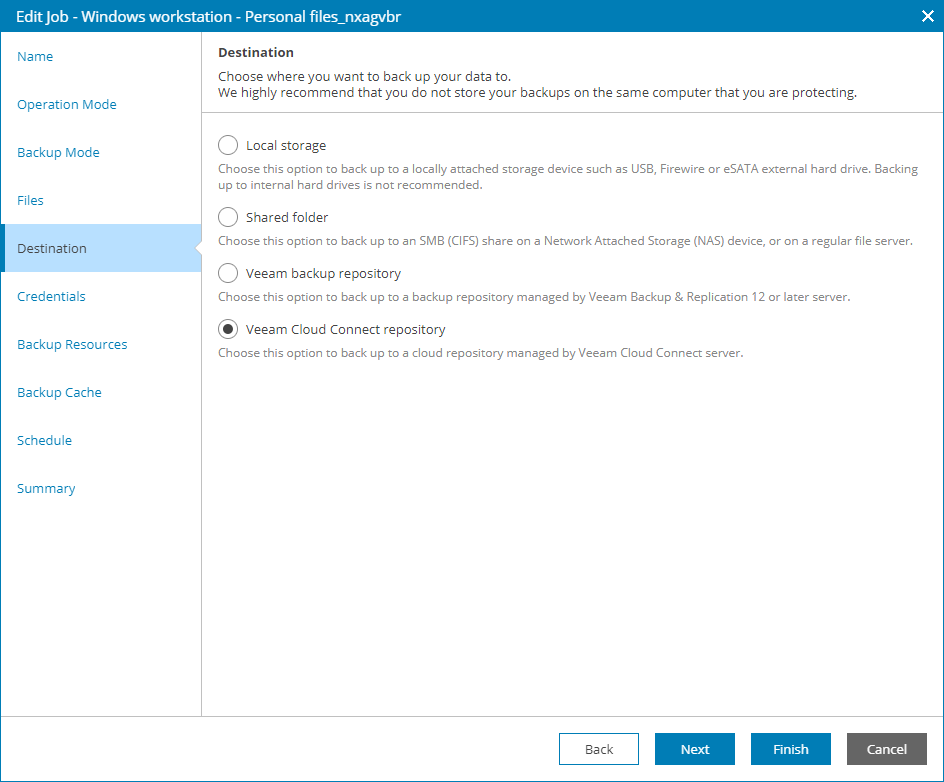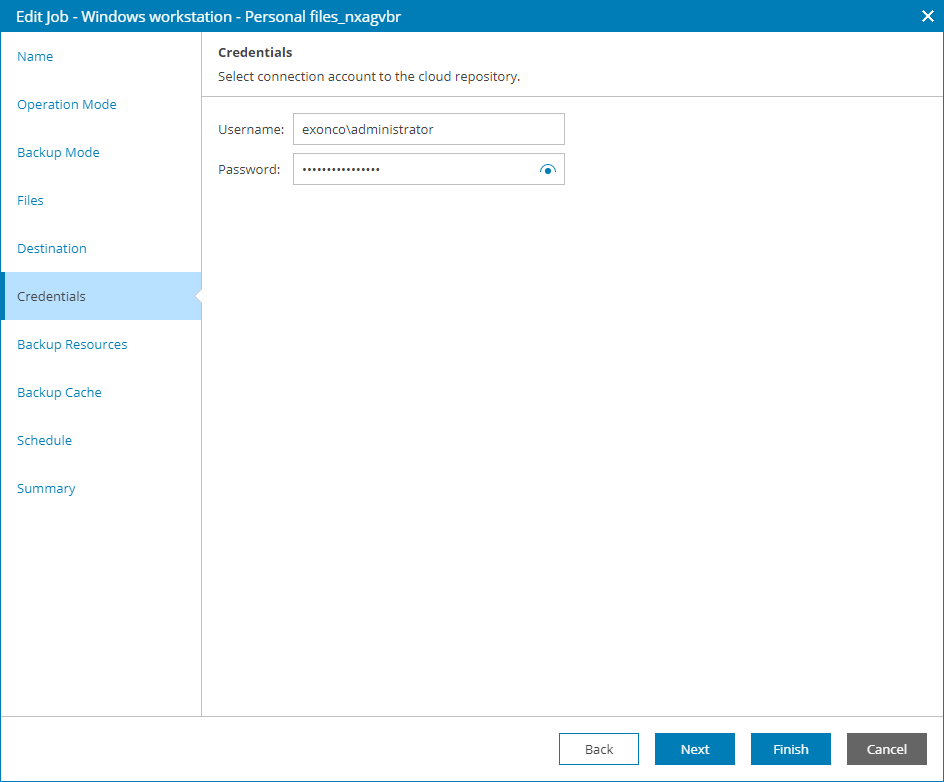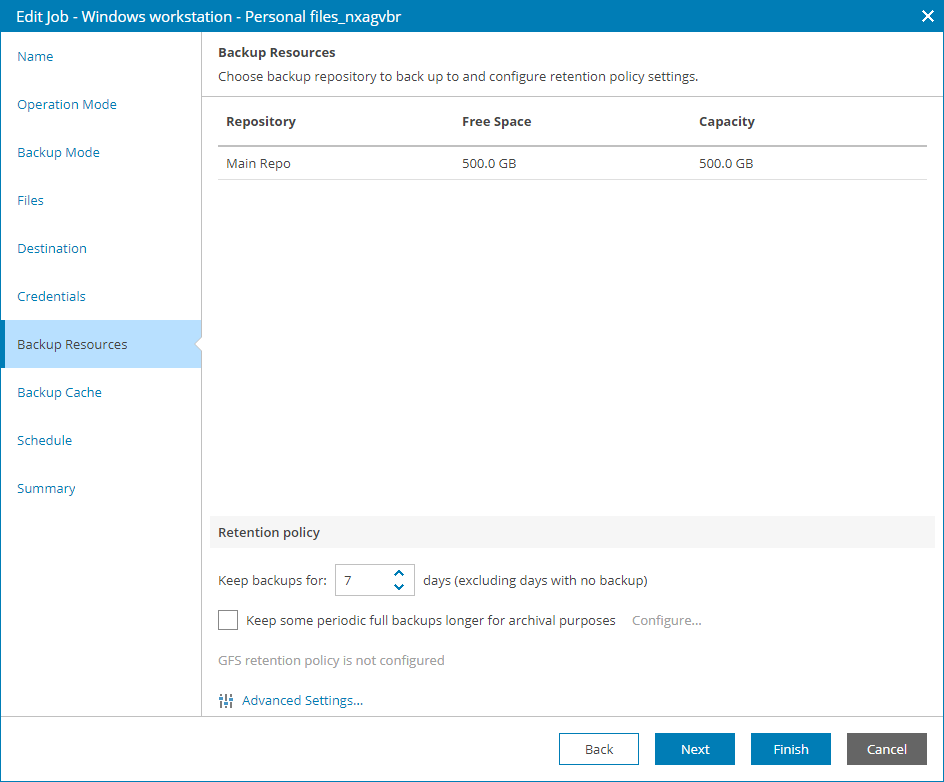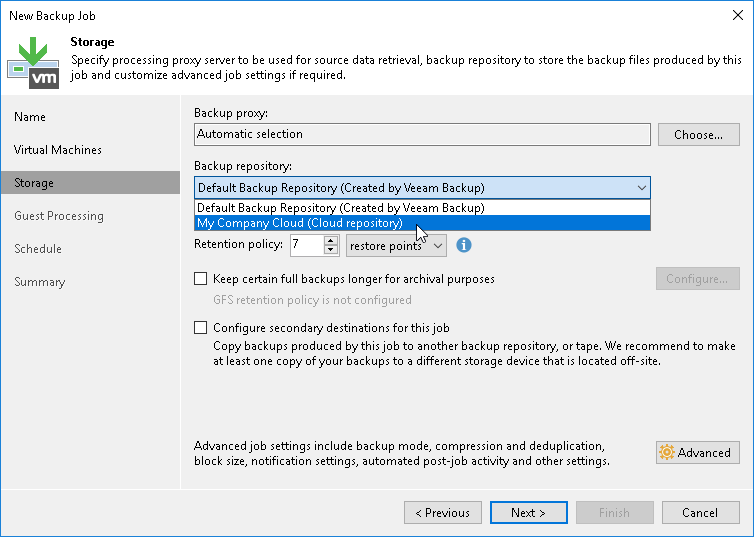Step 3. Point Backup Jobs to Cloud
To write backup data to the cloud, you must point backup jobs to a cloud repository and start them. For this scenario, you will reconfigure Veeam Backup & Replication jobs and Veeam backup agent jobs that you created for the previous evaluation scenarios.
Pointing Veeam Backup Agent Job to Cloud Repository
To point a Veeam backup agent job to a cloud repository, you can change backup policy settings, or reconfigure job settings for individual backup jobs. In this evaluation scenario, you will reconfigure individual job settings.
To point a Veeam backup agent job to a cloud repository:
- In the menu on the left, click Backup Jobs.
- Open the Computers tab and navigate to Managed by Console.
- Select the necessary computer in the list and click a link in the Successful Jobs column.
- In the Agent Jobs window, select the necessary job and click Edit at the top of the list.
The Edit Job wizard will pop out.
- At the Destination step of the wizard, select Veeam Cloud Connect repository.
- At the Credentials step of the wizard, specify credentials that will be used to connect to the cloud server. These must be the credentials you specified while registering the company account.
- At the Backup Resources step of the wizard, select a cloud repository that you configured at the Allocate Cloud Repository Resources step, and specify how many backup restore points you want to keep in the cloud.
- Click Finish to save the job configuration.
- When finished, select the modified job and click Start to write backup data to the cloud repository.
Pointing Veeam Backup & Replication Job to Cloud Repository
To follow this scenario and write VM data to the cloud, you must point to the cloud repository a Veeam Backup & Replication job. This can be a backup job or a backup copy job.
To point a Veeam Backup & Replication job to a cloud repository:
- Log on to a client Veeam Backup & Replication server.
- Launch the Veeam Backup & Replication console.
- Create a new backup or backup copy job.
- At the Storage step of the wizard, choose the cloud repository that you have configured at the Allocate Cloud Repository Resources step.
- Specify other job settings as necessary and finish the wizard.
- When finished, start the job. To do that:
- In the menu on the left, click Jobs.
- Select the modified job and click Start.