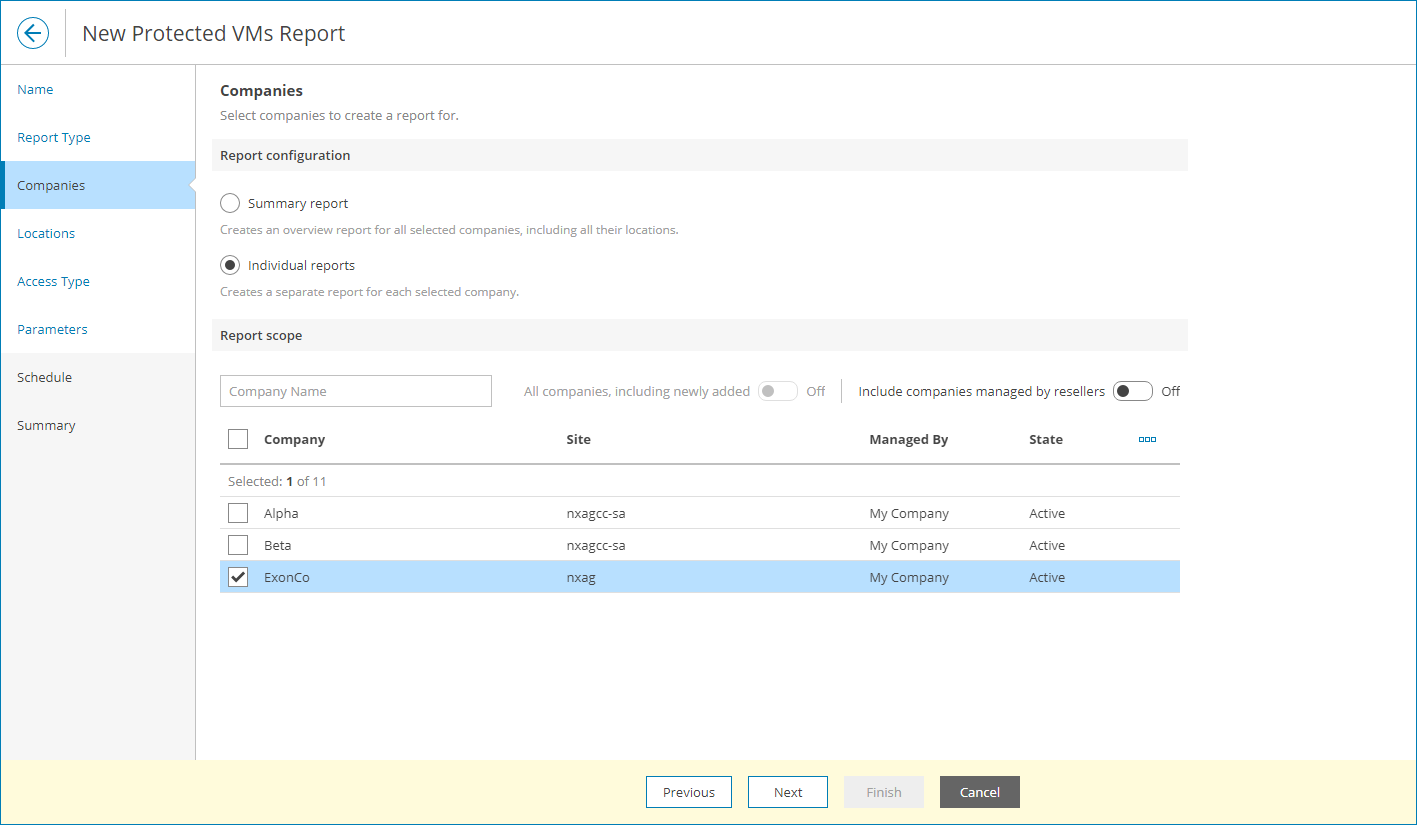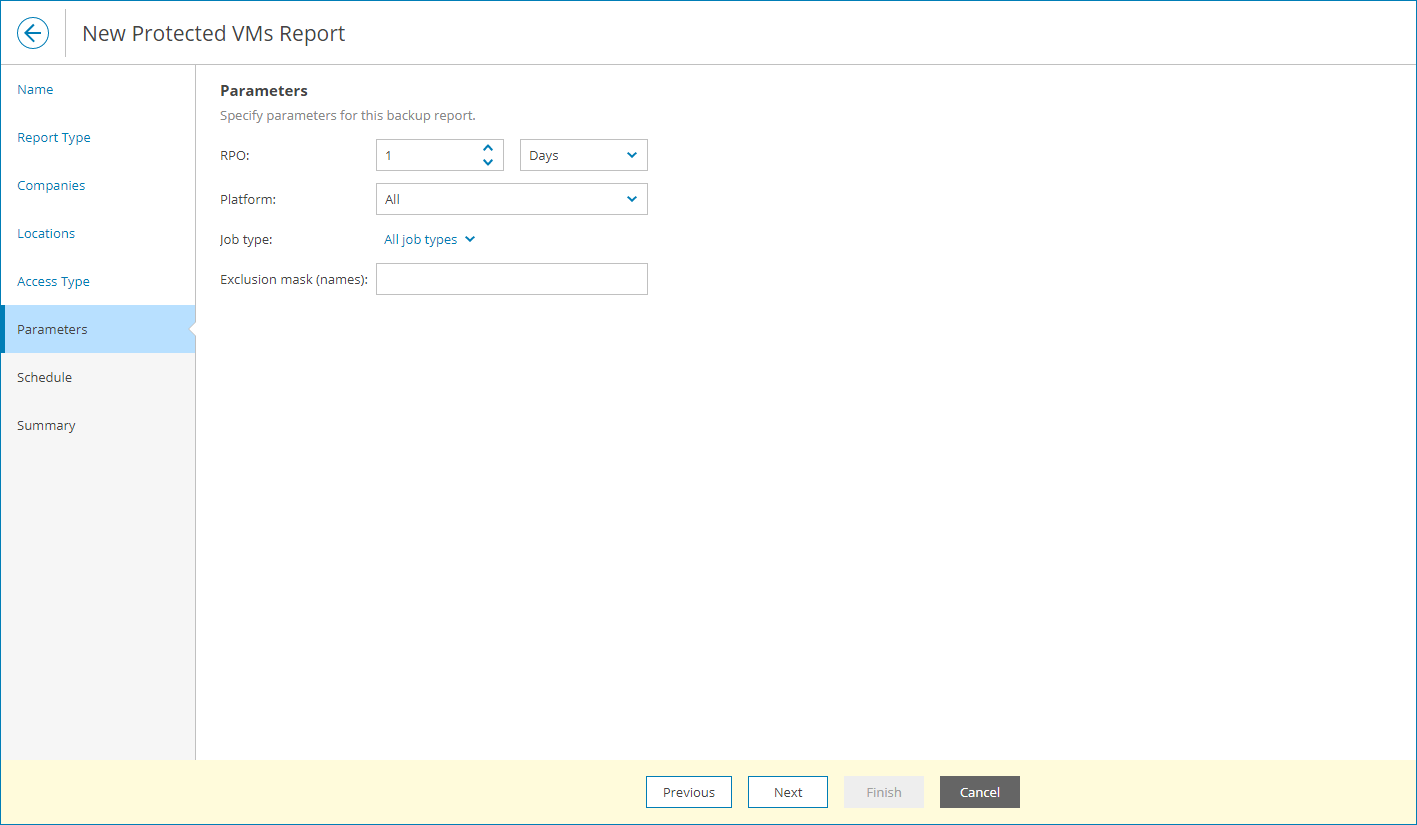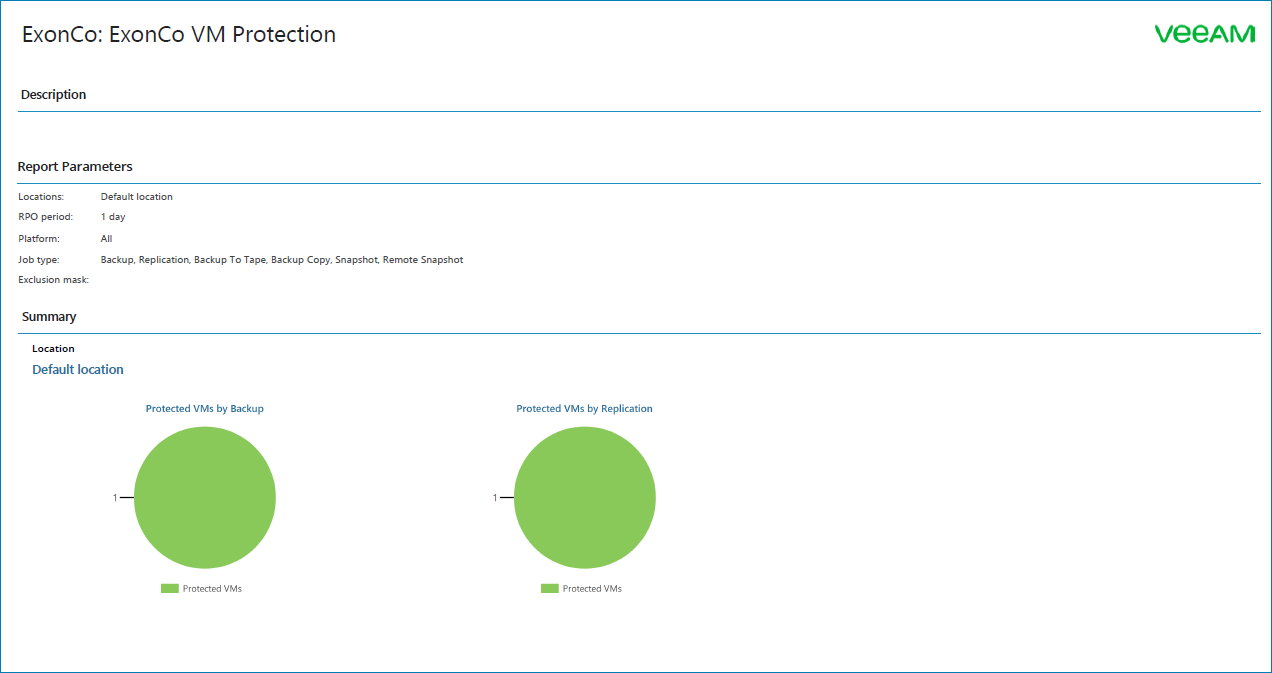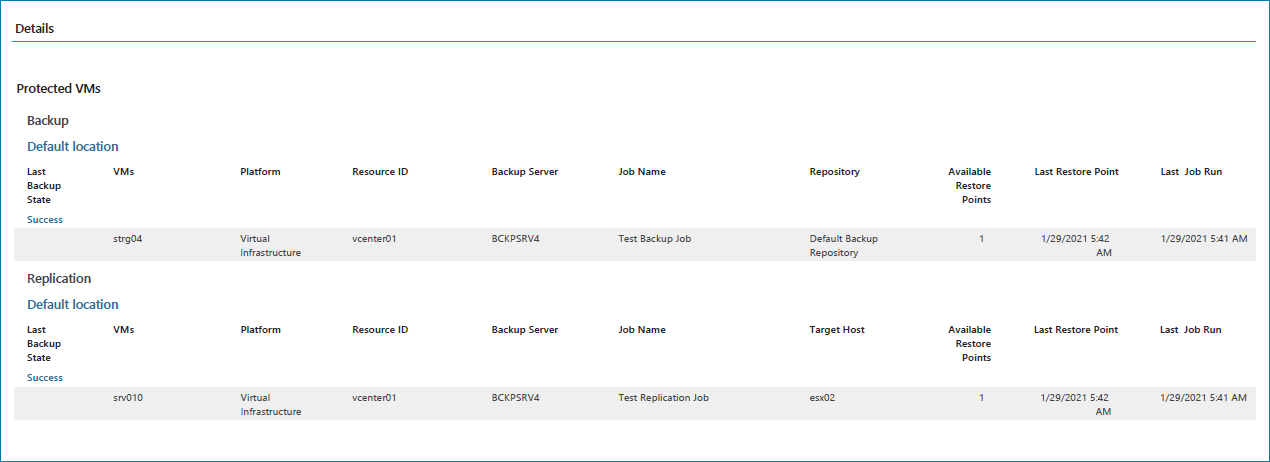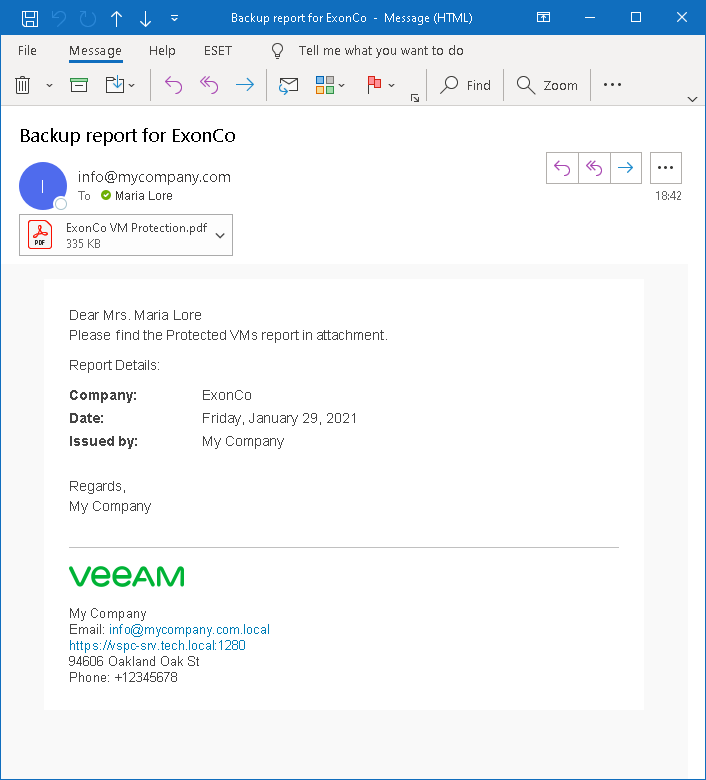Step 5. Create Backup Report
To analyze the efficiency of VM data protection implemented with Veeam Backup & Replication, you can create the Protected VMs report. This report examines whether managed VMs have valid backup restore points created within the specified time range (RPO period), and provide information on the completion status of recent backup job sessions.
To create a backup report:
- In the menu on the left, click Reports.
- Open the Configurations tab.
- Click New and select Virtual Machines.
- At the Name step of the wizard, specify the report name.
- At the Report Type step of the wizard, select RPO-based report.
- At the Companies step of the wizard, choose Individual reports and select the client company you configured at the Register Account for Managed Company step.
- At the Locations step of the wizard, select the default location.
- At the Parameters step of the wizard, check the report settings.
Leave the default RPO value to check whether the created backups are not older than 1 day.
- Follow other steps of the wizard without changing any values. At the last step of the wizard, click Finish to save the report configuration.
- Select the saved report configuration in the list and click Run.
- Wait until the status of the report generation task in the State column changes to Generated.
- Open the All Reports tab.
- Locate the generated report in the list and click the link in the Report column to download the report in the PDF format.
- Open the downloaded document and check the report results: the number and type of protected and unprotected VMs, and the status of the latest job sessions.
After you created a backup report, you can send a report notification to a client company:
- On the All Reports tab, select the generated report and click Send.
The report will be sent to the email address that you specified in the Company Info settings for the client company at the Register Account for Managed Company step.
- If you specified your own email address for trial purposes, open your mail box and check what the report notification looks like.
More Information
For details on working with backup reports, see section Backup Reports of the Guide for Service Providers.