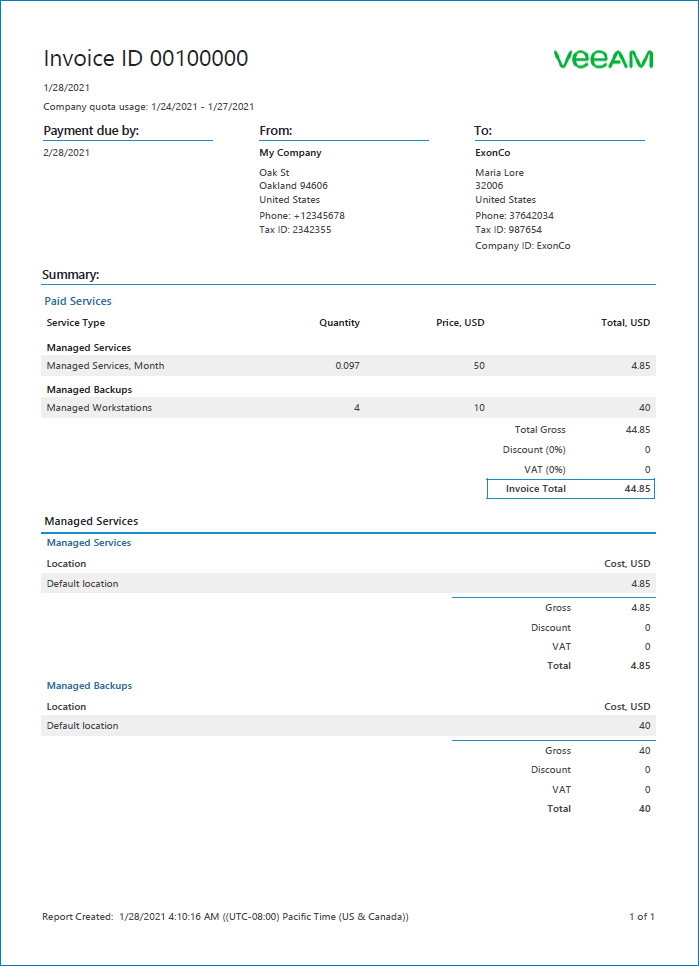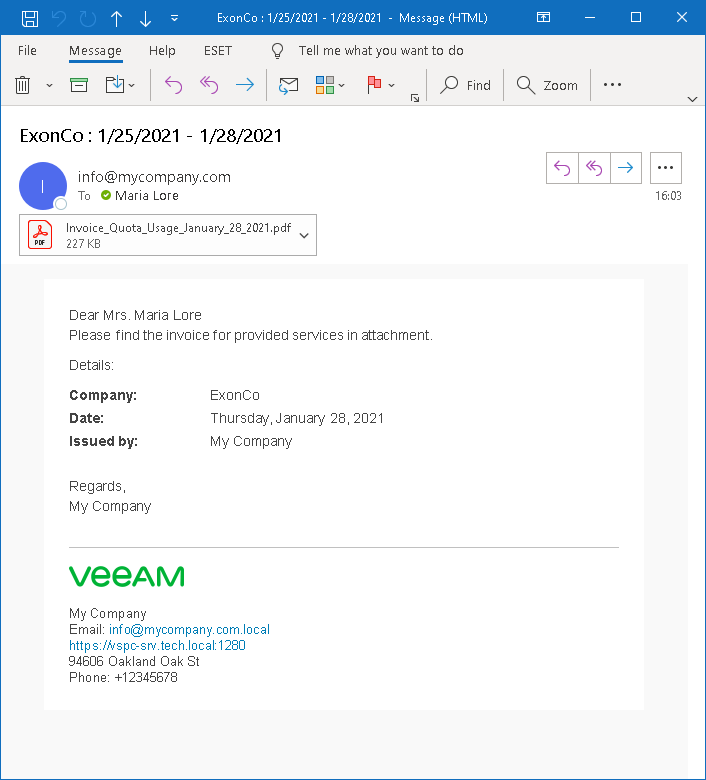Step 6. Create Invoice
To calculate the cost of services provided to a company, you must generate an invoice. An invoice is a PDF document that shows the cost of consumed services in accordance with a subscription plan assigned to a company.
To create an invoice:
- In the menu on the left, click Invoices.
- Open the Configurations tab.
- Select a client company in the list and click Generate Invoice.
- Open the All Invoices tab.
- Locate a generated invoice in the list and click the link in the Invoice column to download the invoice in the PDF format.
- Open the downloaded document and check the total amount.
The total amount specified in the invoice must include the charge rate for managed backup services plus a charge rate for managed backup agents ($10 per workstation, and $12 per server) multiplied by the number of client workstations and servers protected with Veeam backup agents.
After you created an invoice, you can send a billing notification to a client company:
- On the All Invoices tab, select the generated invoice and click Send.
The invoice will be sent at the email address that you specified in the Company Info settings for the client company at the Register Account for Managed Company step.
- If you specified your own email address for trial purposes, open your mail box and check what the notification looks like.
More Information
For more information about working with invoices, see section Managing Invoices of the Guide for Service Providers.