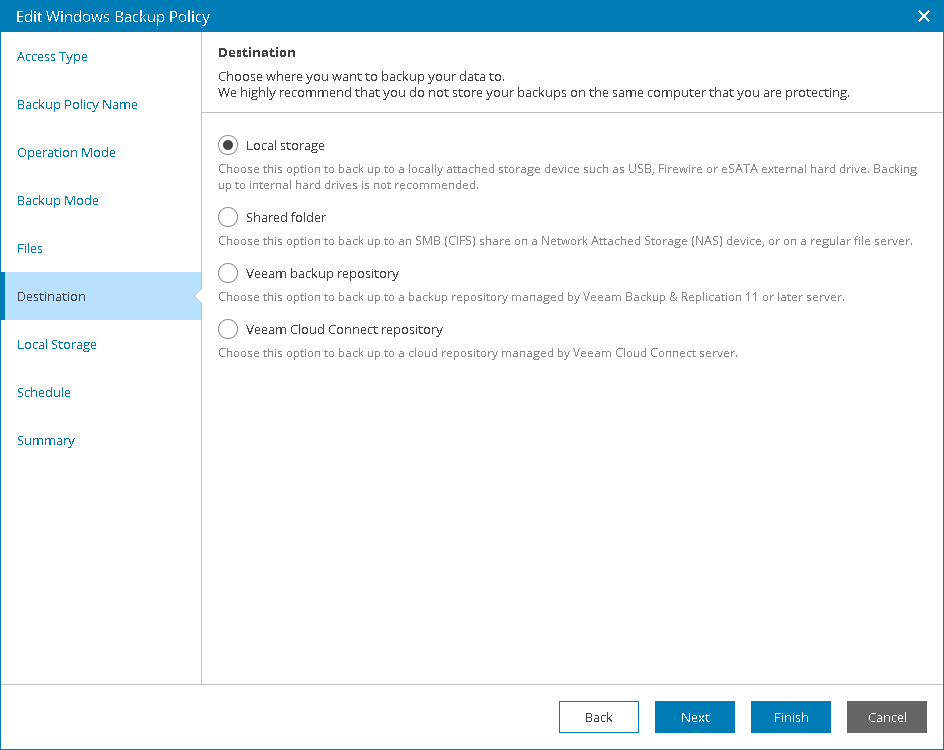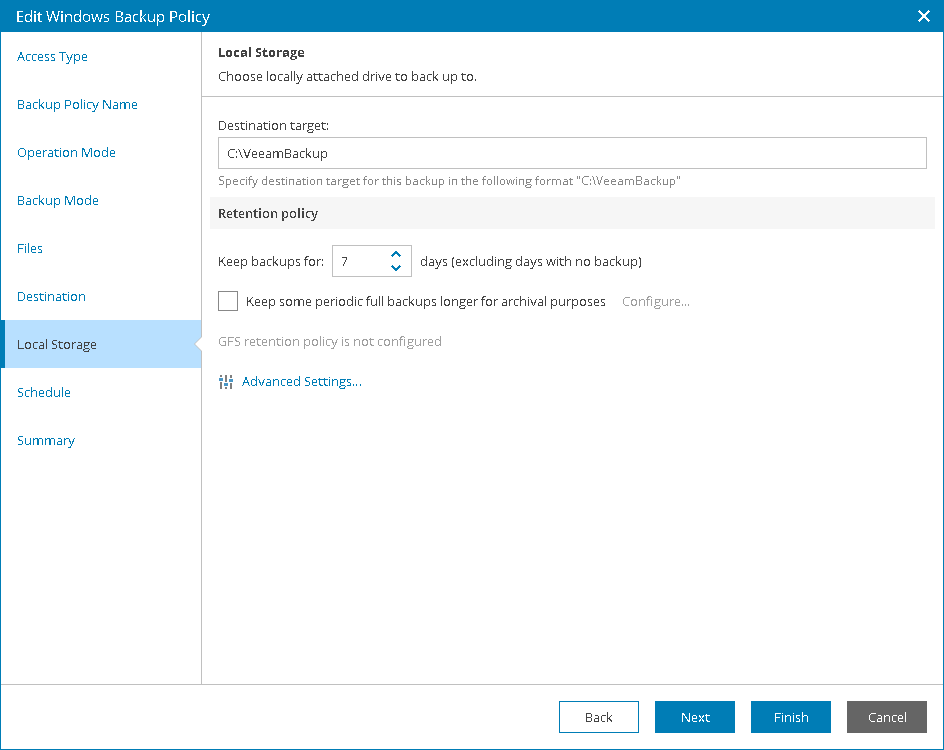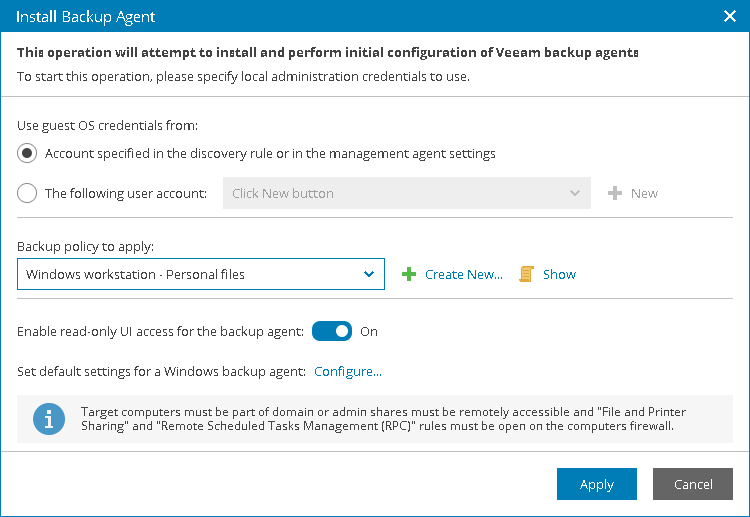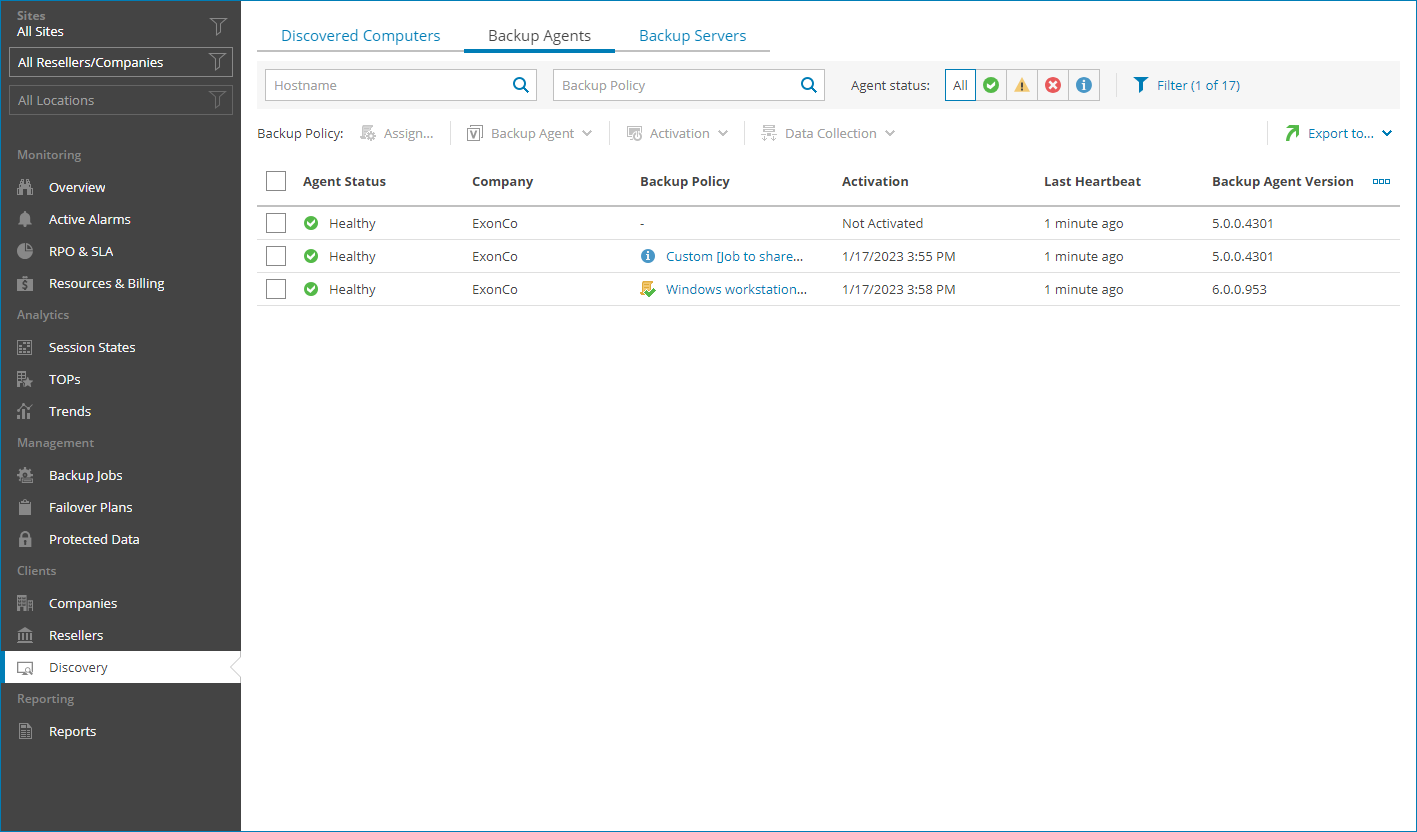Step 3.4 Install Veeam Backup Agents and Apply Policy
To protect discovered computers in the company infrastructure you must install Veeam backup agents on that computers and configure a backup policy.
You can modify a default backup policy or create a new one. In this scenario, you will configure a default policy for Microsoft Windows workstations to save backup files to local storage. To do that:
- At the top right corner of the Veeam Service Provider Console window, click Configuration.
- In the configuration menu on the left, click Backup Policies.
- In the list of backup policies, select Windows workstation - Personal files and click Edit.
- In the Edit Windows Backup Policy wizard, go to the Destination step and select Local storage.
- On the Local Storage step of the wizard, specify a path to a folder where backup files must be stored.
- Click Finish.
The modified backup policy will be used to configure backup job settings after Veeam backup agent installation. To install Veeam backup agents on discovered computers:
- At the top left corner, click Exit Configuration.
- In the menu on the left, click Discovery.
- Open the Discovered Computers tab and navigate to Computers.
- Select check boxes next to the discovered computers.
- Click Install Backup Agent.
The Install Backup Agent window will open.
- In the Backup policy to apply drop-down list, select Windows workstation - Personal files and click Apply.
- Open the Backup Agents tab.
Make sure that all computers where you planned to install Veeam backup agents are displayed in the list of backup agents.
More Information
For details on installing Veeam backup agents and supported deployment methods, see section Installing Veeam Backup Agents of the Guide for Service Providers.