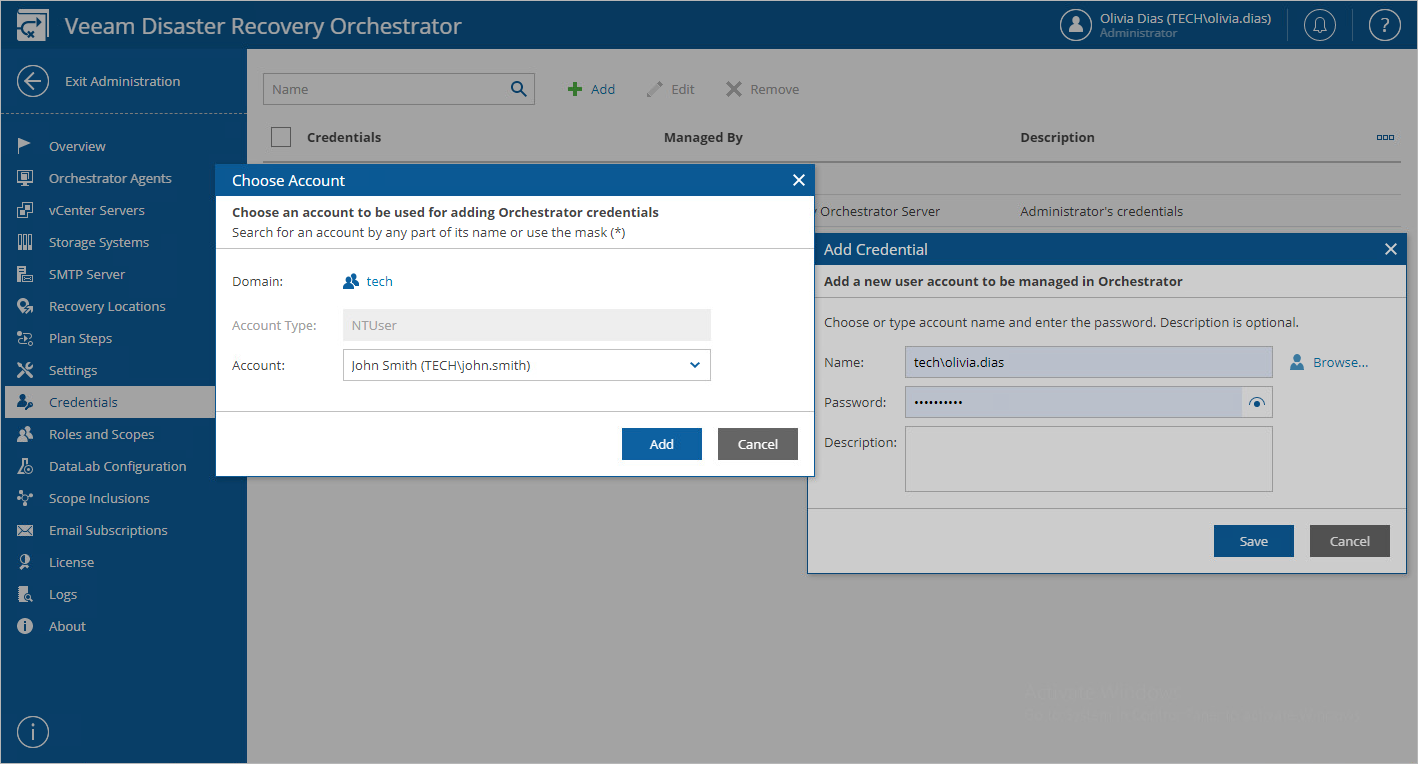This is an archive version of the document. To get the most up-to-date information, see the current version.
This is an archive version of the document. To get the most up-to-date information, see the current version.Adding Credentials
If you want to manually add credentials under which orchestration plan steps will be launched:
- Switch to the Administration page.
- Navigate to Credentials.
- Click Add.
- In the Add Credential window, click Browse.
- In the Choose Account window:
- In the Domain field, select a domain to which the account that you want to add belongs.
- In the Account field, enter the account name.
- Select the account and click Add.
- In the Add Credential window, enter a password for the account that you want to add, provide a description for future reference, and click Save.
Tip |
You can also add any credentials of your choice, even those that do not exist yet. To do that, in the Add Credential window, use the Account and Password fields to enter an account name and a password for the account, and click Save. |
By default, all credentials are excluded from the newly created scopes; only the Admin Scope has all credentials included. To edit the list of credentials available for a scope and to include the new credentials, follow the instructions provided in section Allowing Access to Credentials.