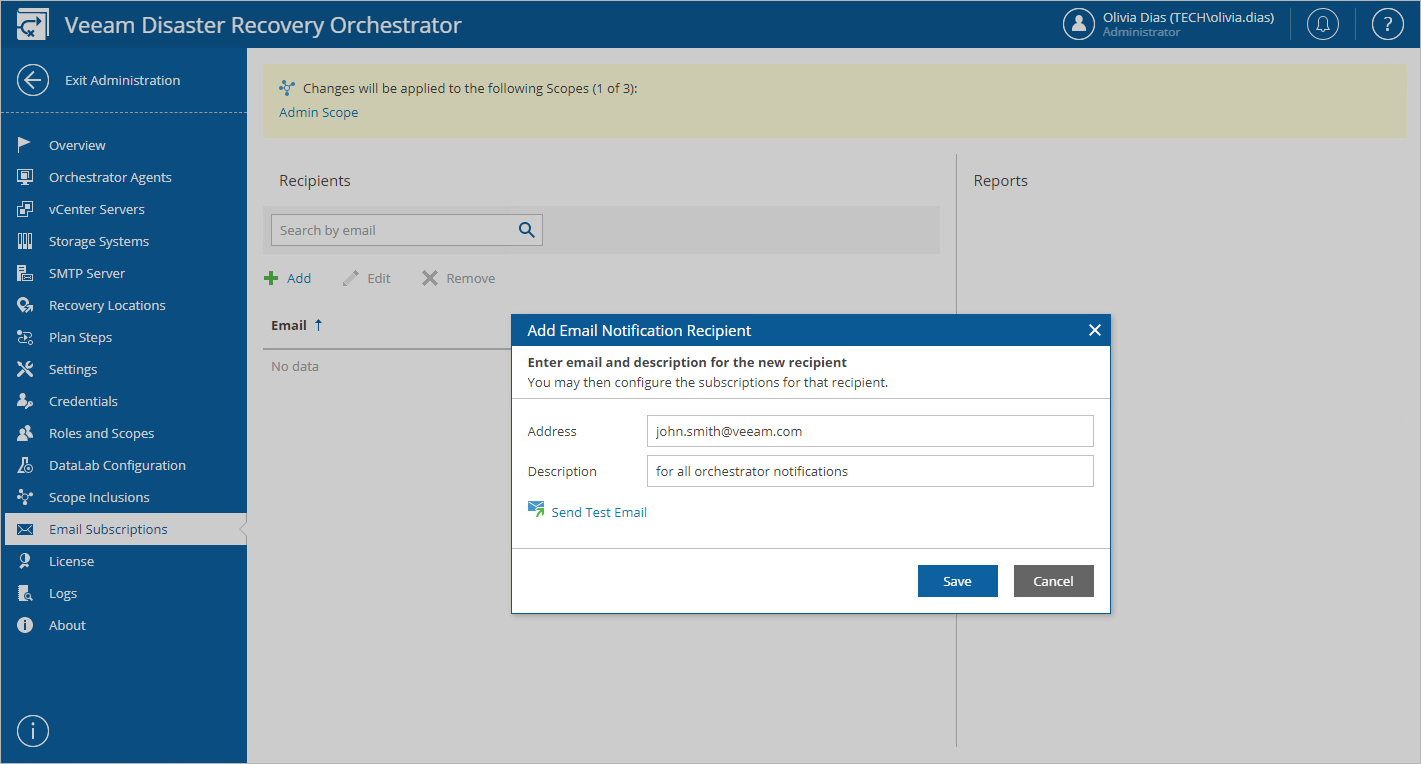This is an archive version of the document. To get the most up-to-date information, see the current version.
This is an archive version of the document. To get the most up-to-date information, see the current version.Step 2. Specify Email Notification Settings
Add email addresses that will receive report notifications for your Orchestrator server. These addresses will be available for subscription for all created scopes.
To add recipients to whom notifications will be sent:
- Switch to the Administration page.
- Navigate to Email Subscriptions.
- In the Recipients column, click Add.
- In the Add Email Notification Recipient window:
- In the Address field, enter an email address of a recipient.
- In the Description field, enter a short description for the recipient, if required.
- The Orchestrator UI allows you to send a test message to check whether you have configured email settings correctly. To do that, click Send Test Email. A test email will be sent to the specified email address.
- Click Save.