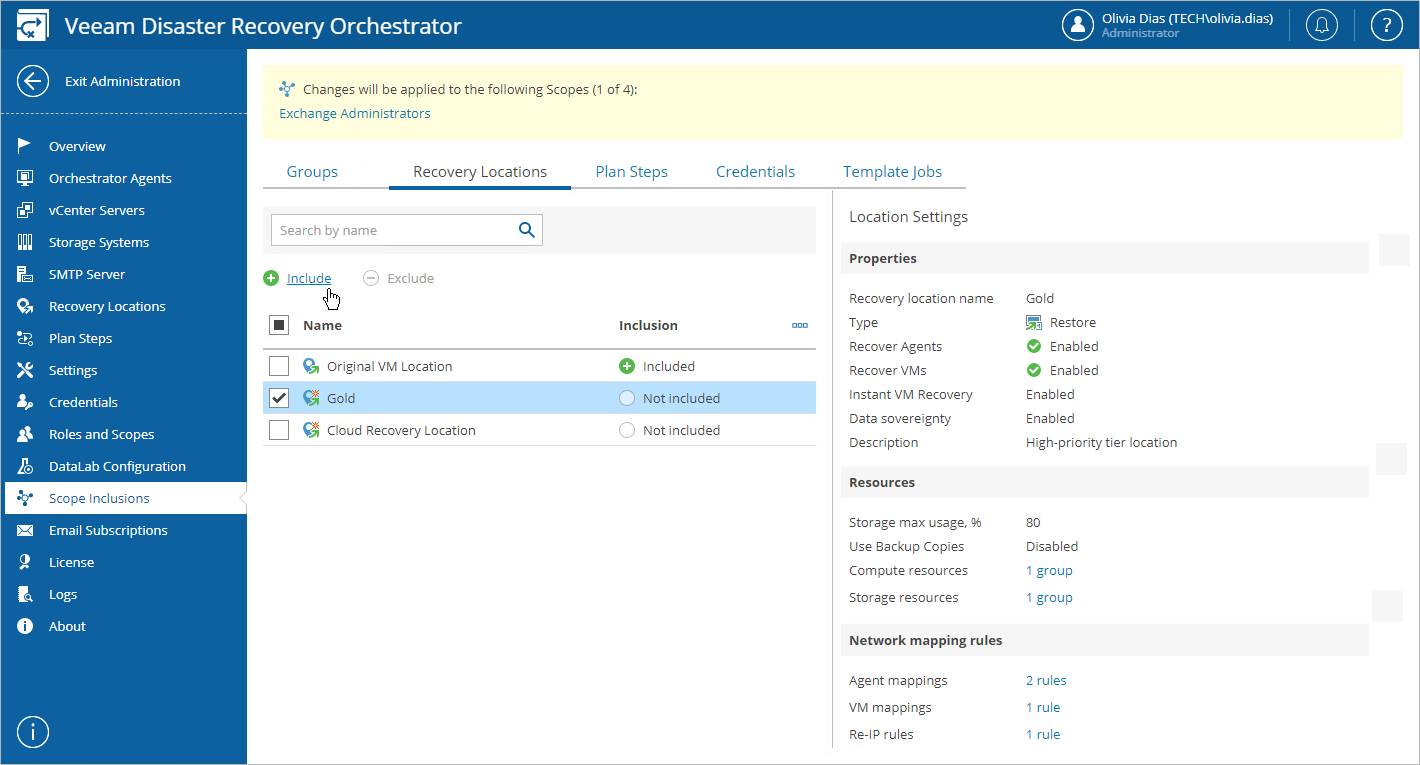This is an archive version of the document. To get the most up-to-date information, see the current version.
This is an archive version of the document. To get the most up-to-date information, see the current version.Allowing Access to Recovery Locations
Unless a recovery location is INCLUDED into the list of inventory items for a scope, it will not be available for use in the scope. By default, all locations are excluded from newly created scopes; only the Admin Scope has all locations included.
Note |
By design, the list of available recovery locations will always display restore and cloud recovery locations only. For storage recovery locations, there is no need to allow access — Orchestrator automatically identifies the locations to be used when running storage plans. For more information on the way Orchestrator analyzes storage recovery locations, see How Orchestrator Places VMs During Storage Failover. |
To modify the list of recovery locations available for a scope:
- Switch to the Administration page.
- Navigate to Scope Inclusions > Recovery Locations.
- Select the scope:
- Click the Scopes link.
- In the Change Scope window, select a check box next to the required scope, and click Apply.
- Select check boxes next to the necessary locations, and click Include or Exclude.
Tip |
You can simultaneously edit the list of inventory items available for multiple scopes. To do that, select check boxes next to the required scopes in the Change Scope window. After you click Include or Exclude, the changes will be applied to all the selected scopes at the same time. |
After you make a recovery location INCLUDED for a scope, Plan Authors will be able to use this location for restore and cloud plans in the scope, and also when running failback. For more information on creating and editing various plan types, see Working with Replica Plans, Working with CDP Replica Plans, Working with Restore Plans and Working with Cloud Plans.