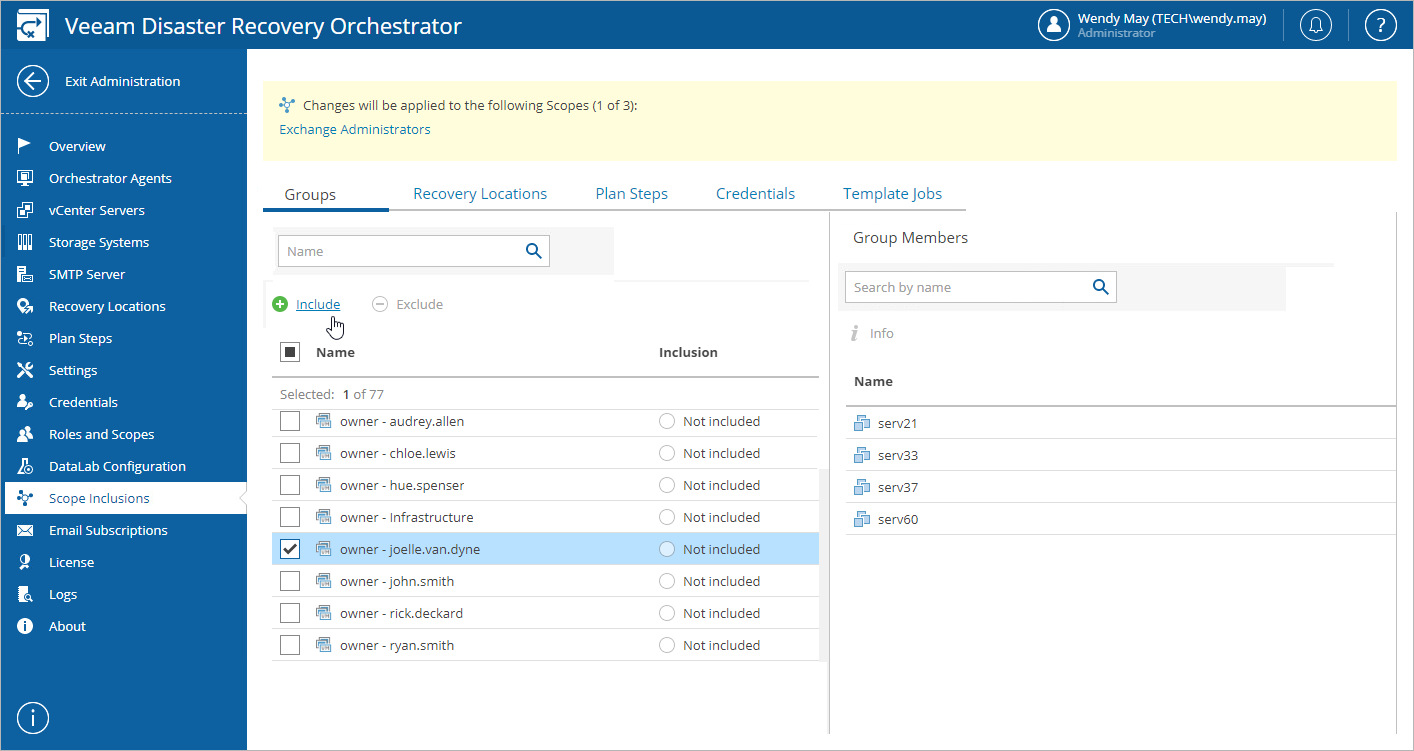This is an archive version of the document. To get the most up-to-date information, see the current version.
This is an archive version of the document. To get the most up-to-date information, see the current version.Allowing Access to Inventory Groups
Unless an inventory group is INCLUDED into the list of inventory items for a scope, it will not be available for use in the scope. By default, all inventory groups are excluded from the newly created scopes; only the default Admin Scope has all discovered groups automatically included.
To modify the list of inventory groups available for a scope:
- Switch to the Administration page.
- Navigate to Scope Inclusions > Groups.
- Select the scope:
- Click the Scopes link.
- In the Change Scope window, select a check box next to the required scope, and click Apply.
- Select check boxes next to the necessary groups, and click Include or Exclude.
Tip |
You can simultaneously edit the list of inventory items available for multiple scopes. To do that, select check boxes next to the required scopes in the Change Scope window. After you click Include or Exclude, the changes will be applied to all the selected scopes at the same time. |
After you make an inventory group INCLUDED for a scope, Plan Authors will be able to add this group to orchestration plans for the scope. For more information on creating and editing orchestration plans, see Working with Orchestration Plans.