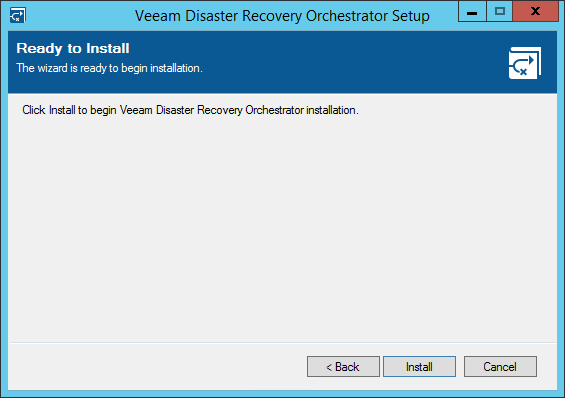This is an archive version of the document. To get the most up-to-date information, see the current version.
This is an archive version of the document. To get the most up-to-date information, see the current version.Step 11. Upgrade Orchestrator UI
In case of distributed product installation, upgrade the Orchestrator UI installed remotely after you upgrade the machine running the Veeam Orchestrator Server Service.
To upgrade the Orchestrator UI, perform the following steps:
- Log in to the machine where the Orchestrator UI component is installed. Use an account with the local Administrator rights.
- Make sure that all active Orchestrator UI sessions are closed.
- Insert the installation disc into the CD/DVD drive or mount the installation image. The setup will open a splash screen with Orchestrator installation options.
- Click Upgrade to launch the Veeam Disaster Recovery Orchestrator Setup wizard.
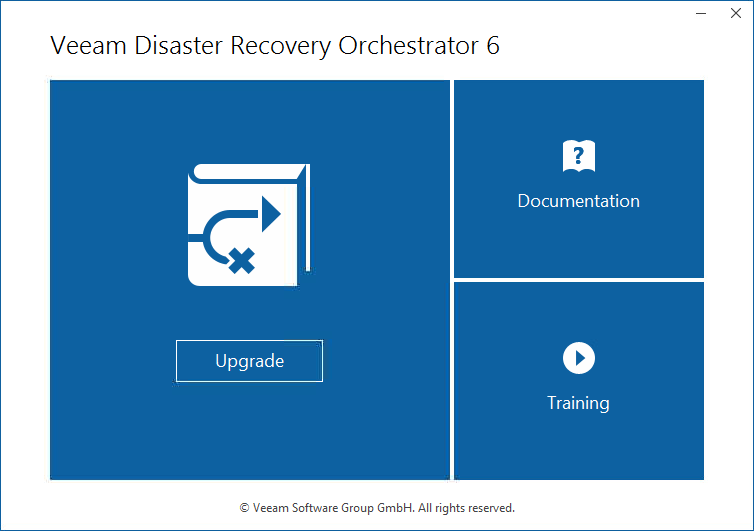
Note |
Before proceeding with upgrade, the installer will check whether you have Microsoft Visual C++ 2019 installed on the machine. In case the required version is missing, the installer will offer to install it automatically. To do that, click OK. Installation will require performing a reboot. Click Reboot in the warning message to acknowledge the reboot. |
- At the License Agreement step of the wizard, read and accept the Veeam license agreement, the licensing policy, the 3rd party components license agreement and the license agreement of the required software. If you reject the agreements, you will not be able to continue installation.
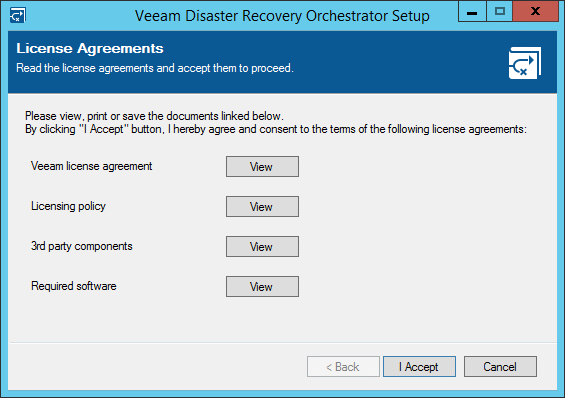
- The installer will automatically detect the Orchestrator UI component of the previous version installed on the machine. At the Upgrade step of the wizard, review the component to upgrade and click Next.

- At the Service Account step of the wizard, enter credentials of the account under which the Veeam Orchestrator Server Service will run. The account must be a member of the local Administrators group. The user name must be specified in the DOMAIN\USERNAME format.
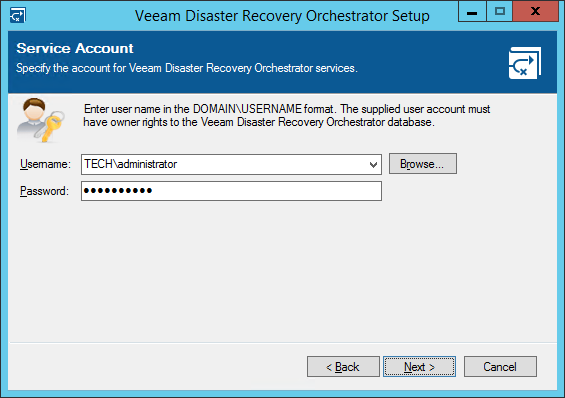
- At the Veeam ONE Server Connection step, specify the DNS name of the embedded Veeam ONE server that is installed on the upgraded machine running the Veeam Orchestrator Server Service. Also, specify the port that is used to connect to the server — this must be the port that you specified during upgrade of the Veeam Orchestrator Server Service component (2741 by default).
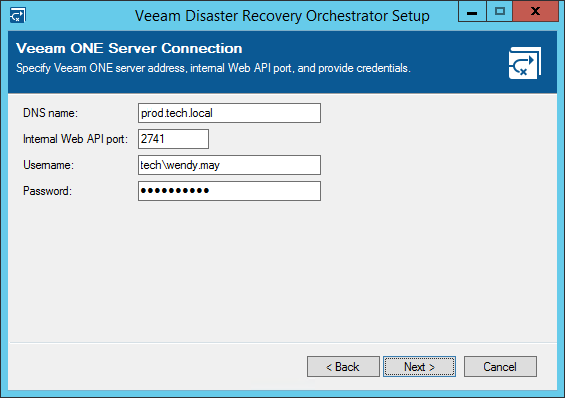
- At the Ready to Install step of the wizard, click Install to begin upgrade.