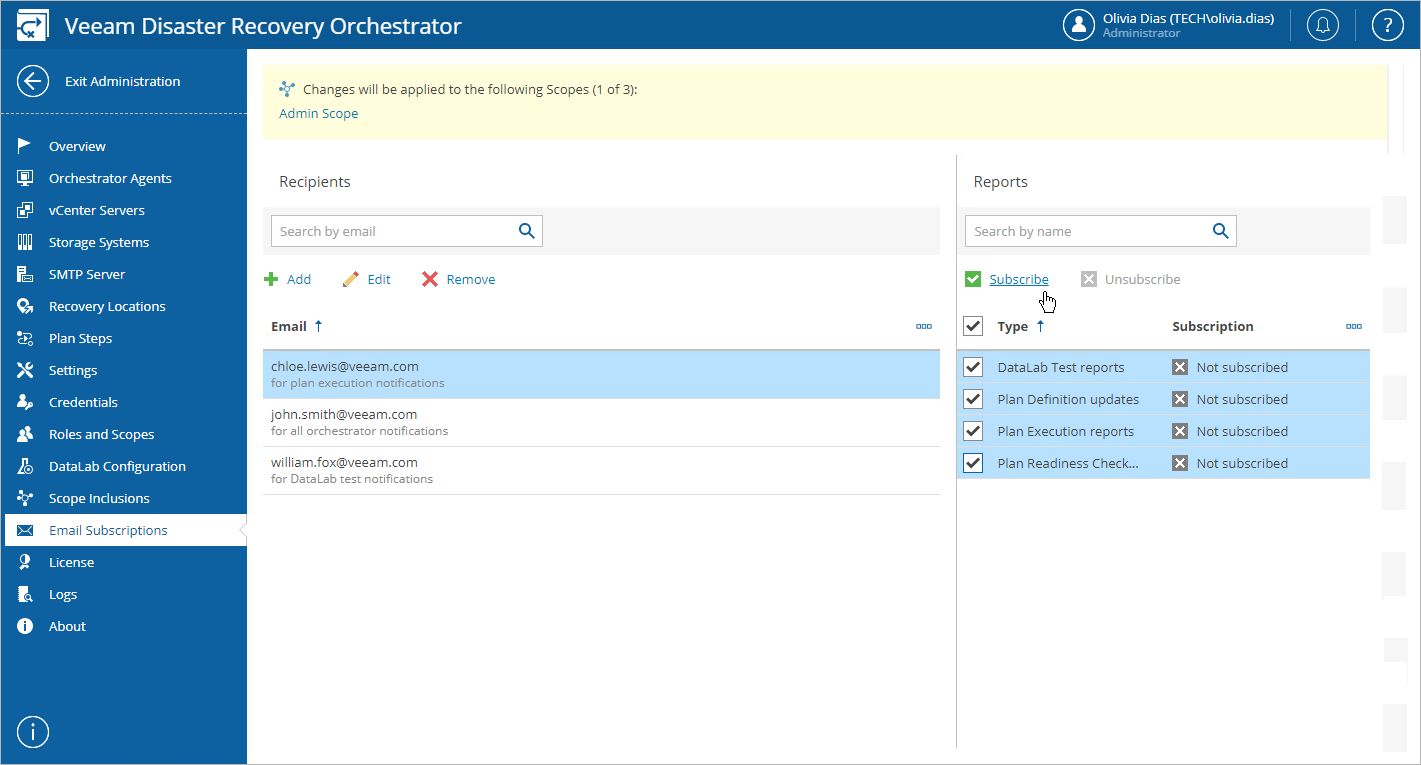This is an archive version of the document. To get the most up-to-date information, see the current version.
This is an archive version of the document. To get the most up-to-date information, see the current version.Step 3. Subscribe to Notifications
After you have added email addresses that will receive notifications, subscribe to the desired reports.
- Switch to the Administration page.
- Navigate to Email Subscriptions.
- Select a scope for which you want to create subscriptions:
- Click the Scopes link.
- In the Change Scope window, select a check box next to the required scope, and click Apply.
- Select a recipient. A list of all available report types will be displayed in the Reports column.
- Select check boxes next to the report types this address should subscribe to.
- Click Subscribe.