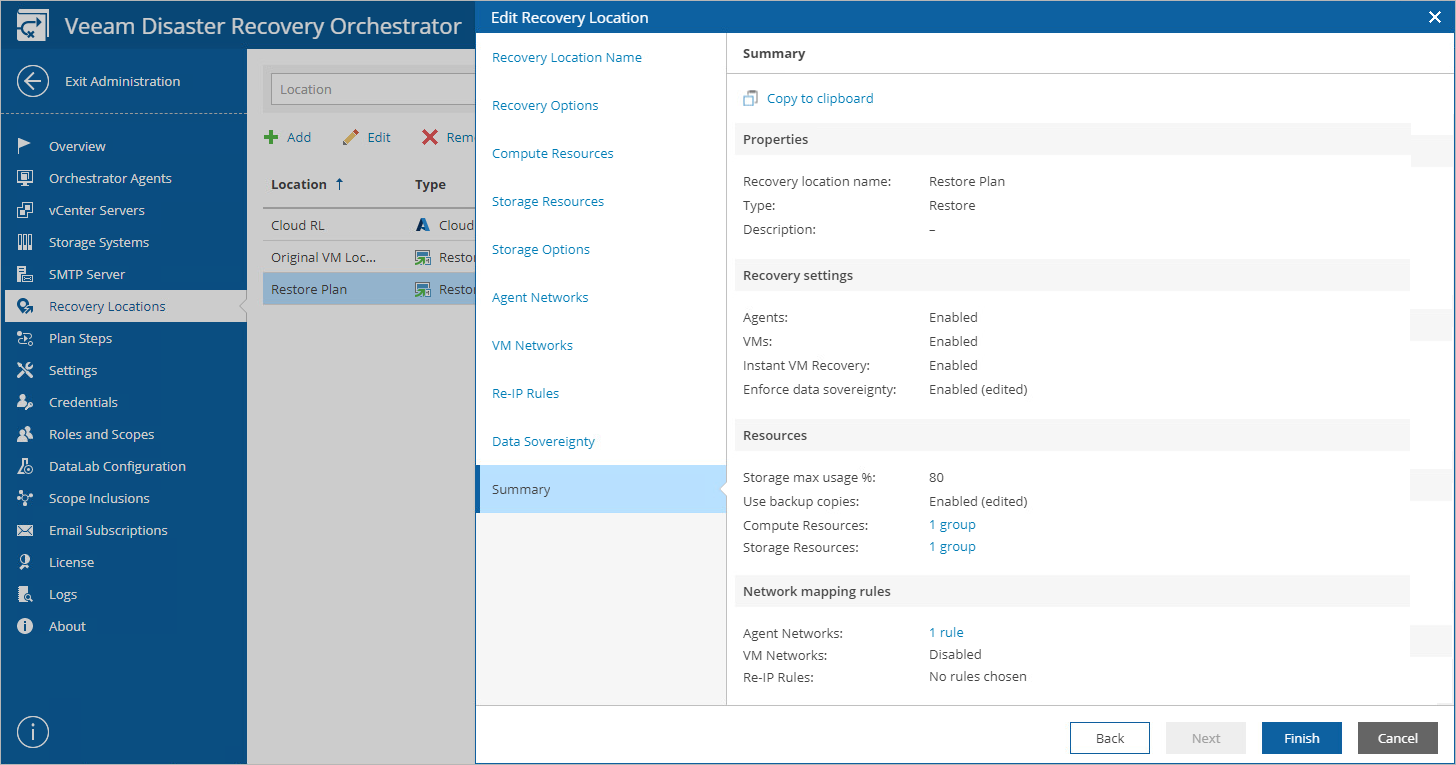This is an archive version of the document. To get the most up-to-date information, see the current version.
This is an archive version of the document. To get the most up-to-date information, see the current version.Configuring Recovery Locations
If you want to change settings specified while adding a recovery location, the Orchestrator UI allows you to customize the location.
- Switch to the Administration page.
- Navigate to Recovery Locations.
- Select the location and click Edit.
- Complete the Edit Recovery Location wizard:
- To change the name and description of the location, follow the instructions provided in section Adding Restore Recovery Locations (step 2), Adding Storage Recovery Locations (step 2) or Adding Cloud Recovery Location (step 2).
- To change the specified recovery options, follow the instructions provided in section Adding Restore Recovery Locations (step 3) or Adding Cloud Recovery Locations (step 3).
- To configure network mapping, follow the instructions provided in section Adding Restore Recovery Locations (step 7), Adding Storage Recovery Locations (step 7) or Adding Cloud Recovery Location (step 11).
- To configure re-IP rules for recovered VMs, follow the instructions provided in section Adding Restore Recovery Locations (step 8) or Adding Storage Recovery Locations (step 8).
- [These steps apply only to restore recovery locations]
To change the target hosts and clusters where recovered VMs will be registered, follow the instructions provided in section Adding Restore Recovery Locations (step 4).
To change the destination datastores and datastore clusters where machine files will be stored, follow the instructions provided in section Adding Restore Recovery Locations (step 5).
To change the datastore capacity level that must not be breached during the recovery process, follow the instructions provided in section Adding Restore Recovery Locations (step 6).
To enable or disable VM recovery across different Veeam Backup & Replication locations, follow the instructions provided in section Adding Restore Recovery Locations (step 9).
- [These steps apply only to storage recovery locations]
To change the target storage systems used to recover VMs, follow the instructions provided in section Adding Storage Recovery Locations (step 4).
To change the datacenter used to recover VMs, follow the instructions provided in section Adding Storage Recovery Locations (step 5).
To change target hosts and clusters to which recovered volumes will be mounted, follow the instructions provided in section Adding Storage Recovery Locations (step 6).
- [These steps apply only to cloud recovery locations]
To change the Veeam Backup & Replication server that will manage the process of recovering machines to Microsoft Azure, follow the instructions provided in section Adding Cloud Recovery Location (step 4).
To change the Microsoft Azure cloud subscription, follow the instructions provided in section Adding Cloud Recovery Location (step 5).
To change the repositories where the machine restore points are stored, follow the instructions provided in section Adding Cloud Recovery Location (step 6).
To change the cloud proxies used for job performance optimization, follow the instructions provided in section Adding Cloud Recovery Location (step 7).
To change the Microsoft Azure region in which the recovered VMs will reside, follow the instructions provided in section Adding Cloud Recovery Location (step 8).
To change the resource group to which the recovered VMs will belong, follow the instructions provided in section Adding Cloud Recovery Location (step 9).
To specify or change the quarantine network that will be used for infected machines, follow the instructions provided in section Adding Cloud Recovery Location (step 12).