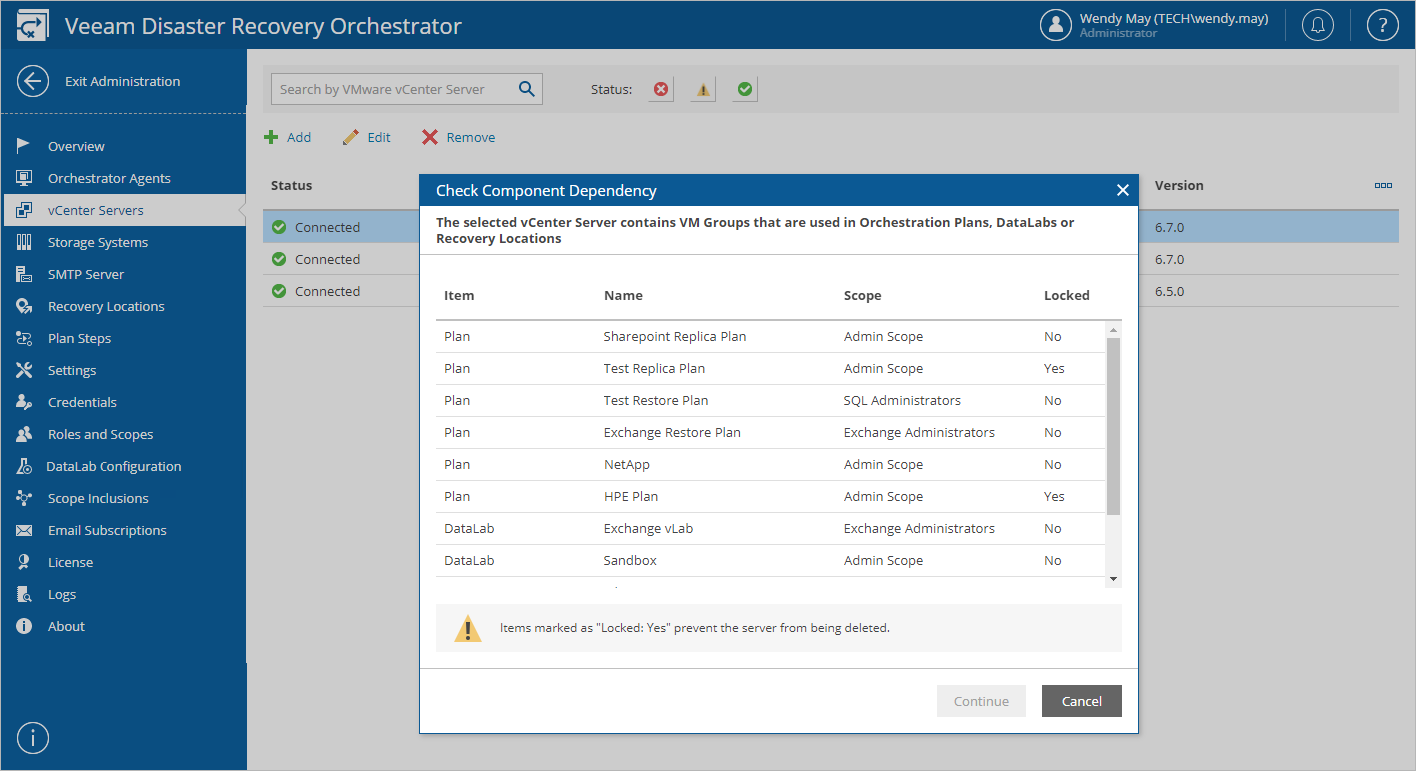This is an archive version of the document. To get the most up-to-date information, see the current version.
This is an archive version of the document. To get the most up-to-date information, see the current version.Removing VMware vSphere Servers
If you no longer need a vCenter Server to be connected to Orchestrator, you can remove the server.
- Select the vCenter Server and click Remove.
- The Check Component Dependency window will inform you if any DataLabs or orchestration plans are related to the vCenter Server.
- If any of the items occur to be Locked, Orchestrator will not be able to remove the server.
In this case, wait until Orchestrator stops processing the items, reset the locked orchestration plans, power off plan testing in the locked DataLabs — and then try removing the vCenter Server again.
- If none of the items are Locked, click Continue to confirm the operation.
Important |
As soon as you remove the vCenter Server from Orchestrator, all its related DataLabs will be removed from Orchestrator as well. All inventory groups that include VMs managed by the server will be excluded from Orchestrator components, and the VMs will be deleted from the related orchestration plans. |
- In the Remove VMware vCenter Server window, click Yes to remove the vCenter Server.