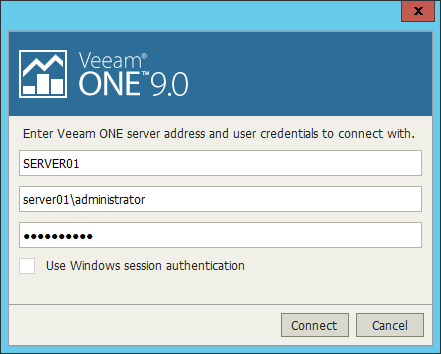To access Veeam ONE Monitor, Reporter and Business View, take the following steps.
Veeam ONE Monitor
To access Veeam ONE Monitor:
- Log on to the machine where Veeam ONE Monitor Client is installed.
- In Microsoft Windows Programs menu, choose Veeam ONE Monitor.
- In the authentication window, specify the name of a server where the Veeam ONE Server component runs. Type credentials of a user account to connect to Veeam ONE Monitor. To connect using credentials of the user account under which you are logged on to the machine, select the Use Windows session authentication check box.
The user account must either:
- Be a member of the Veeam ONE Administrators or Veeam ONE Read-Only Users group. For more information on user groups, see Security Groups.
This prerequisite applies to VMware vSphere and Microsoft Hyper-V platforms.
- Have permissions assigned on objects in the vCenter Server or vCloud Director inventory hierarchy. For details, see Veeam ONE Multi-Tenant Monitoring and Reporting.
This prerequisite applies to the VMware vSphere platform only.
Veeam ONE Reporter
To access Veeam ONE Reporter:
- Open the Veeam ONE Reporter website using one of the following options:
- Access Veeam ONE Reporter directly from the Veeam ONE Monitor console. To do this, on the toolbar click Report and choose the necessary report in the list.
- Access Veeam ONE Reporter locally, on the machine where the Veeam ONE Web UI component is installed. To do this, in Microsoft Windows Programs menu choose Veeam ONE Reporter.
- Access Veeam ONE Reporter remotely using your web browser. To do this, browse to the URL of the Veeam ONE Reporter website. This website runs on the machine where the Veeam ONE Web UI component is installed. The URL must look similar to the following one (assuming you use the default website port 1239):
http://webserver.domain.tld:1239
- Type credentials of a user account that either:
- Is a member of the Veeam ONE Administrators or Veeam ONE Read-Only Users group. For more information on user groups, see Security Groups.
This prerequisite applies to VMware vSphere and Microsoft Hyper-V platforms.
- Has permissions assigned on objects in the vCenter Server or vCloud Director inventory hierarchy. For details, see Veeam ONE Multi-Tenant Monitoring and Reporting.
This prerequisite applies to the VMware vSphere platform only.
- If you log in for the first time, configure your browser settings:
- Make sure that pop-up windows are allowed for the Veeam ONE Reporter website.
- [For Internet Explorer] Add the Veeam ONE Reporter website to the list of ‘Trusted sites’.
Veeam ONE Business View
To access Veeam ONE Business View:
- Open the Veeam ONE Business View website using one of the following options:
- Access Veeam ONE Business View locally, on the machine where the Veeam ONE Web UI component is installed. To do this, in Microsoft Windows Programs menu choose Veeam ONE Business View.
- Access Veeam ONE Business View remotely using your web browser. To do this, browse to the URL of the Veeam ONE Business View website. This website runs on the machine where the Veeam ONE Web UI component is installed. The URL must look similar to the following one (assuming you use the default website port 1340):
http://webserver.domain.tld:1340
- Type credentials of a user account that is a member of the Veeam ONE Administrators or Veeam ONE Read-Only Users group.
For more information on user groups, see Security Groups.
- [For Internet Explorer users] If you log in for the first time, add the Veeam ONE Business View website to the list of ‘Trusted sites’.
Related Topics
Securing Veeam ONE Reporter and Business View Websites