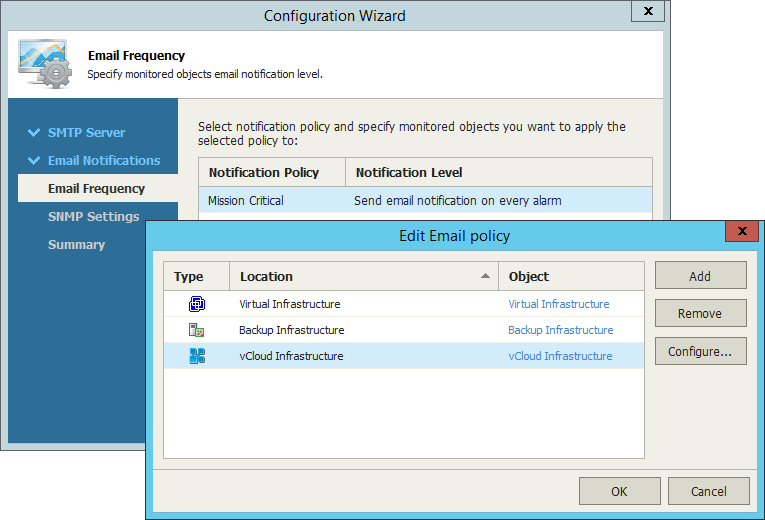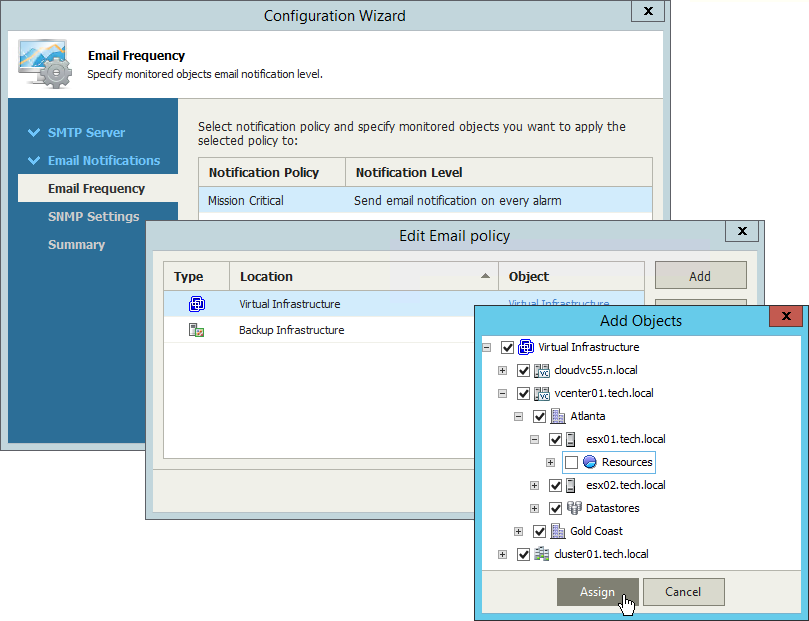At the Email Frequency step of the wizard, specify how often Veeam ONE Monitor should send email notifications about alarms.
The frequency at which email notifications are sent is defined with the help of notification policies. Veeam ONE Monitor offers two notification policies:
- Mission Critical — if this notification policy is used, Veeam ONE Monitor creates a new email notification for every alarm. You get an instant email notification once a new alarm is triggered, or once alarm status is changed.
- Other — if this notification policy is used, Veeam ONE Monitor sends out an email notification about alarms once in a specific time interval (by default, once in 30 minutes). You do not receive a separate email notification for every alarm. Instead, every 30 minutes you receive one email notification about all alarms that were triggered or that changed their status since the latest notification.
By default, the Mission Critical policy is applied to all objects in your virtual infrastructure, vCloud Director infrastructure and all objects in your backup infrastructure. If necessary, you can apply different notification policy settings to infrastructure objects or Business View groups:
- Remove effective notification policy settings for chosen infrastructure objects.
- Apply new notification policy settings to chosen infrastructure objects or Business View groups.
For example, if you want to receive email notifications about problems in the backup environment once within 30 minutes, you must first remove the Mission Critical policy settings for backup infrastructure objects, and then apply the Other policy settings to backup infrastructure objects.
Removing Effective Notification Policy Settings
Before applying new notification policy settings, you must remove the effective settings for the chosen type of infrastructure objects:
- Select the necessary policy in the list and click Edit.
- In the Edit Email policy window, select the necessary type of infrastructure objects and click Remove.
Applying Notification Policy Settings
To apply new notification policy settings to infrastructure objects or Business View groups:
- Select the necessary policy in the list and click Edit.
- In the Edit Email Policy window, click Add and choose one of the following options:
- Infrastructure Tree — browse the virtual infrastructure hierarchy and select check boxes next to objects or infrastructure segments to which the policy settings should apply.
- Business View — browse the Business View hierarchy and select check boxes next to groups or infrastructure objects to which the policy settings should apply.
- Data Protection View — browse the backup infrastructure and select check boxes next to infrastructure components to which the policy settings should apply.
- vCloud Director View — browse the vCloud infrastructure and select check boxes next to infrastructure components to which the policy settings should apply.
- Click Add.
- [Only for policy 'Other'] In the Time interval to send summary email (minutes) field, specify how often Veeam ONE Monitor must send out a summary email informing about triggered alarms.
- Click OK.
|
You can also change the notification policy settings by adjusting server settings. To learn more, refer to section Veeam ONE Monitor Server Settings of Veeam ONE Monitor User Guide. |