You can check details of the installed license in the License Information window.
To access the Licensed Information window:
- Launch Veeam ONE Monitor.
- On the toolbar, click Help and select License Information.
The License Information window will open.
The Installed license section provides the following information:
- License status — status of the installed license (Valid, Invalid, Expired, Not Installed, Limit Exceeded).
- License type — type of the installed license (Perpetual, Subscription, Rental, Free, Trial, NFR).
- Licensed to — name of the user or company to which the license was issued.
- Contact person — name of the contact person.
- VMs/Sockets (vSphere) — number of vSphere VMs/sockets that the license covers.
- VMs/Sockets (Hyper-V) — number of Hyper-V VMs/sockets that the license covers.
- Expiration Date — date when the license will expire.
- Support expiration date — date when support will expire.
- Last update date — the date when the license was last updated.
- Support ID — customer identification number required when contacting Veeam technical support.
The License usage section provides details on the number of currently monitored VMs and sockets.
The Discovered section provides information on the actual number of discovered vSphere and Hyper-V VMs and sockets.
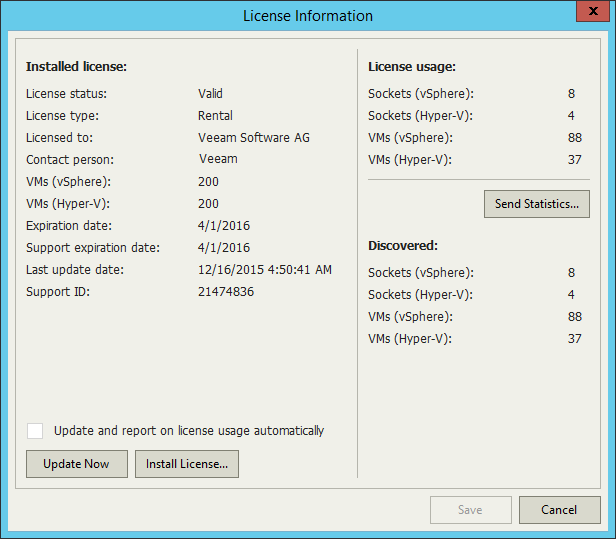
Send feedback | Updated on 3/9/2016