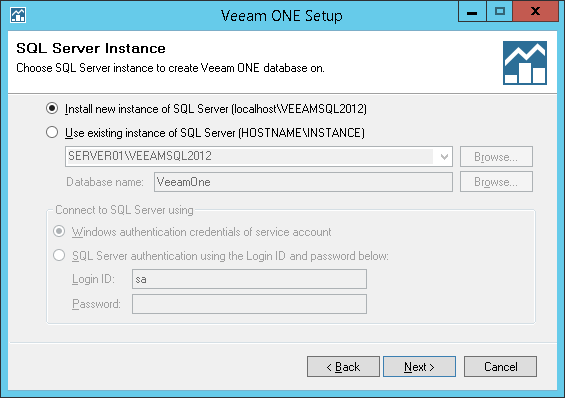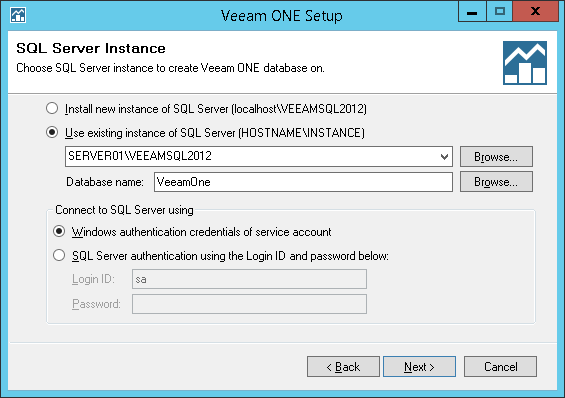At the SQL Server Instance step of the wizard, choose a SQL Server instance that will host the Veeam ONE database. If you are installing Veeam ONE Server and Veeam ONE Web UI on different machines, make sure that both components share a common database.
The SQL Server selection differs based on the choice of Veeam ONE components.
Veeam ONE Server Component
If you are installing Veeam ONE Server or a combination of Veeam ONE Server and Veeam ONE Web UI, your SQL Server selection should proceed as follows.
- If you do not have a SQL Server instance that you can use for Veeam ONE, select the Install new instance of SQL Server option.
If this option is selected, the setup will install SQL Server 2012 Express locally, on the computer where you are installing Veeam ONE.
|
If a SQL Server instance that meets Veeam ONE system requirements is detected on your machine, you can only use the existing local SQL Server instance or choose the one that runs remotely. The option to install a new SQL instance will be unavailable in this case. |
- If you intend to use an existing local or remote SQL Server instance, select the Use existing instance of SQL Server option and choose a local SQL Server instance or browse to a SQL Server instance running remotely. You can enter the address of the preferred SQL Server manually or use the Browse button to choose among available remote instances.
In the Database name field, enter the name of the database that will be created by Veeam ONE. Provide valid credentials for the account that will be used by Veeam ONE components to access the SQL Server database. You can enter credentials explicitly or use Windows authentication to connect to the SQL Server. Note that the account must have System Administrator rights on the selected SQL Server instance.
- If you already have an existing Veeam ONE database that you want to use in your deployment (this can be a database that you have previously created with a SQL script), select the Use existing instance of SQL Server option and choose the SQL Server instance that hosts the database. In the Database name field, enter the name of the database.
Provide valid credentials for the account that will be used by Veeam ONE components to access the SQL Server database. You can enter credentials explicitly or use Windows authentication to connect to the SQL Server. Note that the account must have System Administrator rights on the selected SQL Server instance.
Veeam ONE Web UI Component
If you are installing the Veeam ONE Web UI component only, you must point to the existing Veeam ONE database. This must be Veeam ONE 9.0 database (the one that was created when you installed the Veeam ONE Server component, or the one that you created with a SQL script).
- In the Specify Veeam ONE database SQL Server field, choose a local SQL Server instance or browse to a remote SQL Server instance that hosts the Veeam ONE database. You can enter the address of the preferred SQL Server manually or use the Browse button to choose among the available remote instances.
- In the Database name field, enter the name of the existing database or use the Browse button to choose the database from the list.
- In the Connect to SQL Server using section, provide valid credentials for the account that will be used by Veeam ONE components to access the SQL Server database. You can enter credentials explicitly or use Windows authentication to connect to the SQL Server. Note that the account must have System Administrator rights on the selected SQL Server instance.