If you use a Rental per-VM license, you are required to submit a license usage report to the Veeam licensing server or Veeam sales representative every month. The license usage report reflects the number of VMs that you are currently monitoring with Veeam ONE and is required for license update.
There are three methods to submit a license usage report:
- Submit a license usage report manually via Veeam ONE Monitor Client
- Submit a license usage report automatically via Veeam ONE Monitor Client
- Submit a license usage report by sending an email to a Veeam sales representative where you specify the number of VMs you are currently monitoring
Submitting a License Usage Report on Demand via Veeam ONE Monitor Client
You can submit a license usage report on demand, every month. When you submit a license usage report on demand, you can review and adjust license usage statistics before sending it to the Veeam licensing server.
|
If license auto update is not enabled, starting from the 1st day of the month Veeam ONE will display a reminder asking you to submit a license usage report manually. The reminder will be displayed each time you access Veeam ONE Monitor, Reporter or Business View. If do not submit a license usage report within the first 10 days of the month, Veeam ONE will send statistics on the current license usage to the Veeam licensing server automatically. |
To submit a license usage report on demand:
- Launch Veeam ONE Monitor.
- On the toolbar, click Help and select License Information.
The License Information window will open.
- In the License usage section, click Send Statistics.
- In the Send Usage Report window, you can adjust the number of monitored VMs before submitting the report.
For example, if you are doing a proof of concept for a client, and the number of monitored VMs temporarily increased, you can decrease the numbers in the Send Usage Report window to reflect the current actual usage.
- In the Comment field, specify additional information.
- Click Send.
Veeam ONE will show a dialog box with the submission result.
- Click OK to acknowledge the result.
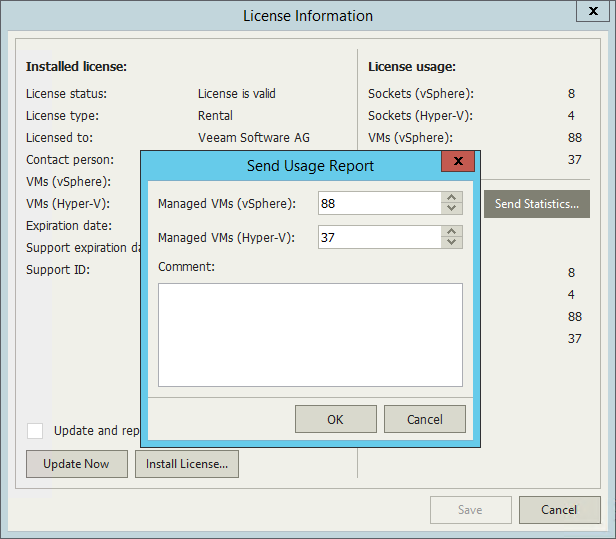
Submitting a License Usage Report Automatically via Veeam ONE Monitor Client
You can configure Veeam ONE to submit a license usage report to the Veeam licensing server automatically. In this case, Veeam ONE will retrieve the number of monitored VMs automatically and send this number to the Veeam licensing server. For details on this process, see Automatic Usage Logging.
To enable automatic submission of a license usage report:
- Launch Veeam ONE Monitor.
- On the toolbar, click Help and select License Information.
The License Information window will open.
- At the bottom of the License Information window, select the Update and report on license usage automatically check box.
- Click Save.
|
If you choose to submit the license usage report automatically, you can still correct the license usage statistics. If the number of actually monitored VMs is lower than the current license usage, click Send Statistics, type the number of actually monitored VMs and click OK. Veeam ONE will send this information to the licensing server, so that it is available along with the automatically retrieved license usage details. |
Related Topics