The advanced installation scenario implies installing the Veeam ONE Server component (server part) on one machine, and installing the Veeam ONE Web UI component (client part) on another machine. You can also choose to install both components on a single machine in the course of a single installation session.
|
If you install the Veeam ONE Server and Veeam ONE Web UI components on separate machines, mind the following limitation: you cannot install the server part on the computer that is already hosting the client part, and vice versa. |
Advanced installation is only available if you provide either evaluation or purchased license. For Veeam ONE Free Edition, the advanced installation is not available. For more information on the advanced deployment scenario, see Advanced Deployment.
The advanced installation should proceed in the following order:
- Install Veeam ONE Server and set up a database.
Run the Veeam ONE Setup wizard on a machine that will host the Veeam ONE Server component. At this step, you also need to choose an existing SQL Server instance or install a new SQL Server instance and specify the name of the database that will be created by Veeam ONE setup.
- Install the Veeam ONE Web UI and associate it with the database.
Run the Veeam ONE Setup wizard on a machine that will host the Veeam ONE Web UI component. During installation, point Veeam ONE Web UI to the Veeam ONE database.
- Install and configure Veeam ONE Monitor Client.
Run the Veeam ONE Monitor Client wizard to enable user access to real-time performance monitoring and alarms management. If necessary, you can install several instances of Veeam ONE Monitor Client on separate machines in your environment to enable multi-user access to the Veeam ONE Monitor functionality. For more information, see Installing Veeam ONE Monitor Client.
To install Veeam ONE using the advanced scenario, follow these steps.
- Obtain the installation file.
- Insert disk or mount an image file.
- Launch the splash window.
- Start the Veeam ONE Setup wizard.
- Accept the license agreement.
- Provide a license file.
- Choose the setup type.
- Choose components to install.
- Perform system configuration check.
- Specify service account credentials.
- Choose SQL Server.
- Specify website ports.
- Choose virtual infrastructure type.
- Add a virtual server.
- Step 15. Add a Veeam Backup & Replication server.
- Choose the installation type.
- Review the installation summary.
- Add Veeam ONE service account to the Veeam ONE Administrators group.
- Install Veeam ONE Monitor Client.
- Apply available patches.