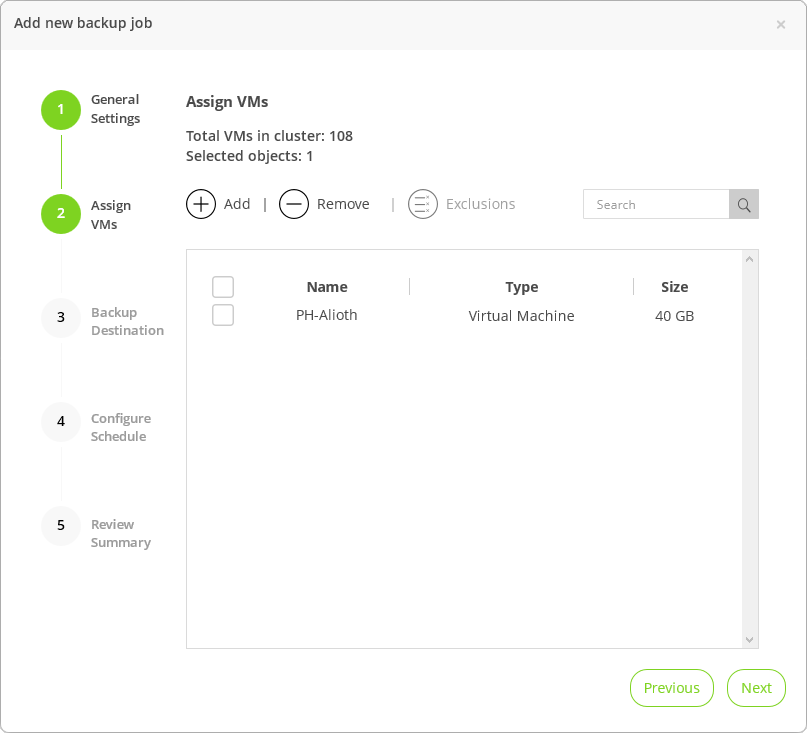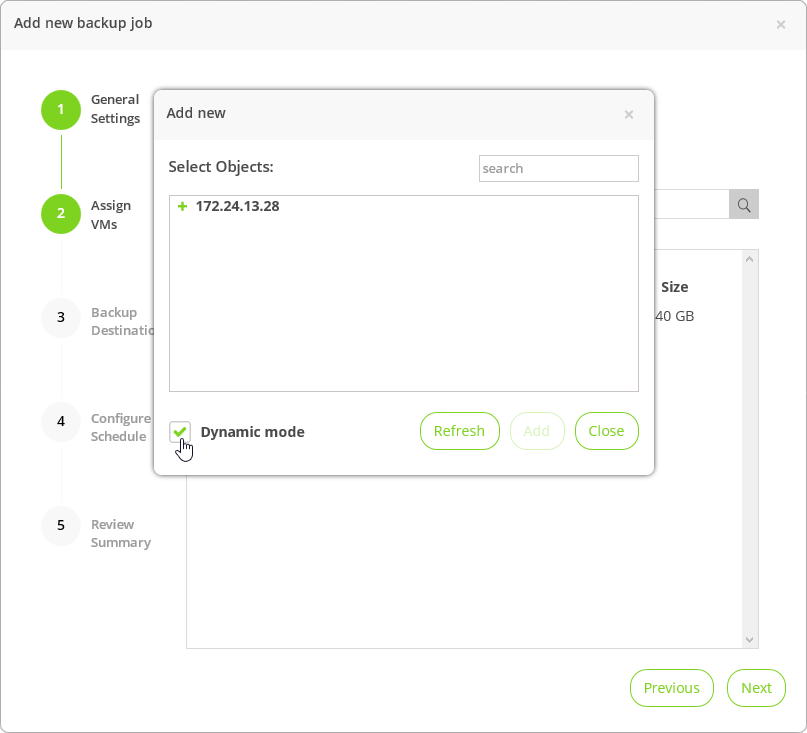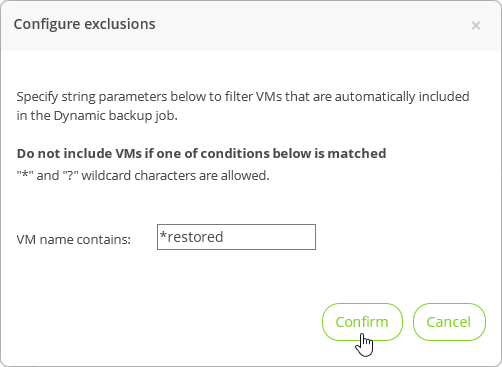This is an archive version of the document. To get the most up-to-date information, see the current version.
This is an archive version of the document. To get the most up-to-date information, see the current version.Step 3. Select VMs to Back Up
In this article
At the Assign VMs step of the wizard, select VMs that you want to backup.
- Click Add.
- In the Add new window, select check boxes next to VMs that you want to process with the backup job and click Add.
- If you want to select a protection domain instead of individual VMs, do the following:
- Click Add.
- In the Add new window, select the Dynamic mode check box.
- Select a protection domain.
- Click Add.
- [Optional] To exclude some VMs from processing, click Exclusions.
- [Optional] In the VM name contains field, specify the string parameters to filter the VMs.
You can use the * and ? wildcard characters. Note that you cannot specify multiple conditions separated by comma, the filter supports only one condition.
- Click Confirm.
|
If you delete a VM from the protection group added to a backup job, the backup job will not process this VM on further runs. |