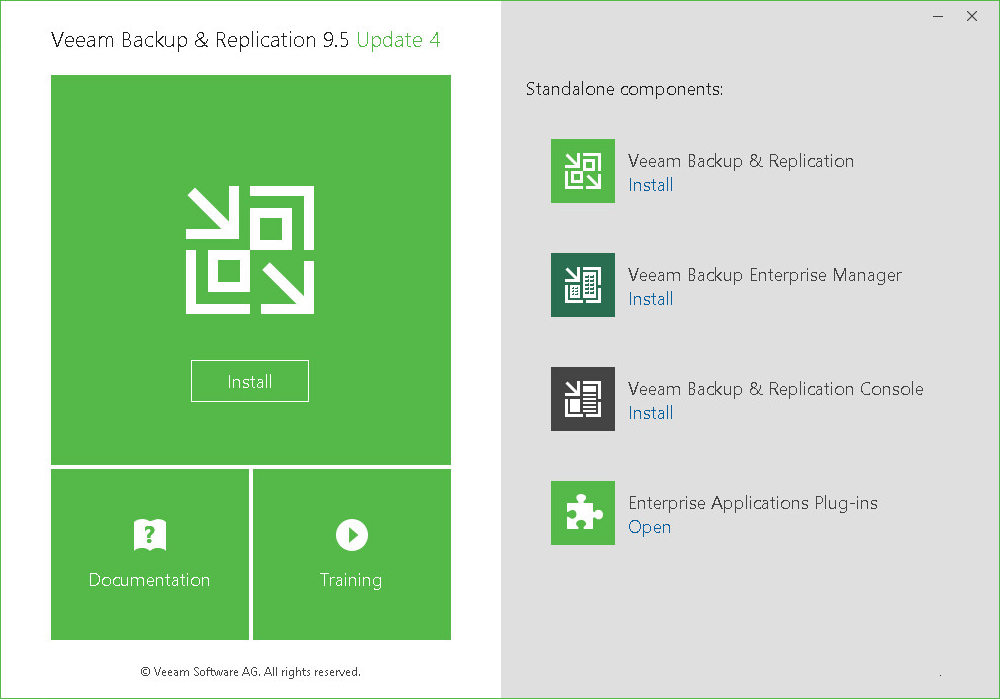This is an archive version of the document. To get the most up-to-date information, see the current version.
This is an archive version of the document. To get the most up-to-date information, see the current version.Install Veeam Backup & Replication Server
In this article
To install Veeam Backup & Replication server, do the following. Note that the physical or virtual machine that you plan to use as a Veeam backup server must meet system requirements.
- Download the latest version of Veeam Backup & Replication from: https://www.veeam.com/data-center-availability-suite-vcp-download.html.
- Mount the product ISO and use autorun, or run the Setup.exe file.
- In the Veeam Backup & Replication section of the splash screen, click Install.
- At the License Agreement step of the wizard, read the license agreements and select check boxes to accept the terms. Then, click Next.
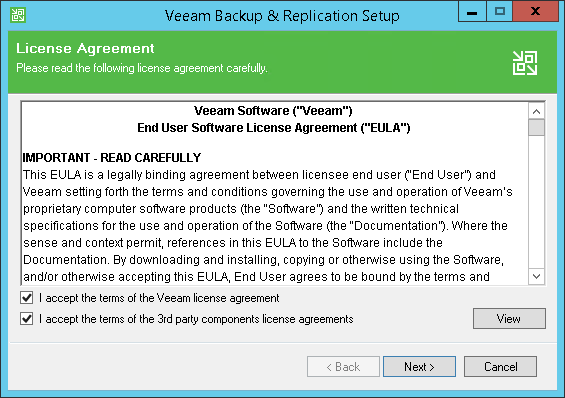
- At the Provide License step of the wizard, click Browse and select a valid license file for Veeam Backup & Replication.
When you obtain the license for Veeam Availability for Nutanix AHV, you additionally get the license for Veeam Backup & Replication. At the Provide License step of the setup wizard, specify the downloaded license file.
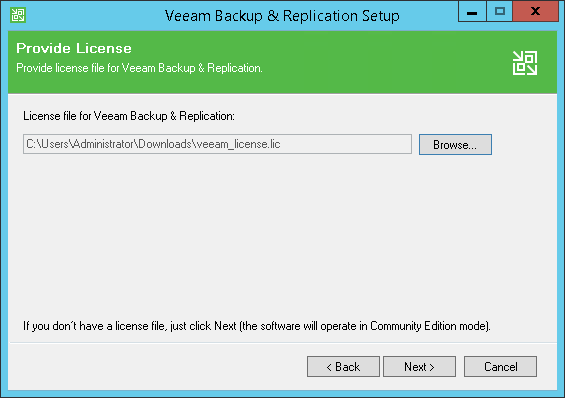
- At the Program features step of the wizard, click Next.
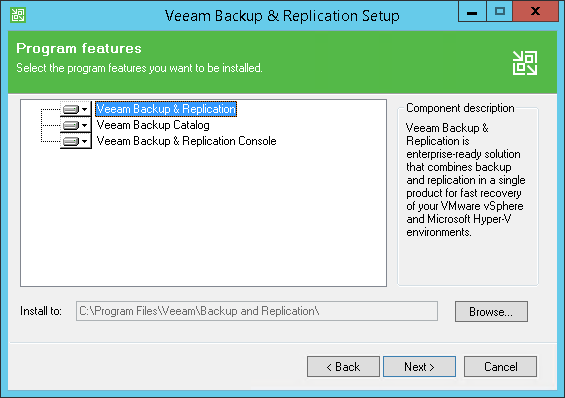
- At the System Configuration Check step of the wizard, click Install and wait untill the wizard installs missing software components. Then, click Next.
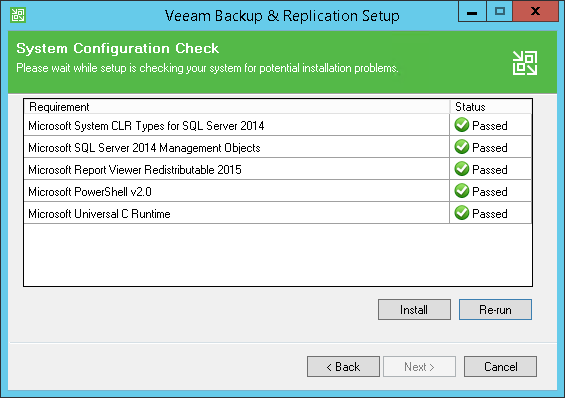
- At the Default Configuration step of the wizard, review the settings and click Next.
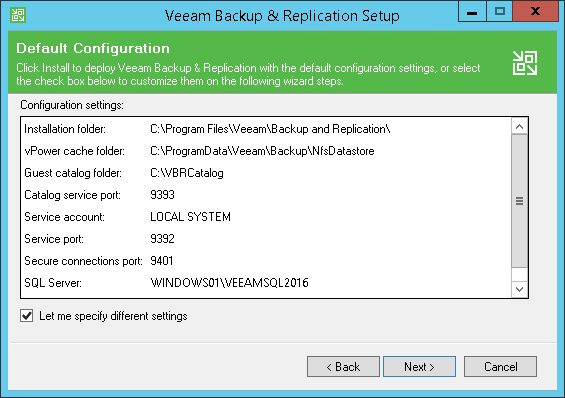
- At the Ready to Install step of the wizard, click Install to start the installation.
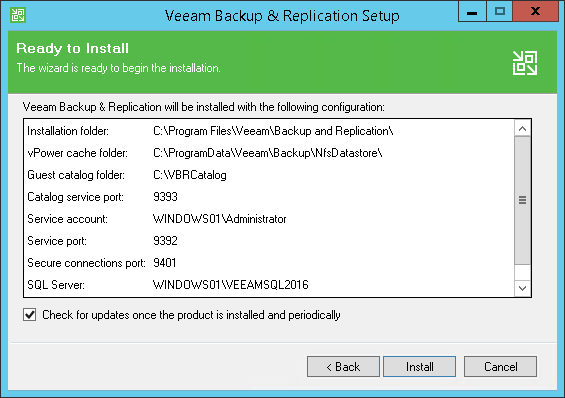
- Once the installation is complete, launch Veeam Backup & Replication Console and configure a backup repository. For details, see Configure Veeam Backup Repository.
For details, see the Installing Veeam Backup & Replication section of the Veeam Backup & Replication User Guide.