 This is an archive version of the document. To get the most up-to-date information, see the current version.
This is an archive version of the document. To get the most up-to-date information, see the current version.Step 2. Select VMs to Restore
In this article
At the Virtual Machines step of the Full VM Restore wizard, click Add and select the VM that you want to restore.
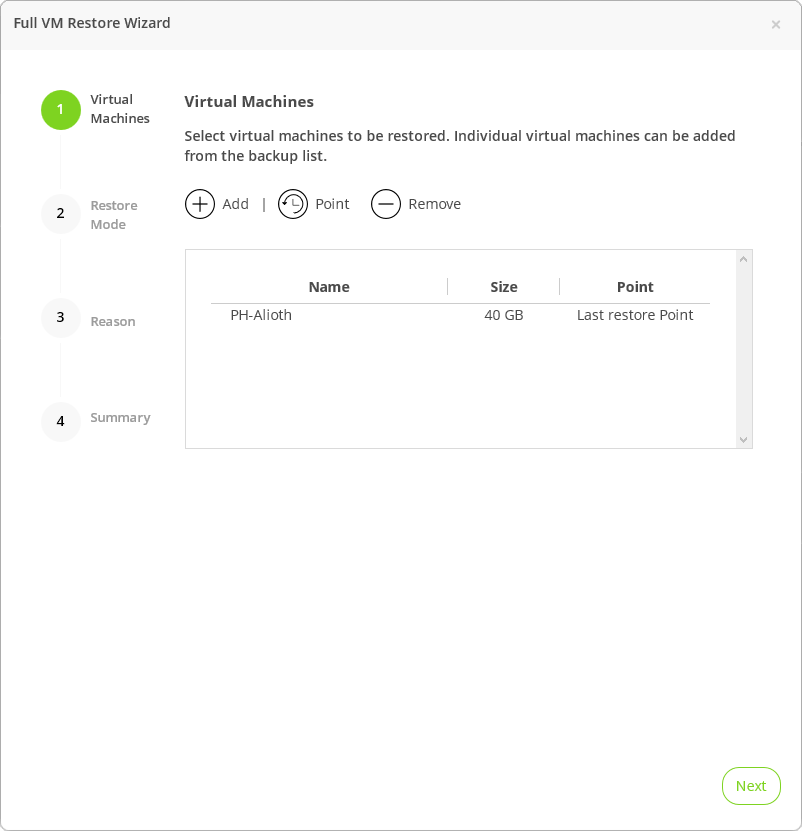
By default, the proxy appliance restores VMs to the latest restore point. You can select the required restore point or a snapshot. Restore from a snapshot is significantly faster than restore from a backup. Note that you can restore from a snapshot only if the VM has at least one successful backup.
To restore a VM to an earlier point in time:
- Click Point.
- In the list of restore points, select the necessary restore point or a snapshot.
- Click Ok.
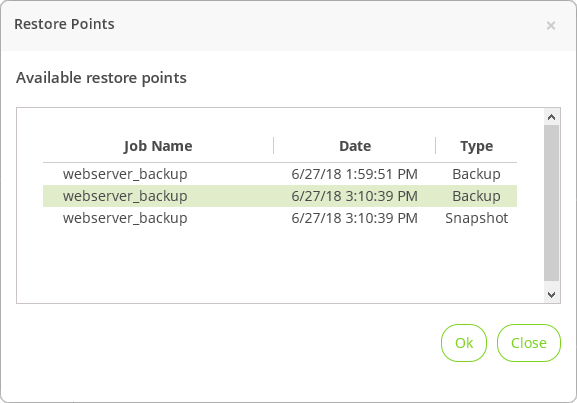
|
Veeam Availability for Nutanix AHV stores the last snapshot of VM for each job. For example, if a VM is protected by two jobs, the appliance will store two snapshots. |