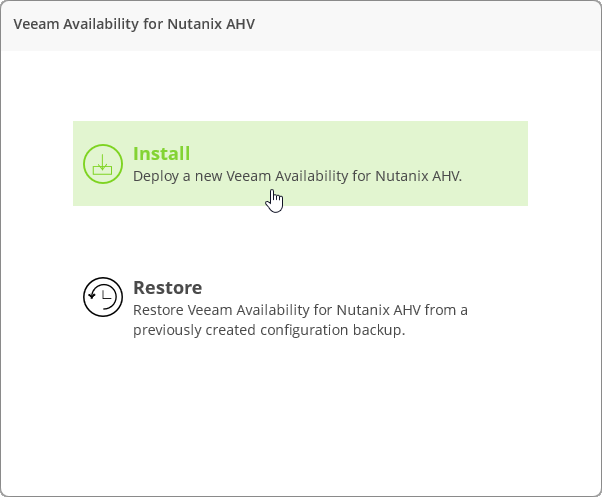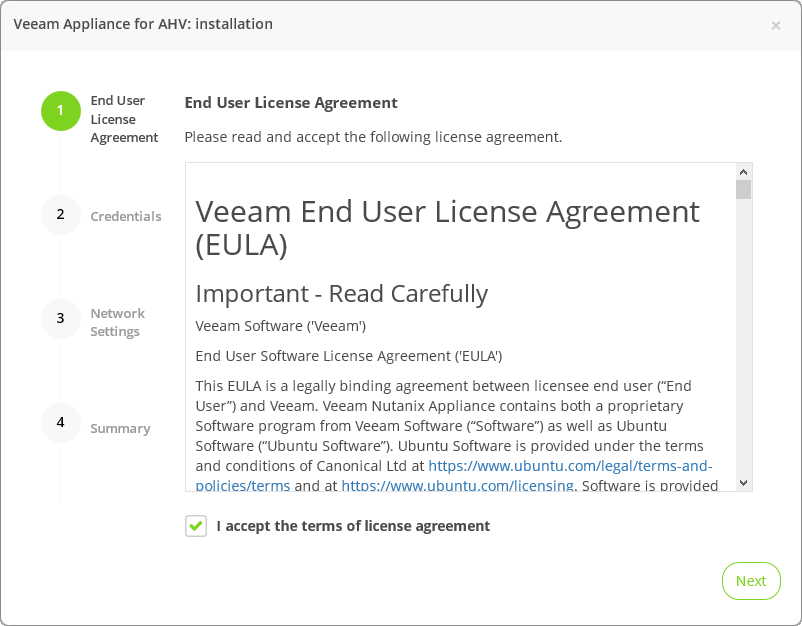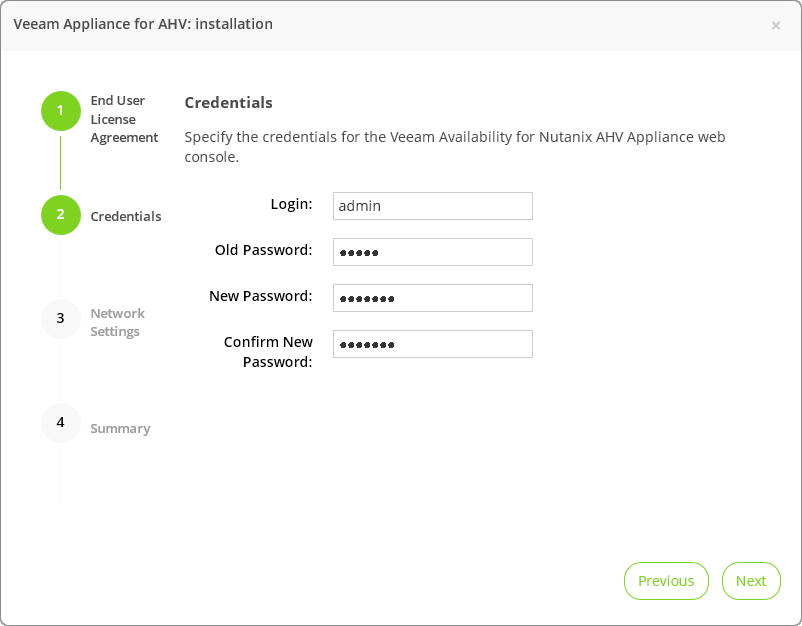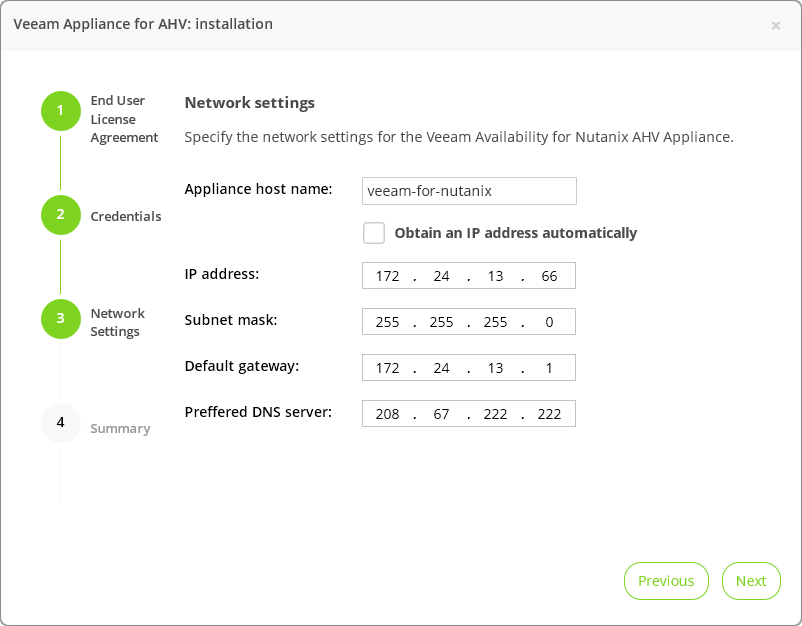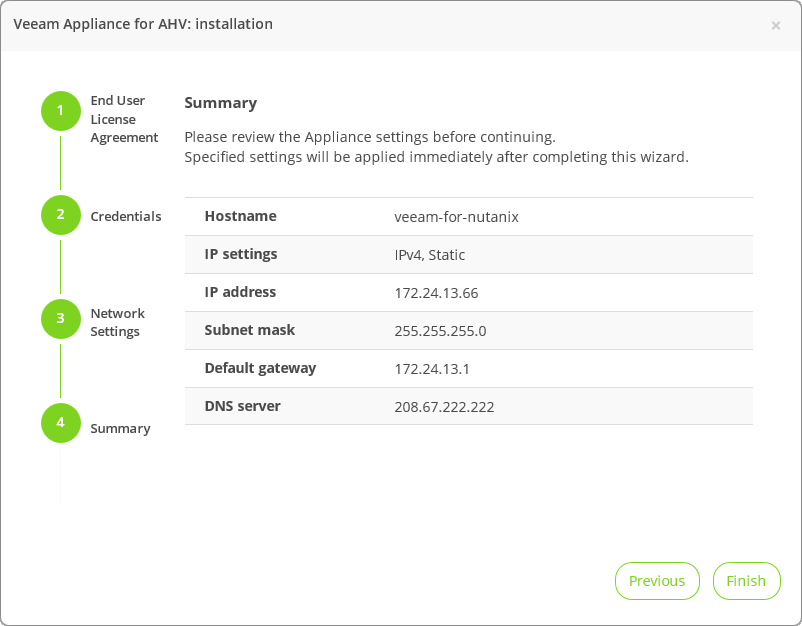This is an archive version of the document. To get the most up-to-date information, see the current version.
This is an archive version of the document. To get the most up-to-date information, see the current version.Install Veeam Availability for Nutanix AHV
In this article
After you log in to the web UI of Veeam Availability for Nutanix AHV, the installation wizard will be launched. Follow the steps of the wizard as shown below.
- Click Install to start the installation wizard.
- Read the EULA and select the I accept the terms of license agreement check box. Click Next.
- At the Credentials step of the wizard, change the default password for the admin user. Note that the password must contain at least 6 alphanumeric characters and cannot match the old password.
- At the Network Settings step of the wizard, specify the appliance hostname and network settings or select the Obtain an IP address automatically check box.
- At the Summary step of the wizard, review the appliance settings and click Finish.
- You will be redirected to the login screen. Specify new credentials and log in to the web UI.