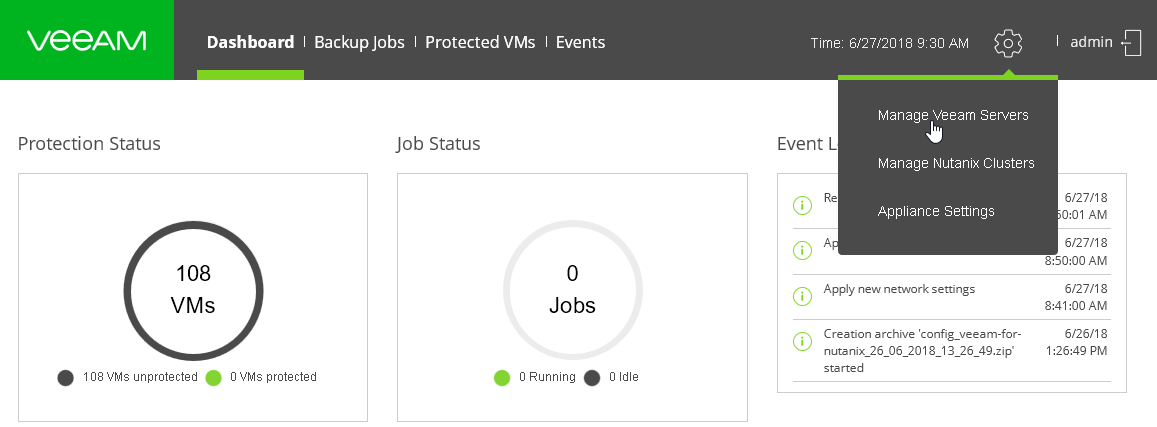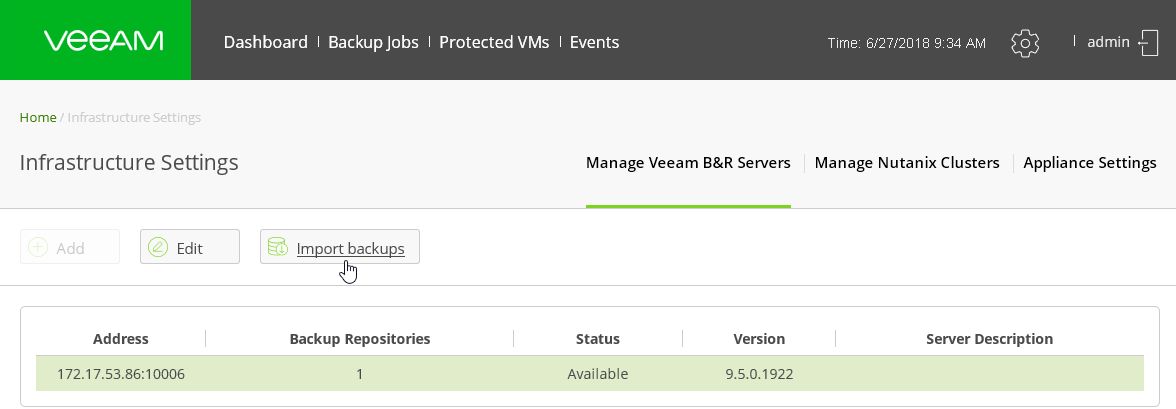This is an archive version of the document. To get the most up-to-date information, see the current version.
This is an archive version of the document. To get the most up-to-date information, see the current version.Importing Backups from Veeam Backup & Replication
In this article
If you have backups of Nutanix AHV VMs created by another instance of Veeam Availability for Nutanix AHV, you can import these backup files to the current instance. Once imported, you can use the backups to restore VMs and restore VM disks.
|
You cannot import backups from unsupported Veeam backup repository types. This can affect imports from backup copy jobs. |
To import Nutanix AHV VM backups, do the following:
- Transfer the backups to the Veeam backup repository to which the proxy appliance has an access. For details on repository permissions, see Grant Access Permissions on Veeam Backup Repositories.
- In the Veeam Backup & Replication console, rescan the repository. For details, see Rescanning Backup Repositories.
- In the Veeam proxy appliance console, click the gear icon and select Manage Veeam Servers.
- Select the required Veeam Backup server from the list of backup servers.
- Click the Import backups button and click Proceed to confirm the action.
The proxy appliance will scan the backup repositories and import all compatible backups of AHV VMs.
- Once the backups are imported, click Protected VMs at the main menu. You will see imported backups labeled with the
 icon.
icon.
If you want to see the status of the import, click Events at the main menu.