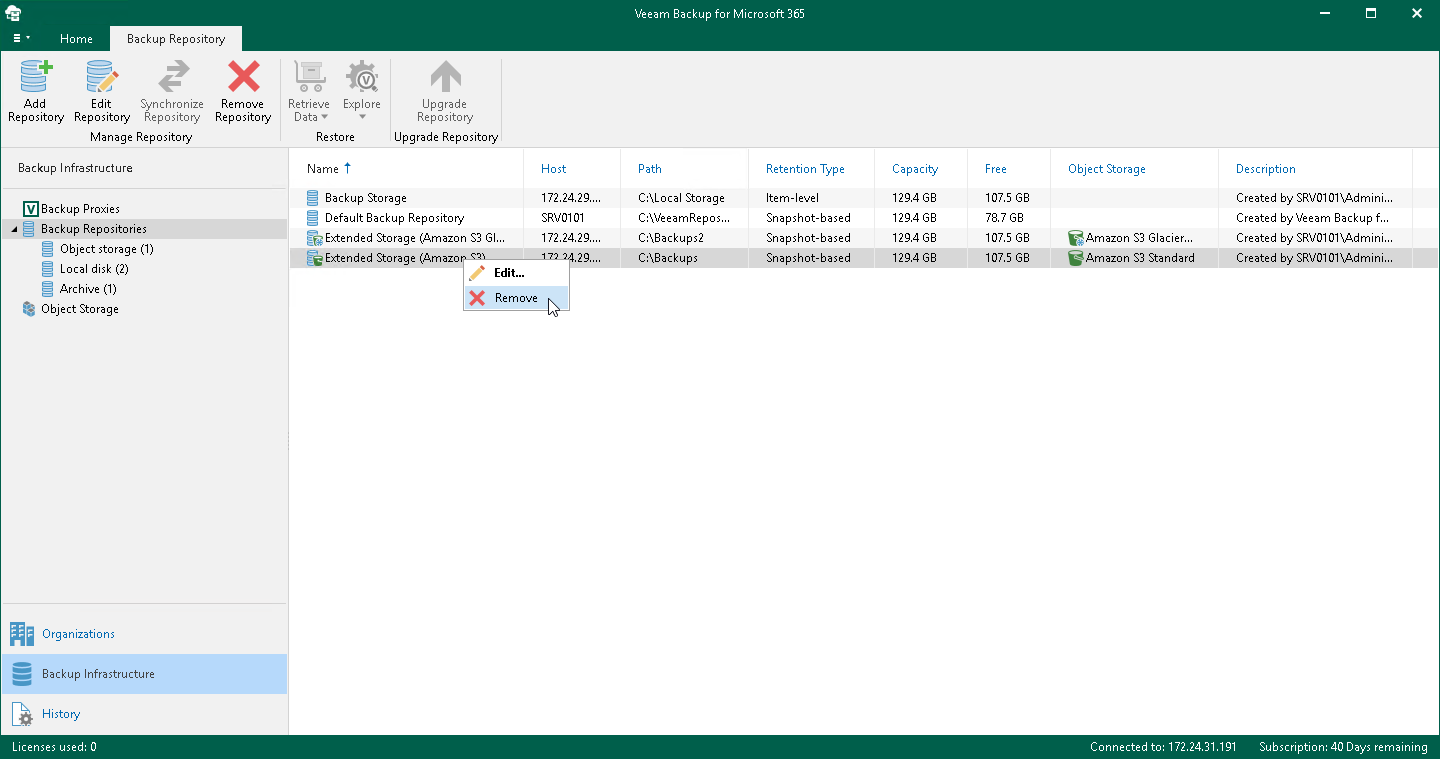This is an archive version of the document. To get the most up-to-date information, see the current version.
This is an archive version of the document. To get the most up-to-date information, see the current version.Removing Backup Repositories
Veeam Backup for Microsoft 365 allows you to remove backup repositories from the backup infrastructure if you no longer need them.
Consider the following:
- When removing a backup repository, backup files that reside in such a repository will not be removed.
- The last remaining backup repository cannot be removed.
- When removing an extended backup repository that was synchronized, the backup data located in associated object storage becomes unavailable. For more information about repositories synchronization, see Synchronizing Repositories.
- You cannot remove a backup repository that is in use by backup jobs.
To remove such a repository, remove (or re-map) all backup jobs that are mapped to this repository and then remove a repository. For more information on how to remove a backup job, see Removing Backup Job.
To remove a backup repository, do the following:
- Open the Backup Infrastructure view.
- In the inventory pane, select one of the following nodes:
- Backup Repositories. Contains all backup repositories added to the Veeam Backup for Microsoft 365 backup infrastructure.
- Object storage. Contains backup repositories extended with S3 Compatible object storage, Azure Blob Storage Hot/Cool access tiers, Amazon S3 Standard and Amazon S3 Standard-Infrequent Access storage classes.
- Local disk. Contains Default Backup Repository and other JET-based backup repositories.
- Archive. Contains backup repositories extended with Azure Blob Storage Archive access tier and all Amazon S3 Glacier storage classes.
- In the preview pane, do one of the following:
- Select a backup repository and click Remove Repository on the ribbon.
- Right-click a backup repository and select Remove.