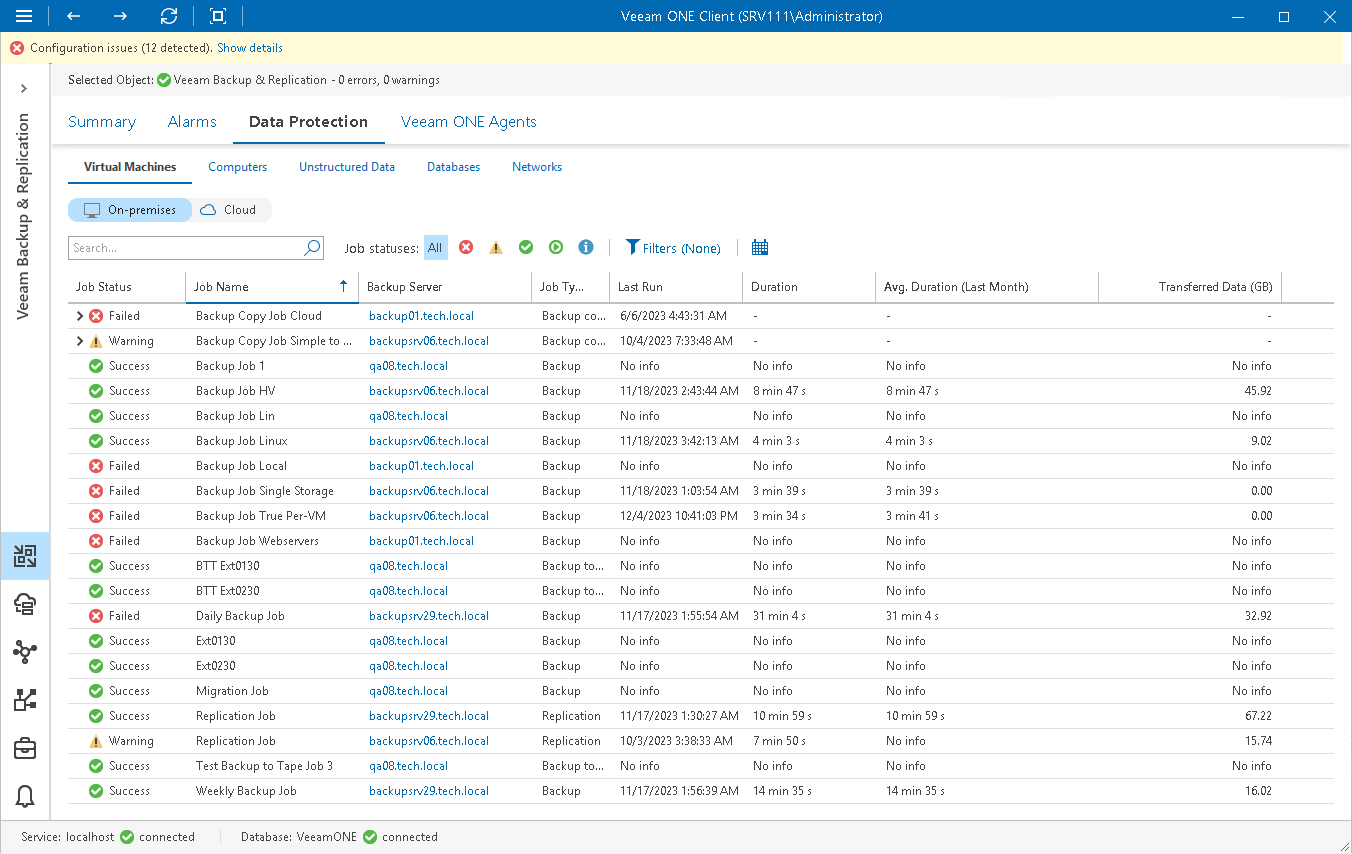This is an archive version of the document. To get the most up-to-date information, see the current version.
This is an archive version of the document. To get the most up-to-date information, see the current version.VM Protection
Veeam ONE Client allows you to track backup, replication, SureBackup, backup copy, backup to tape, SQL database transaction log backup, Oracle database backup, VM copy, and CDP policies configured to protect the virtual environment with Veeam Backup & Replication.
You can track real-time job statistics at different levels of your backup infrastructure:
- Jobs on a specific backup server
- Jobs on all backup servers controlled by Veeam Backup Enterprise Manager
- All jobs across the entire backup infrastructure
Viewing Job Details
To view the list of jobs at the necessary backup infrastructure level:
- Open Veeam ONE Client.
For details, see Accessing Veeam ONE Client.
- At the bottom of the inventory pane, click Data Protection View.
- In the inventory pane, select the necessary backup infrastructure node.
- Open the VM Protection tab.
- To find the necessary job, you can use filters at the top of the job list:
- To show or hide jobs that ended with a specific status, use the status buttons at the top of the list (Show failed jobs, Show jobs with warnings, Show successful jobs, Show running jobs or Show jobs with no status).
- To show or hide jobs of a specific type, use the job type buttons at the top of the list (Show backup jobs, Show replication jobs, Show SureBackup jobs, Show backup copy jobs, Show backup to tape jobs, Show VM copy jobs, Show CDP policies, Show SQL database transaction log backup jobs, Show Oracle database backup jobs, Show snaphot only jobs).
- To show or hide jobs that protect VMs residing on a specific hypervisor, use the hypervisor type buttons at the top of the list (Show VMware vSphere jobs, Show VMware vCloud Director jobs, Show Microsoft Hyper-V jobs, Show Nutanix AHV jobs, Show AWS backup policies, Show Microsoft Azure backup policies, Show Google Cloud Platform policies).
- To set the time interval when jobs ran for the last time, use the Filter jobs by time period button. Release the button to discard the time period filter.
- To find jobs by name, use the search field at the top of the list.
The list of jobs shows all types of VM jobs and policies for the backup infrastructure level that you selected in the inventory pane.
For every job, the following details are available:
- Status — the latest status of the job session (Success, Warning, Failed, Running, or jobs with no status)
- Name — job name
- Server Name — name of a backup server on which the job is configured. Click the server name link to drill down to the list of alarms for a chosen backup server.
- Type — job type (Backup, Replication, SureBackup, Backup Copy, Backup to Tape, VM Copy, CDP Policy, SQL database transaction log, Oracle database backup jobs or Snapshot-only jobs)
- Last Run — date and time when the job was performed for the last time
- Duration — time taken to complete the job during its latest run
- Avg. Duration (Last Month) — average time it took to complete the job (total job duration time for the previous month divided by the number of times the job ran)
- Transferred Data (GB) — amount of backup data that was transferred to the target destination (backup repository or replication target datastore/volume) during the latest job run
Note: |
The “No info” label indicates that no information is available for the job because data has not been collected yet. |
By analyzing job details, you can reveal potential problems with the efficiency of data protection operations.
For example, if job duration has significantly increased in comparison with the average monthly duration value, while there are no noticeable changes to the amount of transferred data, you may need to investigate the root cause. Such a behavior may evidence that the job has to wait for proxy resources, which increases the backup window.