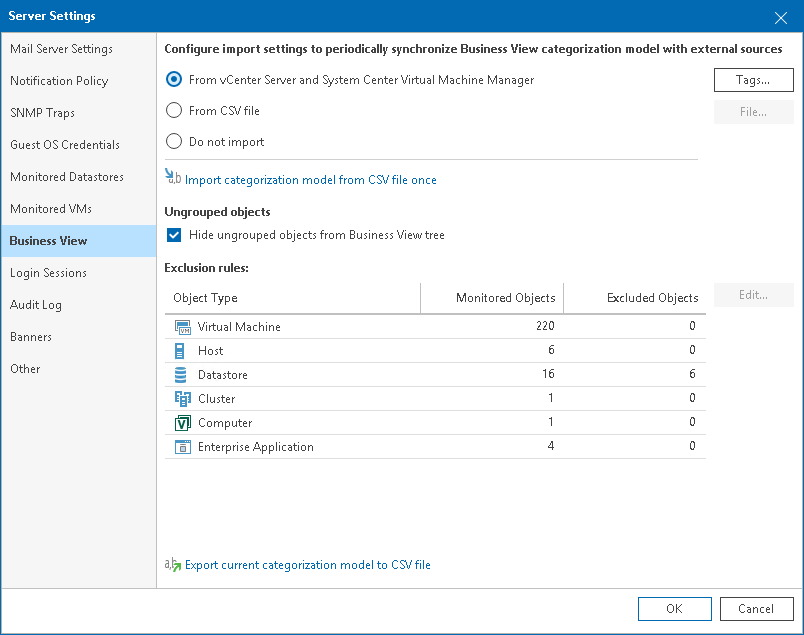Importing Categorization Model from vCenter Server and System Center Virtual Machine Manager
You can import categorization model from vCenter Server and System Center Virtual Machine Manager.
When you enable synchronization of categorization data from virtualization servers, Veeam ONE Client imports tags and custom properties and creates categories and groups according to the values of imported tags and properties. Every time data collection runs, Veeam ONE Client overwrites created categories and groups to keep categorization data in synchronization with vCenter Server and System Center Virtual Machine Manager.
Note: |
Consider the following:
|
To import tags and custom properties:
- Open Veeam ONE Client.
For details, see Accessing Veeam ONE Client.
- In the main menu, click Settings > Server Settings.
Alternatively, press [CTRL + S] on the keyboard.
- In the Server Settings window, open the Business View tab.
- Select From vCenter Server and System Center Virtual Machine Manager.
By default, Veeam ONE Client imports all tags and custom properties available on the vCenter Server and System Center Virtual Machine Manager side.
To select which tags and properties to import:
- Click the Tags button.
- Clear the check boxes next to tags that you want to exclude from import.
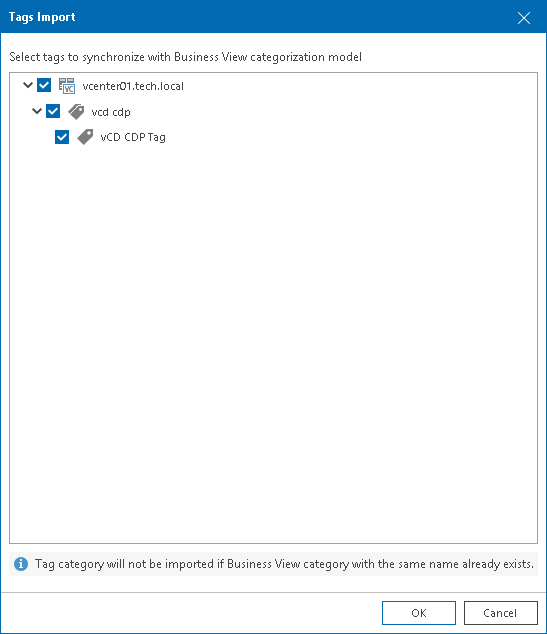
- Click OK to save settings.
- Click OK to close the Server Settings window.
Veeam ONE will import selected vCenter Server tags and System Center Virtual Machine Manager properties to create Business View categories and groups.