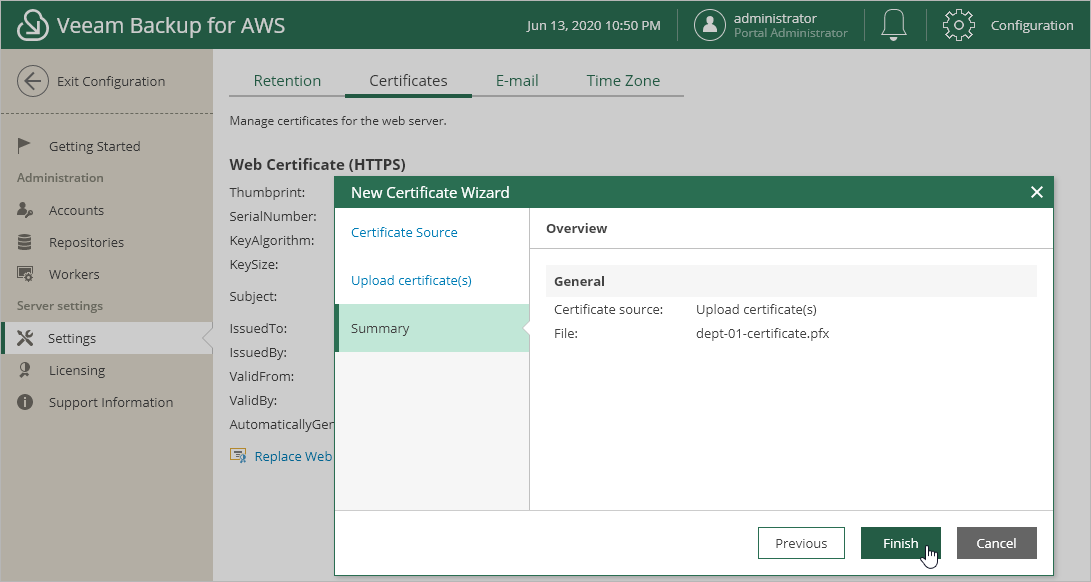This is an archive version of the document. To get the most up-to-date information, see the current version.
This is an archive version of the document. To get the most up-to-date information, see the current version.Replacing Security Certificates
Veeam Backup for AWS uses a TLS certificate to establish secure communication between the web browser on the local machine and the backup server.
During installation, Veeam Backup for AWS automatically generates a default self-signed certificate. You can replace this default certificate with your own self-signed certificate or with a certificate that was obtained from a Certificate Authority (CA).
To replace a TLS certificate:
- At the top right corner of the Veeam Backup for AWS window, click Configuration.
- In the configuration menu on the left, click Settings.
- On the Certificates tab, click Replace Web Certificate.
Veeam Backup for AWS will launch the New Certificate wizard.
- At the Certificate Source step of the wizard, select one of the following options:
- Select Recreate a self-sign certificate to replace the existing certificate with a new self-signed certificate automatically generated by Veeam Backup for AWS.
- Select Upload certificate(s) to upload a certificate that you obtained from a CA or generated using a 3rd party tool.
- If you have selected to upload certificates, at the Upload certificate(s) step of the wizard, do the following:
- Click Browse and browse to the certificate that you want to install.
- If the certificate file is protected with a password, specify the password in the Password field.
To view the entered password, click and hold the eye icon on the right of the field.
- Review certificate details and click Finish.