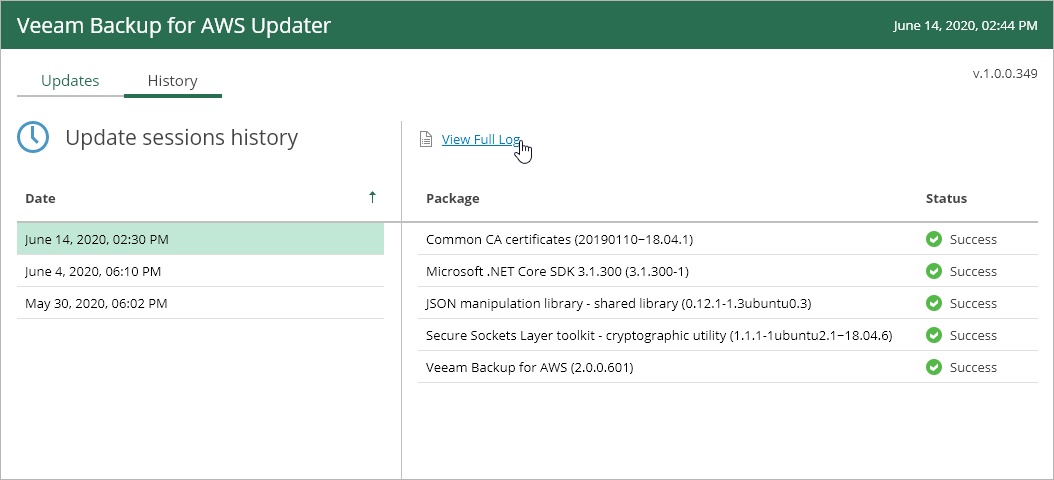This is an archive version of the document. To get the most up-to-date information, see the current version.
This is an archive version of the document. To get the most up-to-date information, see the current version.Viewing Updates History
You can view results of performed updates on the History tab of the Veeam Updater page.
To open the Veeam Updater page:
- In the configuration menu on the left, click Support Information.
- On the Updates tab, click Check and view updates.
To download update logs, in the Date section, click the necessary date of the performed update and then click View Full Log. Veeam Backup for AWS will save the file with update logs to the default download location on the local machine.