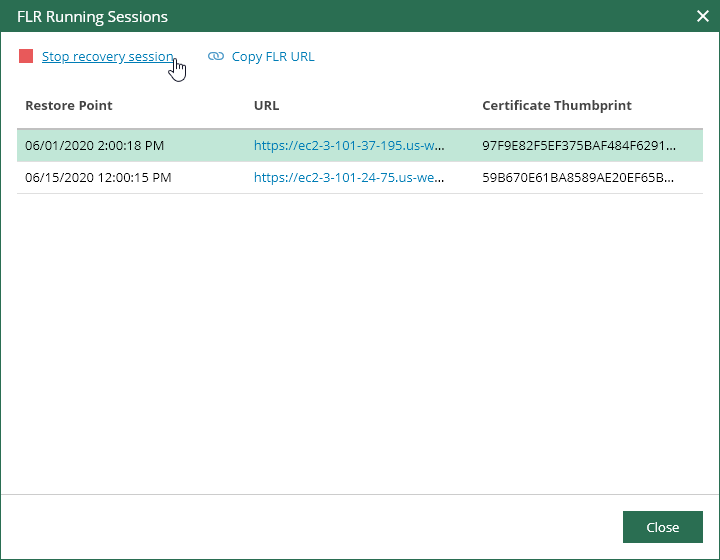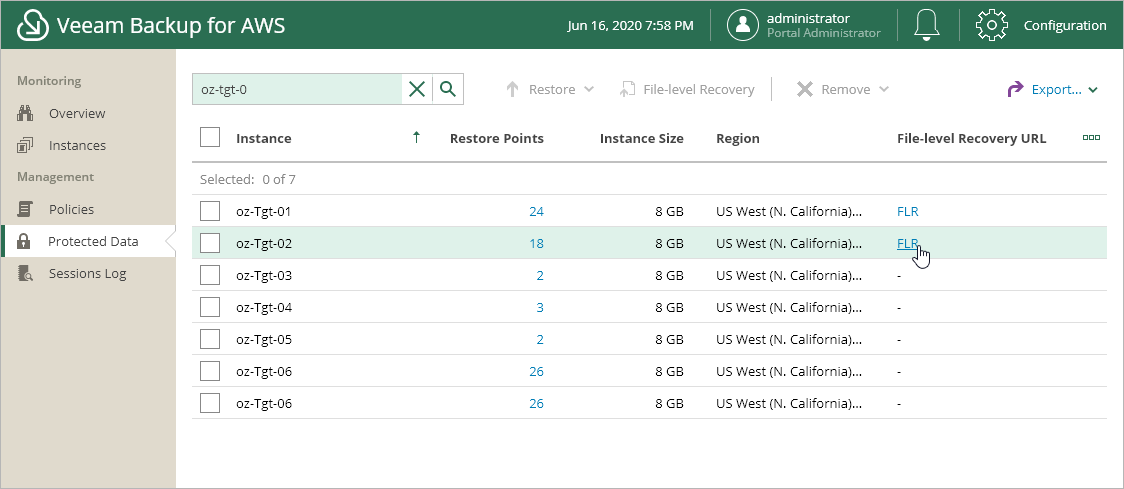This is an archive version of the document. To get the most up-to-date information, see the current version.
This is an archive version of the document. To get the most up-to-date information, see the current version.Step 7. Stop Restore Session
After you finish working with the Veeam Backup browser, it is recommended that you stop the restore session. When you stop the restore session, Veeam Backup for AWS unmounts EBS volumes of the backed-up EC2 instance from the worker instance and removes the worker instance from Amazon EC2.
To stop a restore session, on your local machine, click the Stop recovery session link in the FLR Running Sessions window.
If you accidentally closed the FLR Running Sessions window, you can open it in the Protected Data view:
- In the configuration menu on the left, click Protected Data.
- Find the EC2 instance for which you want to stop the restore session.
You can use the search field to find the EC2 instance by name.
- On the right of the necessary EC2 instance, in the File-level Recovery URL column, click the FLR link.
Note |
If you have not performed any action in the Veeam Backup browser for 30 minutes, Veeam Backup for AWS stops the restore session automatically. |