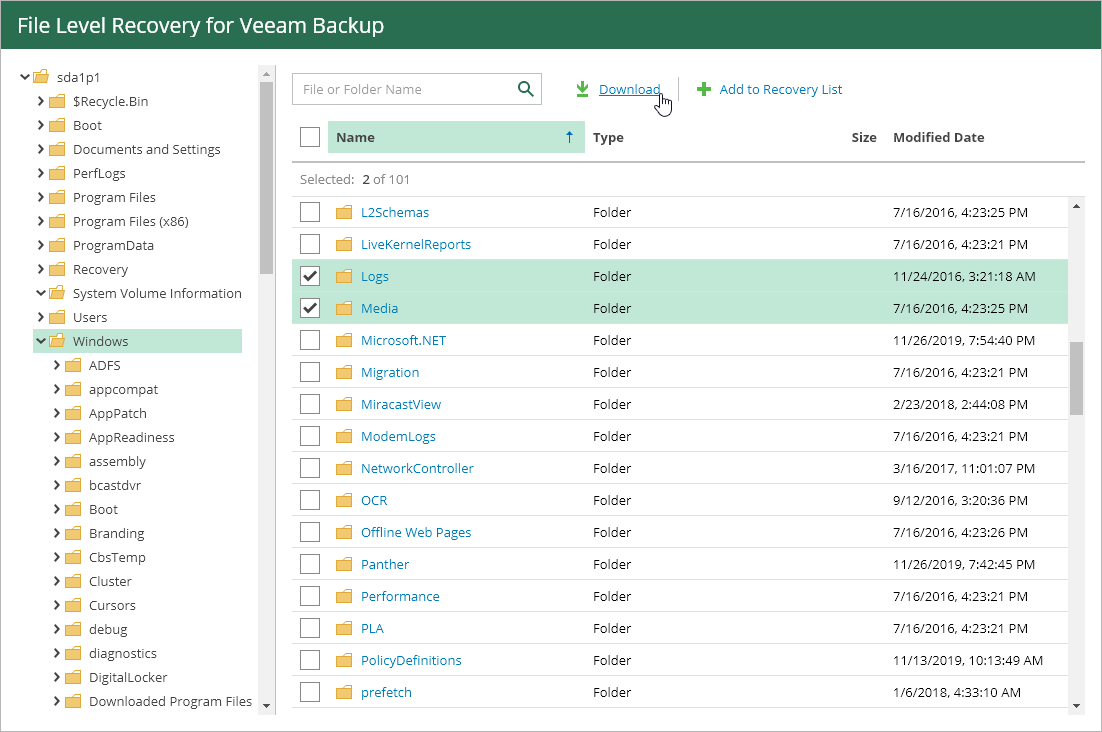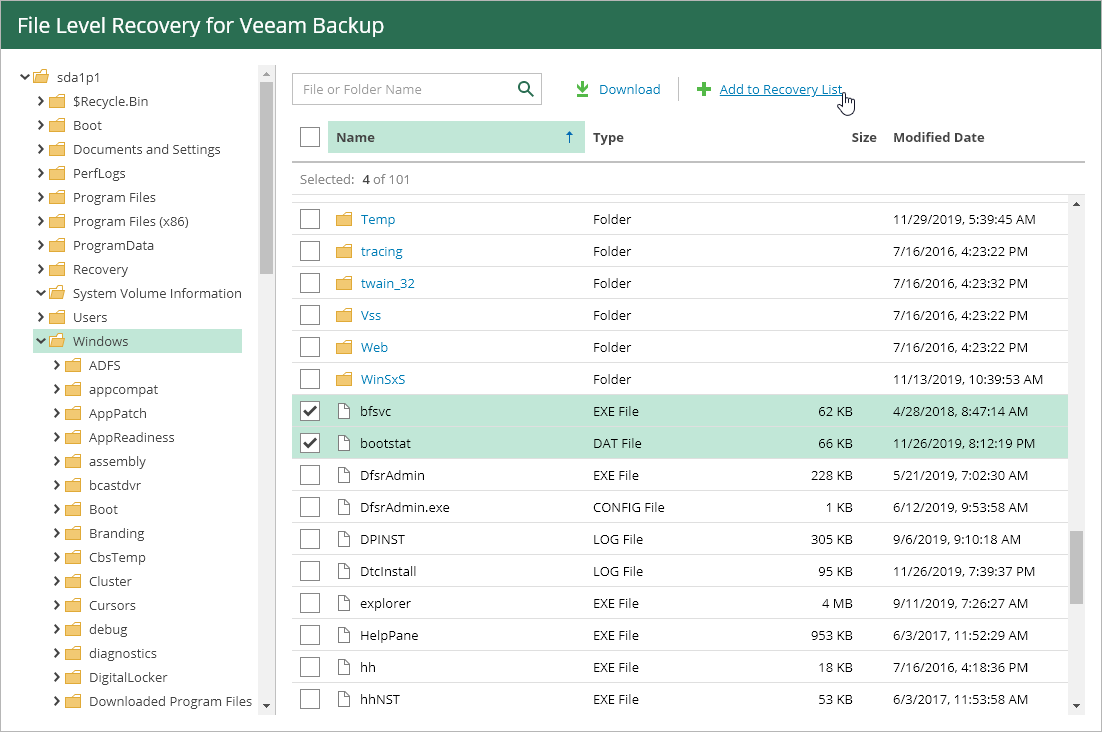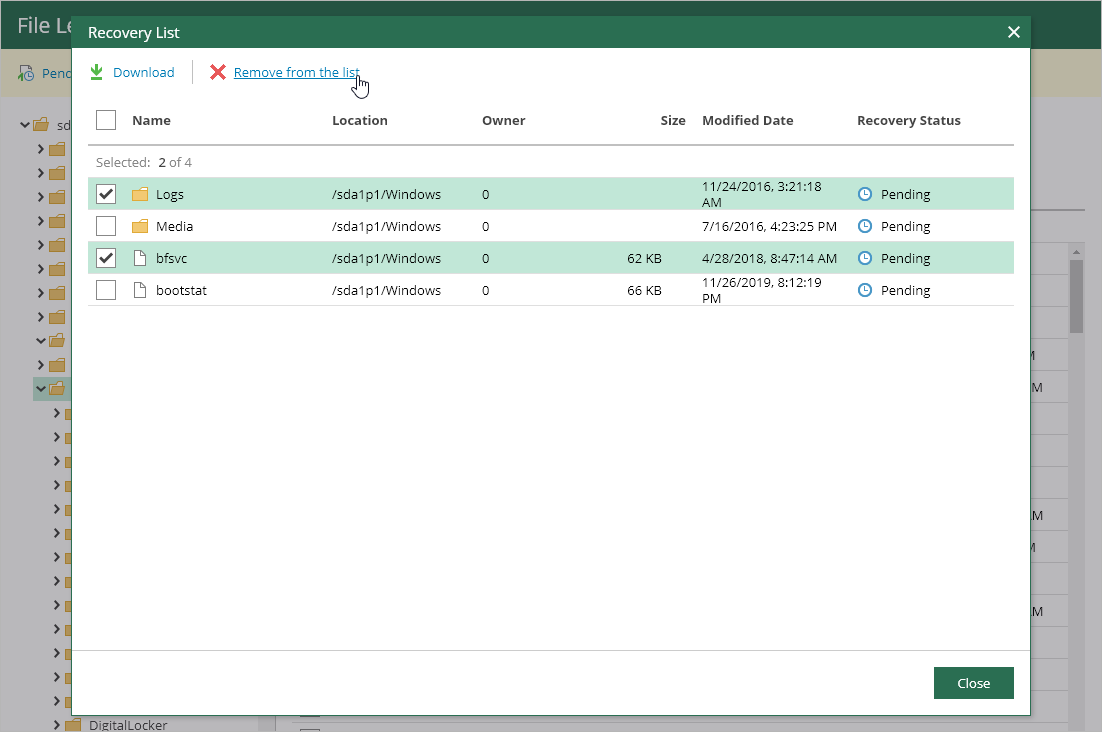This is an archive version of the document. To get the most up-to-date information, see the current version.
This is an archive version of the document. To get the most up-to-date information, see the current version.Step 6. Save Restored Files and Folders
In the Veeam Backup browser, you can find and restore files and folders (items) of the backed-up EC2. Restored items are saved to the default download location on a machine from which you access the Veeam Backup browser. All restored items are saved in a single Restored.zip archive.
To save restored items, complete the following steps:
- In the Veeam Backup browser, expand the necessary folder in the file system tree on the left.
- Select check boxes next to the necessary items in the working area on the right.
You can use the search field to find items by name.
- Click Download.
Using Recovery Lists
You can add items from multiple folders to a recovery list and restore these items all at once.
To add items to the recovery list:
- Expand the necessary folder in the file system tree on the left.
- Select check boxes next to the necessary items in the working area on the right and click the Add to Recovery List link.
To remove items from the recovery list:
- Click the Pending Recovery link at the top of the window.
- Select check boxes next to the items you want to remove from the recovery list and click the Remove from the list link.