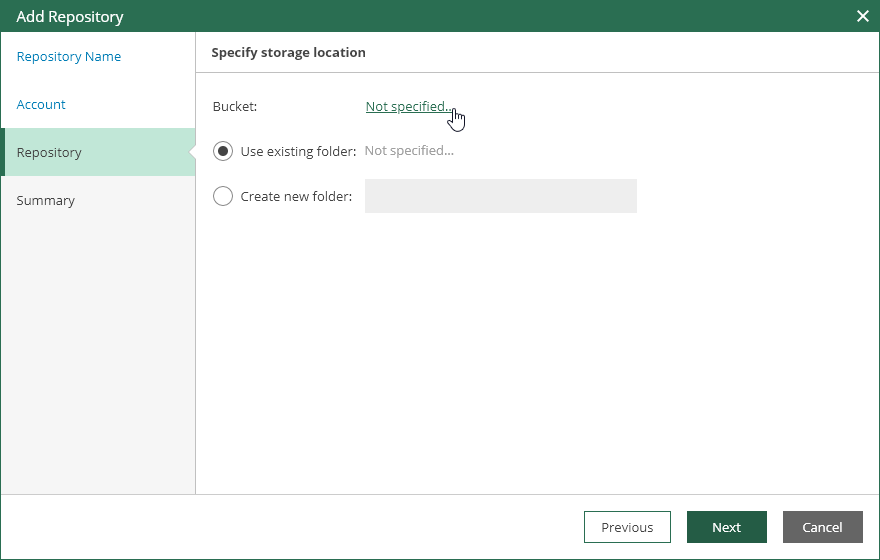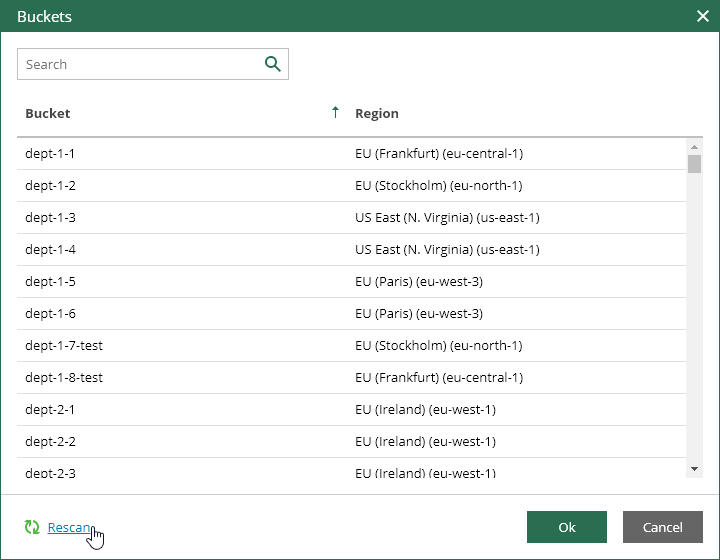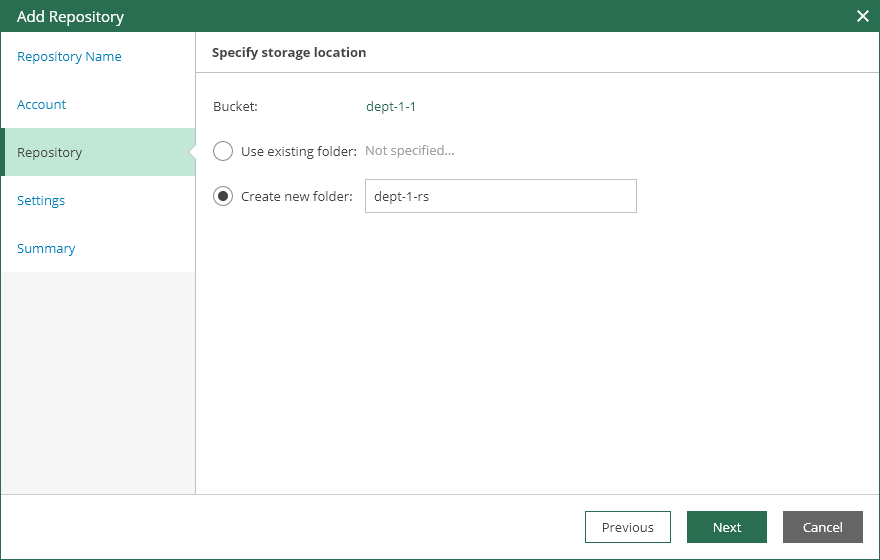This is an archive version of the document. To get the most up-to-date information, see the current version.
This is an archive version of the document. To get the most up-to-date information, see the current version.Step 4. Specify Amazon S3 Bucket and Folder
At the Repository step of the wizard, specify an Amazon S3 bucket and folder where you want to store image-level backups of EC2 instances.
Specifying Amazon S3 Bucket
To specify the Amazon S3 bucket:
- Click the link on the right of Bucket.
- In the Buckets window, select the necessary Amazon S3 bucket. Veeam Backup for AWS will store image-level backups in a folder of the selected bucket.
Veeam Backup for AWS displays a list of Amazon S3 buckets on which the IAM role selected at the Account step of the wizard has permissions. You can use the search field to find the necessary bucket by name.
Note that it may take some time for Veeam Backup for AWS to retrieve information about Amazon S3 buckets from AWS. If for some reason Veeam Backup for AWS fails to retrieve information automatically, click the Rescan link at the bottom left corner of the Buckets window.
You can choose to create a new folder in the selected Amazon S3 bucket or select an existing folder that was used as an S3 repository before.
- If you plan to use an existing folder, click the link on the right of Use existing folder, and then select the necessary folder in the Select folder window.
If encryption at the S3 repository level was enabled for the selected folder, at the Settings step of the wizard, you will need to provide a password for this folder.
Note |
If the selected folder already contains backups, Veeam Backup for AWS will automatically import them to the configuration database. With imported backups, you can perform the same disaster recovery operations that are available for regular backups. |
- To create a new folder, select the Create new folder option, and then specify a name for the new folder.