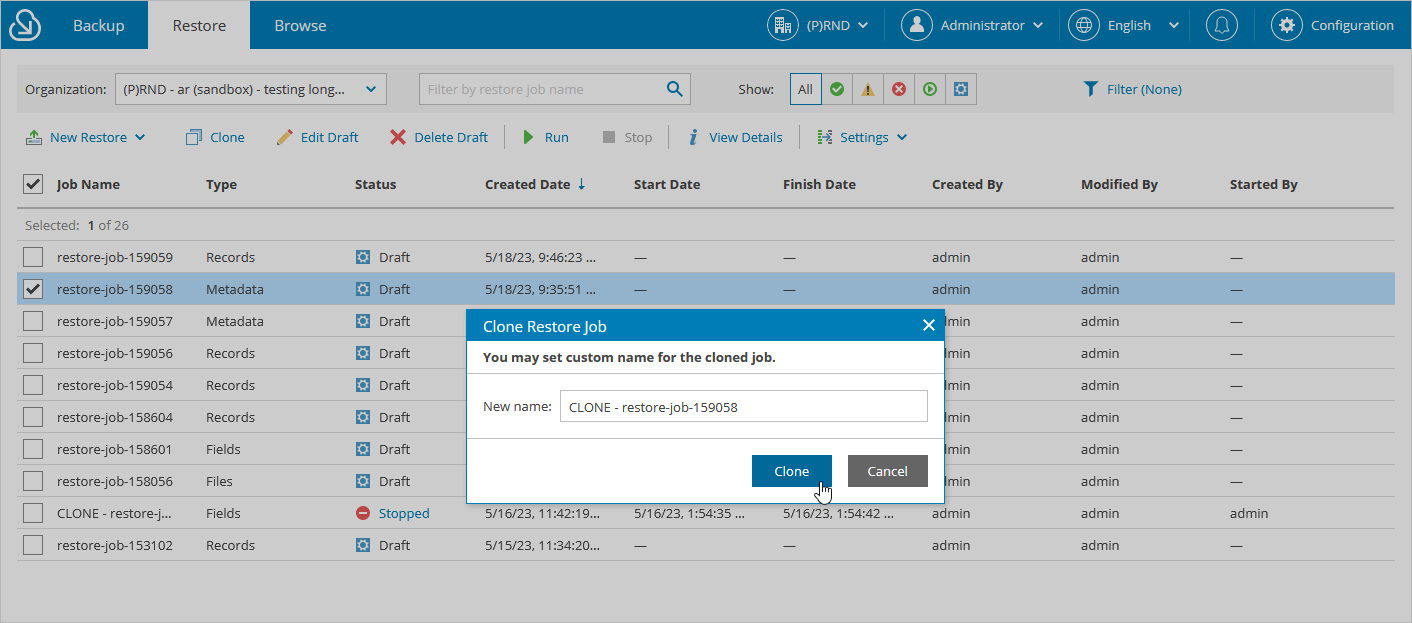Cloning Restore Jobs
You can also create a new restore job by cloning a job that already exists. The new restore job will have the same configuration as the existing job, which means that you do not have to configure the same settings once again for the new job.
Important |
You cannot clone a running restore job. |
To clone a restore job:
- Navigate to the Restore tab.
- From the organization drop-down list, select a Salesforce organization for which the restore job has been created.
- Select the necessary restore job.
You can filter restore jobs displayed on the Restore tab by using the icons in the Show field at the top of the list. If you select a filter, the settings will apply to all companies and will not change during the current user session until the user changes it manually. That is why if you do not see the necessary job in the list, make sure that the All filter is selected.
- Click Clone.
- In the Clone Restore Job window, specify a name for the new job, and click Clone.
After you clone the restore job, you can edit settings of the new draft.