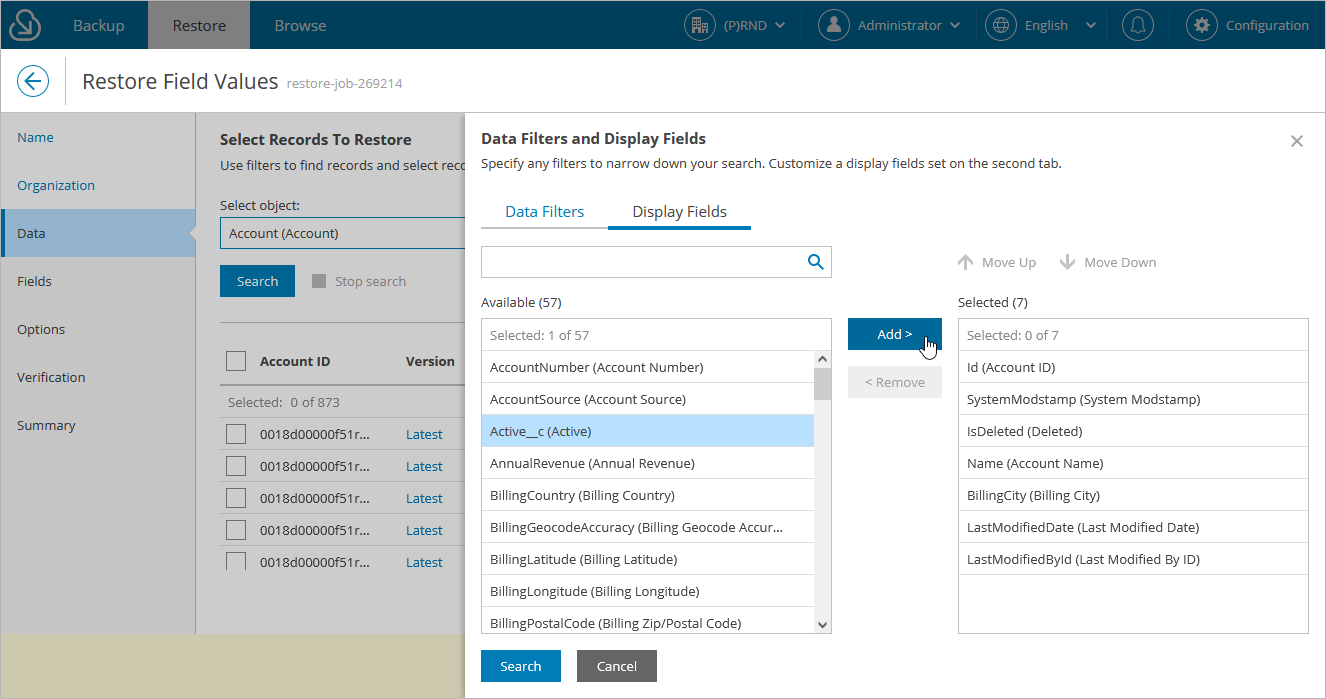Step 4. Choose Data to Restore
At the Data step of the wizard, do the following:
- Select a Salesforce root object whose records you want to restore.
For a Salesforce object to be displayed in the list of available root objects, it must have a backup. If the list does not contain the necessary object, the object either does not have a backup or cannot be restored. The object may not have a backup for the following reasons:
- The object was excluded from the backup policy that protects the Salesforce organization to which this object belongs.
- The Salesforce user whose permissions are used for backup operations does not have access to the object.
- Backup of the object is not supported in the current product version. For more information, see Appendix A. Unsupported Objects.
- Choose records that you want to restore. To be able to choose records, you must first specify filtering conditions to display records by creation date:
- If you select the Latest option, Veeam Backup for Salesforce will display the latest record versions only.
- If you select the Backup Date option, Veeam Backup for Salesforce will display the latest record versions prior to a specific date. To modify the date, click the Schedule icon in the Date field.
- If you select the Modified Date option, Veeam Backup for Salesforce will display all record versions for a specific time period. To modify the time period, click the Schedule icon in the Date field.
After you specify the filtering conditions, click Search and select check boxes next to the records that you want to restore. You can also choose the version of each record that will be restored — to do that, click the link in the Version column and select the necessary record version from the Restore point drop-down list.
TipS |
|
By default, you can select up to 500,000 of records for one restore session. To change this limit, modify the ui.restore.max.selected.records parameter value as described in section Configuring Advanced Settings.
- [Applies only when restoring to a non-production organization] If you want to apply a masking template to the restored data, click the link in the Data masking template field. For a template to be displayed in the list of available templates, it must be created by an Administrator as described in section Managing Data Masking Templates.
Configuring Filtering Settings
Consider that Veeam Backup for Salesforce displays the maximum number of 500 records per page. If you want to apply specific search conditions and reduce the number of search results, or if you want to select specific Salesforce fields to be displayed in the search results, click Customize in the Filters and display fields field.
Veeam Backup for Salesforce provides a number of built-in conditional operators (such as contains, equals, starts with, is null and so on) that can be used to send requests to databases. When adding conditions, consider the following:
- Veeam Backup for Salesforce automatically adds a condition that filters the records to show only existing Salesforce records. If you want to restore a record that was removed from Salesforce, you must perform the record restore first.
- If you want to restore a value of the field that was removed from Salesforce, you must perform the metadata restore first.
- If you want to search for records with null field values, use the is null operator. Using the equals operator in this case is not supported.
- If you want to search for a list of records, you can use the in operator and specify the IDs of the necessary records using a comma-separated list.
- If you want to search for a record but you do not have any information on this record except for the fact that it is linked to a specific object, you can use the lookup relationship field to filter all records linked to this object. To do that, specify the ID of the necessary object in the Value field.
- If you want to search for records that have been archived, use the vbsf_archived (Archive Restore Point) field.
NoteS |
|
By default, filters are combined by the AND logical operator. That is, a record is displayed in the search results only if all the specified conditions are met. You can change this behavior by combining filters using different operators. To do that, set the Use filter logic toggle to On, and specify the filter logic expression using condition ordinal numbers, brackets and logical operators — for example, 1 AND (2 OR 3) AND NOT 4.
Important |
If a record that you want to restore contains encrypted fields, you will not be able to specify filters for these fields. |