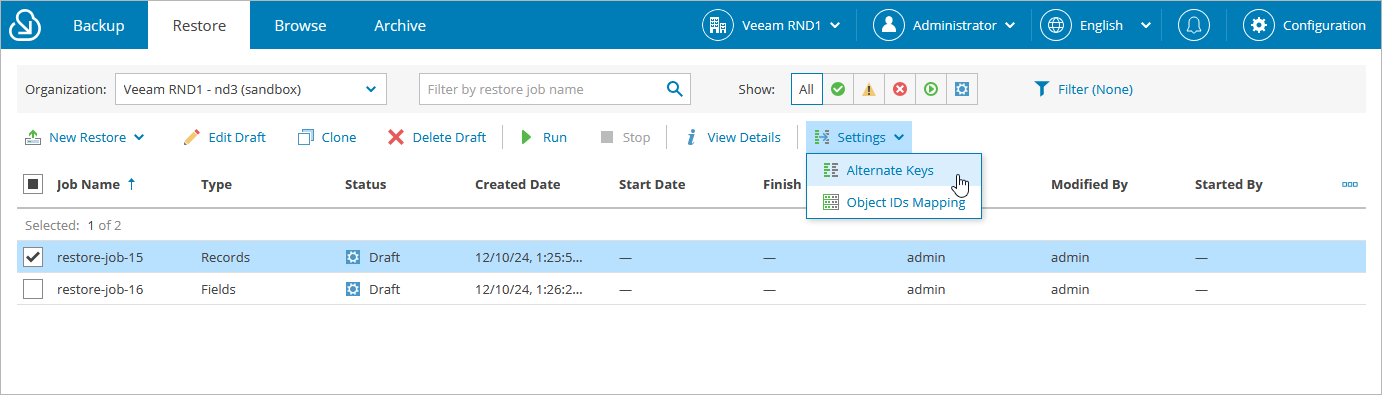Configuring Restore Mapping Settings
You can modify restore mapping settings for a specific organization if it is protected by a backup policy. These settings will be applied to all restore jobs launched for this organization — for more information, see How Veeam Backup for Salesforce Applies Mapping During Restore.
When restoring a record that was deleted from Salesforce, Veeam Backup for Salesforce creates a new record in Salesforce, assigns a new ID to this record and populates its fields with the values of the record from the backup. To associate the newly created record with the backed-up record, the product creates a default rule that maps the ID of the backed-up record with the ID of the record created in Salesforce.
You can remove a mapping rule if you no longer need it. To do that:
- Navigate to the Restore tab.
- From the organization drop-down list, select a Salesforce organization for which you want to remove the mapping rule.
- Click Settings > Object IDs Mapping.
- In the Restore Setting: Object IDs Mapping window, do the following:
- Specify either the ID of the record saved in the backup or the ID of the existing Salesforce record (or both), and click Find Existing Mapping.
- Click Remove.
- Click Save to confirm that you want to remove the mapping rule.
TipS |
|
When restoring a Salesforce record, Veeam Backup for Salesforce checks whether the record already exists in Salesforce. By default, the product uses the ID of the record saved in the backup to search for the record. However, you can add an alternate key and instruct Veeam Backup for Salesforce to use this key instead of the record ID, that is, define a record field with a unique value that will be used to identify the restored record in case the product fails to find it by the record ID. For example, you can create a mapping rule and instruct the product to use a phone number or an email field instead of the default record ID.
To add an alternate key, do the following:
- Navigate to the Restore tab.
- From the organization drop-down list, select a Salesforce organization for which you want to add the alternate key.
Important |
Regardless of whether you plan to restore a Salesforce record to the original organization or to a new one, alternate keys must always be added for the original organization. |
- Click Settings > Alternate Keys.
- In the Restore Setting: Alternate Keys for Objects window, do the following:
- Choose an object for which you want to configure mapping.
- Choose a field that will be used for mapping instead of the default record ID. The field value must be unique for the selected object.
- Click Add Alternate Key.
- To save the configured settings, click Save.
Note |
Veeam Backup for Salesforce searches for alternate keys only if a record does not exist in Salesforce and no object mapping rules have been applied. |