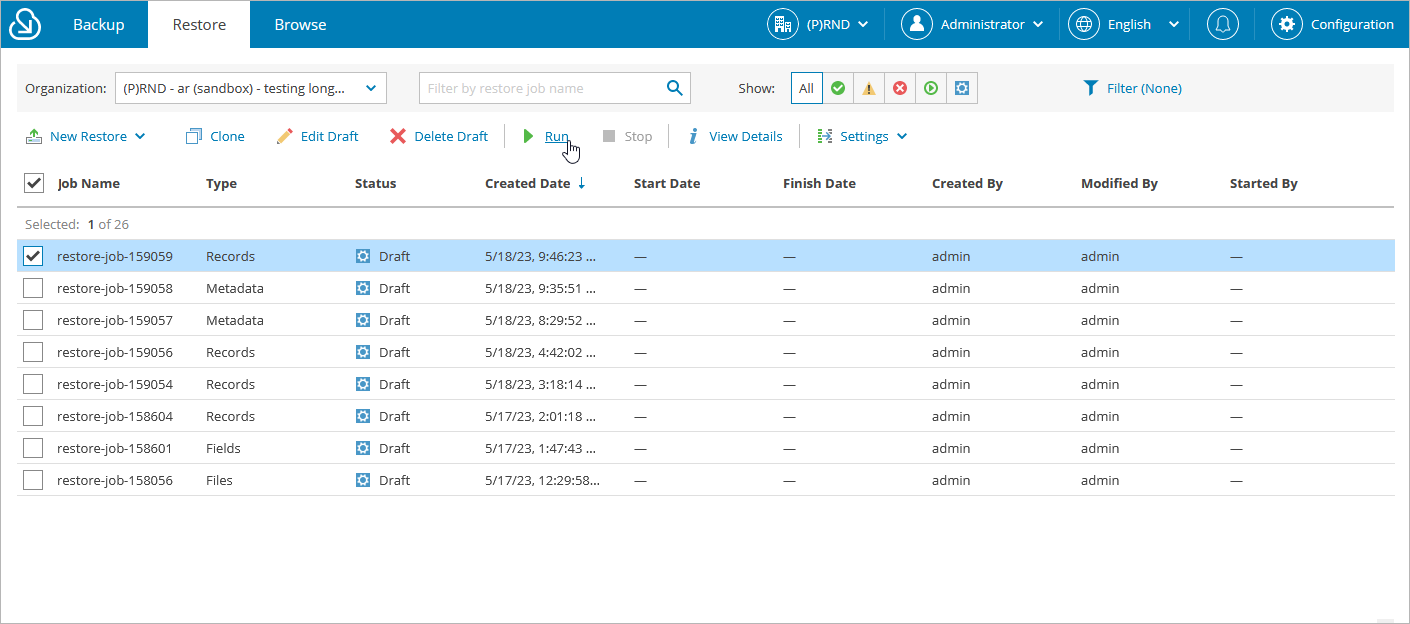Starting and Stopping Restore Jobs
You can start a restore job automatically right after you finish the restore job configuration wizard or manually on the Restore tab. Consider that after you start the restore job, it cannot be edited or removed anymore. You can only view the job details. However, you can clone this job after the job completes, and then edit it, for example, to create a new draft or to see the list of the restored objects. To learn how to clone and edit restore jobs, see Cloning and Editing Restore Jobs.
To start a restore job:
- Navigate to the Restore tab.
- From the organization drop-down list, select a Salesforce organization for which the restore job has been created.
- Select the necessary job.
You can filter restore jobs displayed on the Restore tab by using the icons in the Show field at the top of the list. If you select a filter, the settings will apply to all companies and will not change during the current user session until the user changes it manually. That is why if you do not see the necessary job in the list, make sure that the All filter is selected.
- Click Run.
Stopping Restore Jobs
You can stop a running restore job. However, it is not recommended that you do that, as it may result in data inconsistency. Consider that you cannot further edit, start or remove the stopped job.