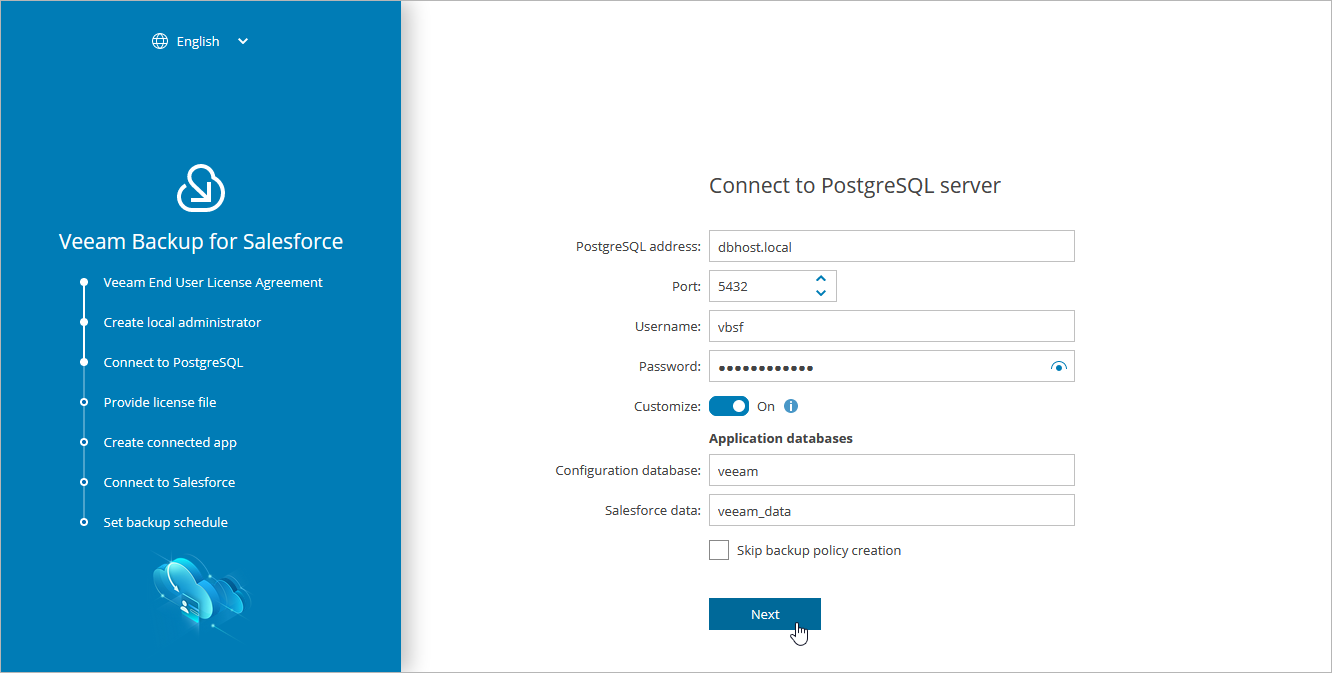Step 3a. Connect to Database
To configure connection settings, do the following at the Connect to PostgreSQL step of the wizard:
- In the PostgreSQL address field, specify the DNS name or IP address of a PostgreSQL server that will host the databases.
- In the Port field, choose a network port that will be used by Veeam Backup for Salesforce to connect to the PostgreSQL server. The default port number is 5432.
- Use the Username and Password fields to provide credentials of the PostgreSQL user that will be used to access the configuration and backup databases.
If you enter the name of a database that does not exist yet, Veeam Backup for Salesforce will automatically create a new database on the specified PostgreSQL server. However, Veeam Backup for Salesforce will be able to do this only if the user that will be used to access the database is assigned the createdb permission required to create databases — otherwise, you will have to create an empty database on the specified server manually as described in PostgreSQL Documentation.
Note |
If you have chosen the option to automatically install PostgreSQL on the management server during Veeam Backup for Salesforce deployment, this step will contain the predefined values: in the PostgreSQL address field, the address of the management server will be specified, in the Username and Password fields, credentials of the vbsf PostgreSQL user created when installing PostgreSQL will be provided. |
By default, Veeam Backup for Salesforce creates new databases with the following names:
- vbsf_backup — the name used for the database that will store the backed-up data.
- vbsf_application — the name used for the configuration database.
If you want to rename the databases or specify the existing ones, set the Customize toggle to On, and specify the custom names.
Tip |
During the initial configuration, you will be prompted to connect to a Salesforce organization that will be protected by a backup policy, which is automatically created by the product. You can skip the default policy creation and connect to a database later when creating a backup policy. |