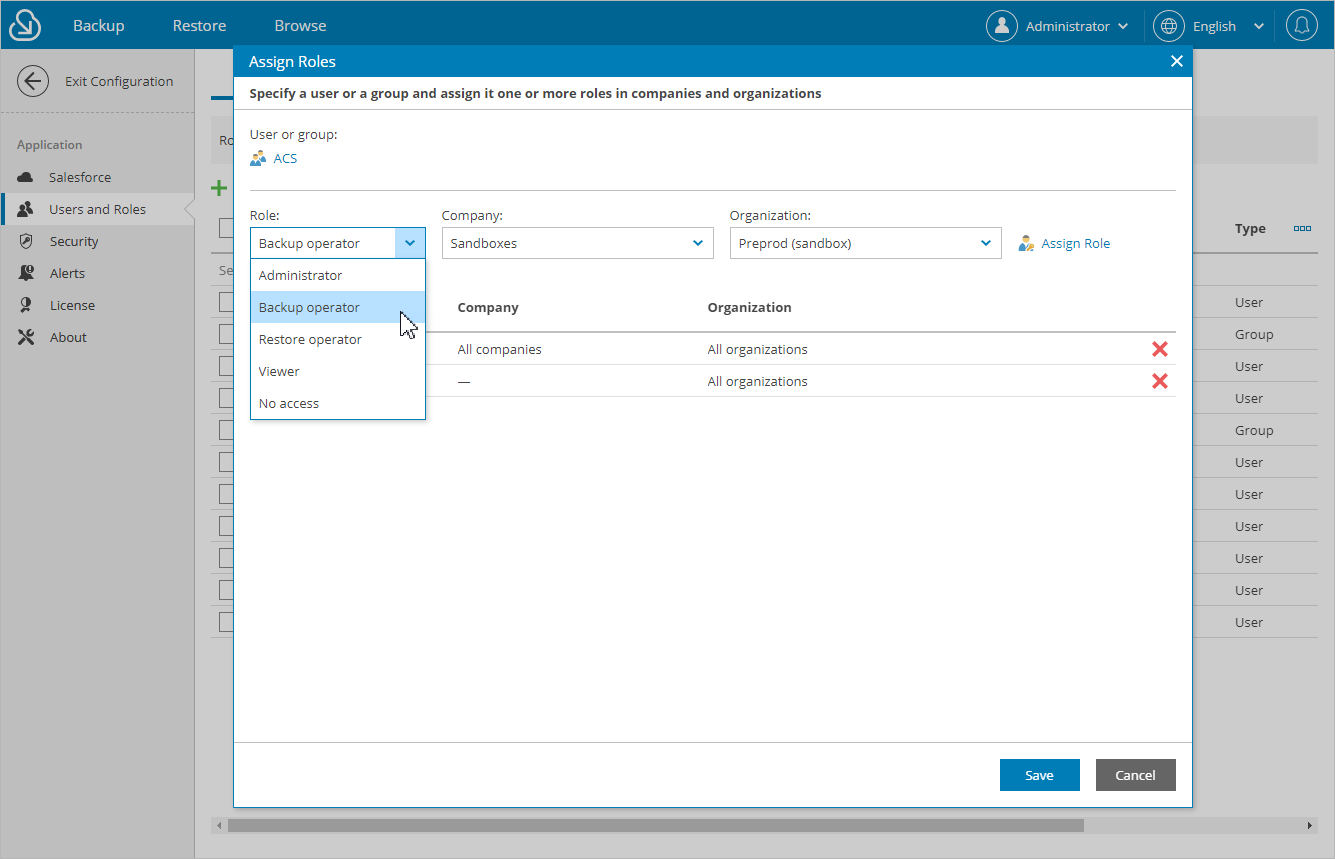Adding Users
To add a user or group of users, do the following:
- Configure IdP settings as described in section Configuring IdP and SSO Settings.
- Switch to the Configuration page.
- Navigate to Users and Roles > Users.
- Click Add User.
You will be redirected to the authentication page of the configured identity provider. If you have not logged in yet, log in to the identity provider portal. After that, you will be redirected to the Veeam Backup for Salesforce page as an authorized user.
Note |
If you connected a Microsoft Entra ID as an identity provider in Veeam Backup for Salesforce and want to add a group of users, make sure that all users in the group have an email in the connected Microsoft Entra ID. Otherwise, they will not be able to log in to the product. |
- In the Assign Roles window:
- Click Select user or group to choose the necessary IdP user or group of users.
- Use the Role drop-down list to select a user role that will be assigned to the selected user or group of users. For more information on user roles, see User Roles and Permissions.
If a user belongs to multiple groups, the user will inherit the most privileged role from all the roles assigned to these groups.
- Use the Company and Organization drop-down lists to specify the scope of resources to which the selected user or group of users will have access in Veeam Backup for Salesforce.
Note |
You cannot limit the scope of resources for the Administrator role. By default, this role provides access to all companies and Salesforce organizations added to Veeam Backup for Salesforce. |
- Click Assign Role.
- Perform steps b–d for each role that you want to assign to the selected user or group of users.
Make sure that the permissions of the assigned roles do not overlap each other. Otherwise, one role may override another, and Veeam Backup for Salesforce will display a warning.
Tip |
You can unassign roles from the selected user or group of users. To do that, click the cross button in the necessary row of the user roles table. |
- Click Save.