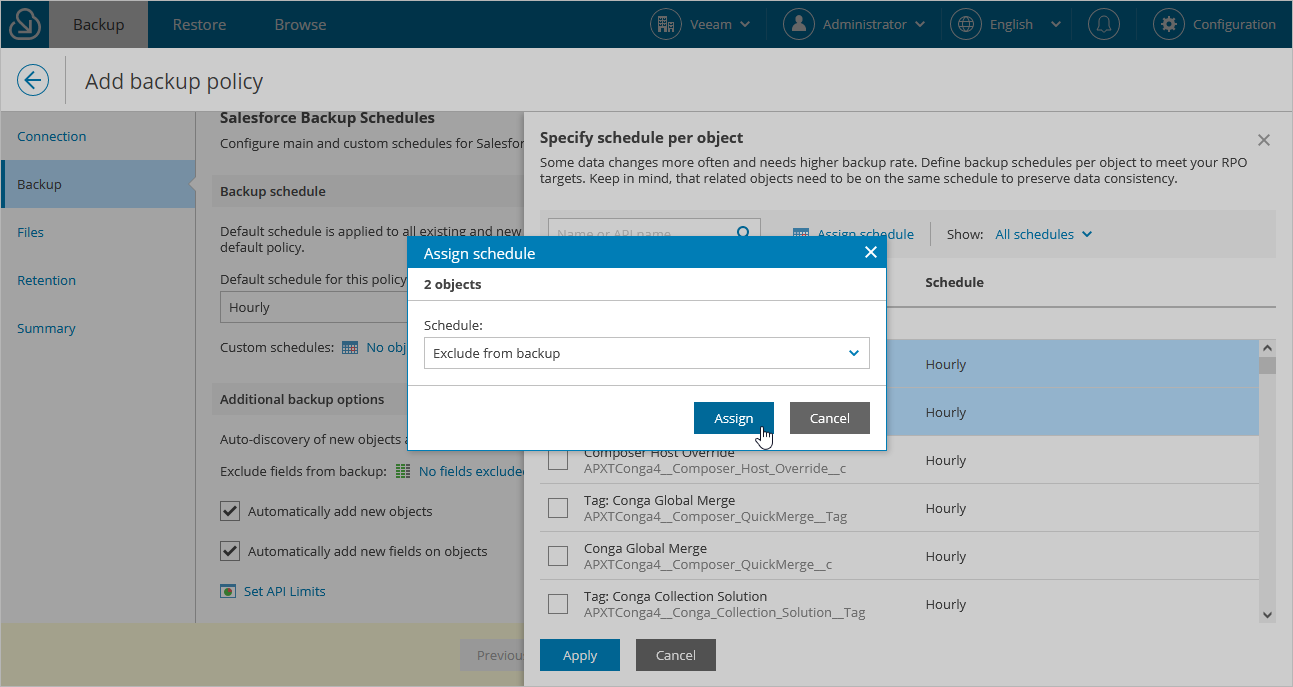Step 3.1 Configure Backup Schedules
In the Backup schedule section of the Backup step of the wizard, configure the default and custom schedules for the backup policy.
Veeam Backup for Salesforce has 3 built-in schedules:
- Hourly — this schedule launches a backup policy session at the beginning of every hour.
- Daily — this schedule launches a backup policy session every day at 00:00 UTC.
- Weekly — this schedule launches a backup policy session every Sunday at 00:00 UTC.
Note |
You cannot edit or remove the built-in schedules. If none of the built-in schedules meets your business needs, you can create a new schedule. To learn how to create schedules, see Creating Schedules. |
Specifying Default Schedule for Backup Policy
From the Default schedule for this policy drop-down list, select the default policy schedule that will be used to back up all data of all objects of the protected organization that have no custom schedules assigned, to back up object metadata, to back up files and attachments if you enable this functionality at step 4, and to back up new objects and fields if you select this option in the Additional backup options section. You can select one of the built-in schedules or create a new one as described in section Creating Schedules.
Specifying Custom Schedules for Protected Objects
If some objects are updated frequently and need to be backed up more or less often than other objects belonging to the protected Salesforce organization, you can assign custom schedules to these objects. Veeam Backup for Salesforce will launch a distinct backup session to protect each group of objects according to the assigned schedules. It is recommended that you assign the same schedule to the related Salesforce objects to ensure that these objects can be restored properly.
To assign a schedule to an object, do the following:
- Click the link in the Custom schedules field.
- In the Specify schedule per object window, do the following:
- In the Object list, select check boxes next to the objects that must be protected according to a specific schedule.
- Click Assign schedule, choose the necessary schedule from the Schedule drop-down list in the Assign schedule window, and click Assign.
Tip |
By default, Veeam Backup for Salesforce backs up all supported Salesforce objects of the protected organization. However, some Salesforce objects can not be restored, such as history objects. If you do not want to back up these or any other objects of the organization, you can exclude them from the backup policy. To do that, select the Exclude from backup option from the Schedule drop-down list. Salesforce objects that are not backed up by Veeam Backup for Salesforce are listed in Appendix A. Unsupported Objects. |
- Click Apply to save the changes.
Note |
By design, the user and organization objects are automatically added to every schedule configured for the backup policy. You cannot exclude these objects manually. |