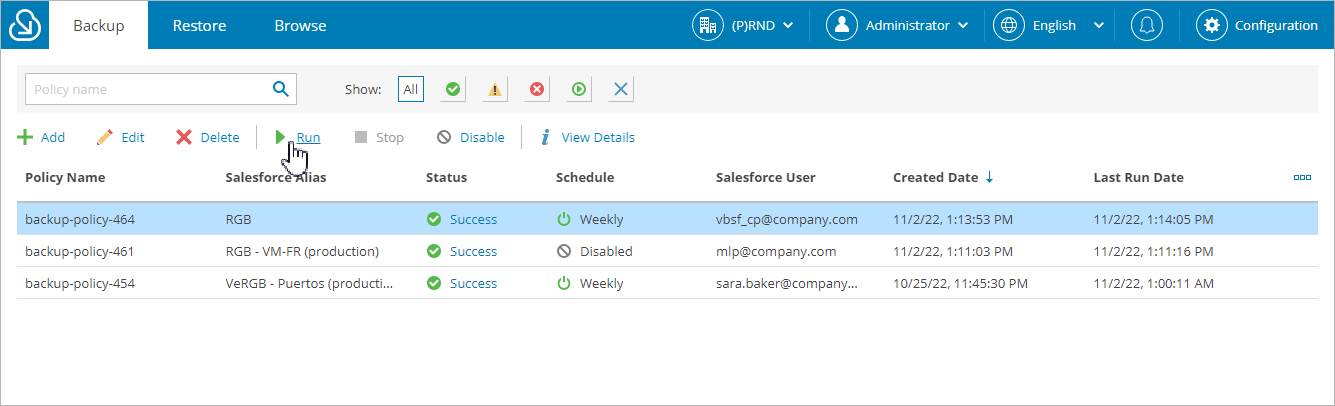Starting and Stopping Backup Policies
You can start a backup policy manually, for example, if you want to create an additional backup in the backup chain and do not want to modify the configured backup policy schedules. You can also stop a backup policy if processing of a session is about to take too long, and you do not want the policy to have an impact on the production environment during business hours.
To start or stop a backup policy, do the following:
- Navigate to the Backup tab.
- Select the necessary backup policy.
Note |
You can filter backup policies displayed on the Backup tab by using the icons in the Show field at the top of the list. If you set a filter, the settings apply to all companies and do not change during the current user session. That is why if you do not see the necessary policy in the list, make sure that the All filter is set. |
- Click Run or Stop. Keep in mind that if you run a backup policy, it will automatically launch all backup schedules configured for this policy.
If you stop the running backup policy, in the Confirm Policy Stop window, do the following:
- Click Hard Stop to immediately stop the backup policy. In this case, Veeam Backup for Salesforce will interrupt the currently running backup session, and the backup policy will acquire the Aborted status.
- Click Graceful Stop to complete backup for Salesforce objects that are already being processed by the backup session. Veeam Backup for Salesforce will stop the policy execution when backup of the processed objects is finished, and the backup policy will acquire the Stopped status.