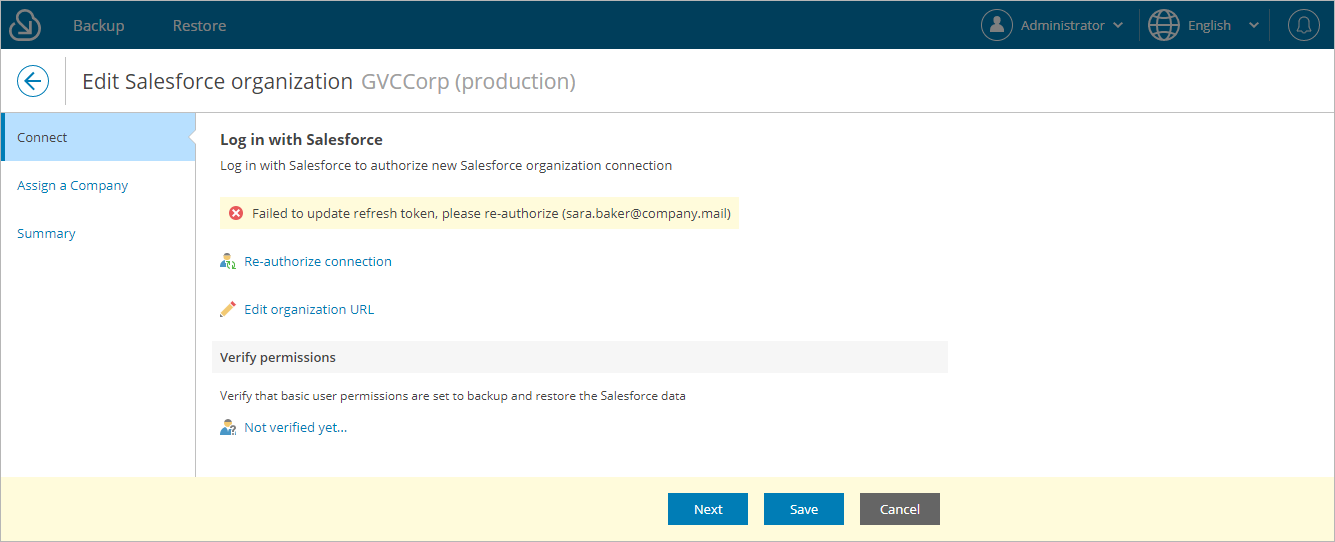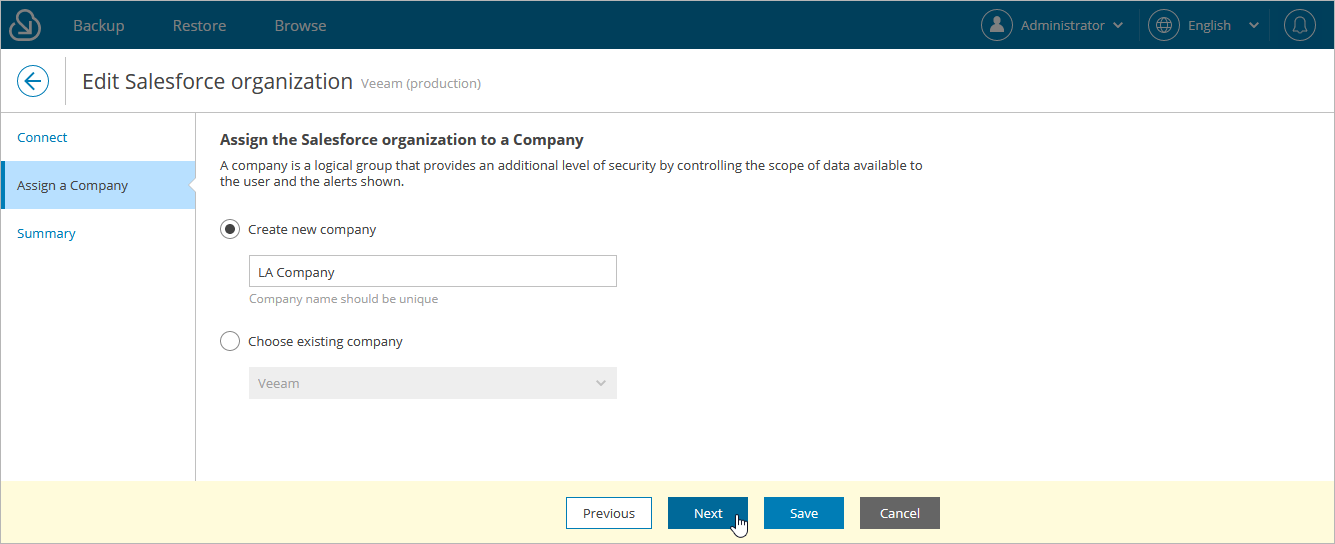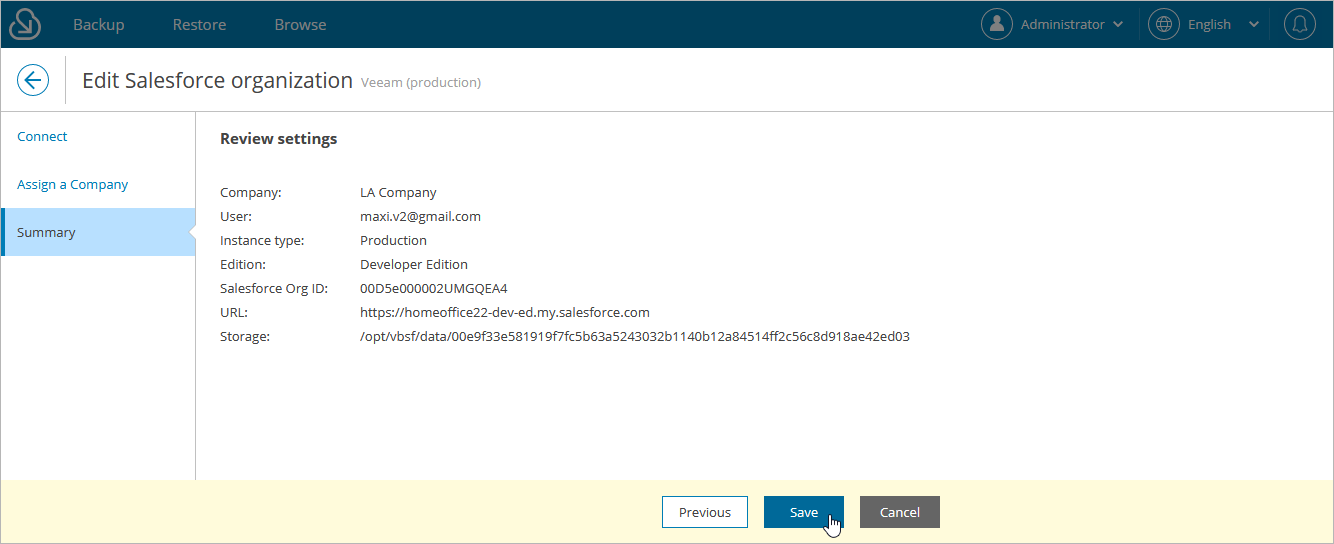Editing Connections
To authorize connections to Salesforce organizations, Veeam Backup for Salesforce uses the Salesforce Connected App specified either during the initial configuration or on the Connected App tab as described in section Changing Connected App Tokens. When you change the Connected App, connections to all Salesforce organizations added to Veeam Backup for Salesforce must be re-authorized. To do that, you can reconnect to organizations in backup policy settings or edit connection settings for the organizations.
Important |
If you enable enhanced domains in Salesforce, URLs of your Salesforce organizations will change and backup policies will fail to connect to Salesforce. To resolve the issue, edit the connection URL of the Salesforce organization when it is in the failed state. The link to change the URL will appear at the Connect step of the Edit Salesforce organization wizard. For more information on enhanced domains, see Salesforce Documentation. |
To edit connection settings for a Salesforce organization, do the following:
- Switch to the Configuration page.
- Navigate to Salesforce > Salesforce Orgs.
- Select the necessary organization and click Edit Connection.
The Edit Salesforce organization wizard will open.
- At the Connect step of the wizard:
- To re-authorize connection to the organization, click Re-authorize connection. You will be redirected to the Salesforce authentication page.
On the Salesforce authentication page, enter credentials of the Salesforce user and click Log in. The specified user must be assigned permissions required for Veeam Backup for Salesforce to be able to perform backup and restore operations. For more information on the required permissions, see Permissions.
Note |
Veeam Backup for Salesforce does not store credentials of the Salesforce user used to log in to Salesforce. To authorize in Salesforce and access Salesforce data, Veeam Backup for Salesforce uses the Connected App. |
- [Applies only if you have enabled enhanced domains in Salesforce] To edit the connection URL of the Salesforce organization, click Edit organization URL, provide the new URL in the Edit organization URL window and click Apply.
- To verify whether permissions assigned to the specified user are enough to perform backup and restore operations, click the link in the Verify permissions section and wait for the check to complete. If any of the permissions are missing, you must grant them in the Salesforce console manually as described in Salesforce Documentation.
- At the Assign a Company step of the wizard, choose whether you want to re-assign the organization to another company:
- If you want to add a new company to Veeam Backup for Salesforce and to re-assign the organization to this company, select the Create new company option, and specify a name for the new company.
- If you want to re-assign the organization to an existing company, select the Choose existing company option, and choose the necessary company from the drop-down list.
For a company to be displayed in the list of available companies, it must be created as described in section Adding Companies.
- At the Summary step of the wizard, review configured settings and click Save.