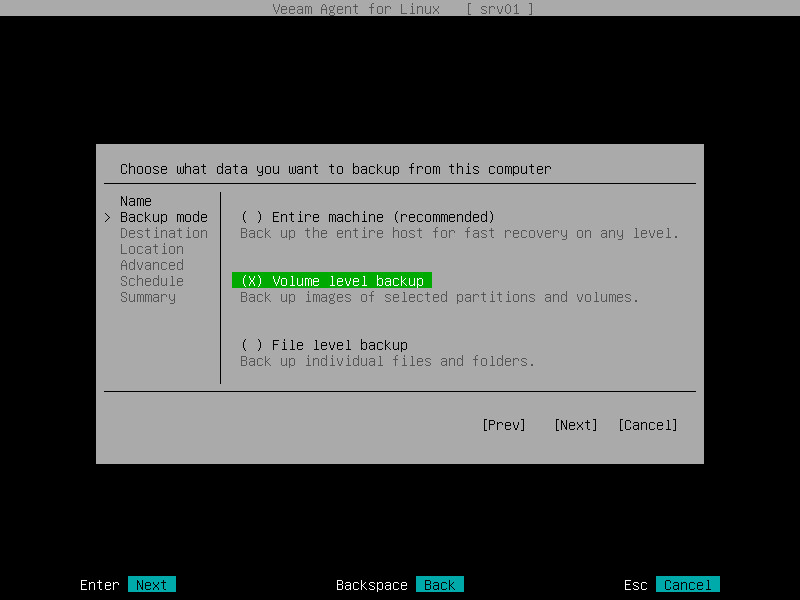This is an archive version of the document. To get the most up-to-date information, see the current version.
This is an archive version of the document. To get the most up-to-date information, see the current version.Step 3. Select Backup Mode
At the Backup mode step of the wizard, select the necessary backup mode and press Enter.
You can select one of the following options:
- Entire machine — select this option if you want to create a backup of the entire computer image. When you restore data from such backup, you will be able to recover the entire computer image as well as data on specific computer volumes: files, folders, application data and so on. With this option selected, you will pass to the Destination step of the wizard.
- Volume level backup — select this option if you want to create a backup of specific computer volumes, for example, the system volume. When you restore data from such backup, you will be able to recover data on these volumes only: files, folders, application data and so on. With this option selected, you will pass to the Volumes step of the wizard.
- File level backup — select this option if you want to create a backup of individual directories on your computer. With this option selected, you will pass to the Files step of the wizard.
|
Consider the following:
|
|
File-level backup is typically slower than volume-level backup. If you plan to back up all folders with files on a specific volume, it is recommended that you configure volume-level backup instead of file-level backup. |