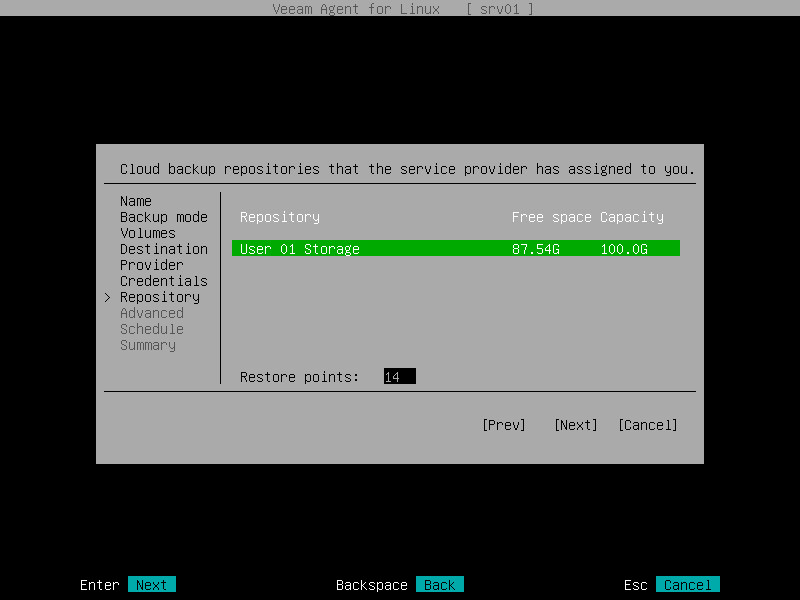This is an archive version of the document. To get the most up-to-date information, see the current version.
This is an archive version of the document. To get the most up-to-date information, see the current version.Veeam Cloud Connect Repository Settings
If you have selected to store backup files on a Veeam Cloud Connect repository, specify settings to connect to the cloud repository:
- Specify service provider settings.
- Verify the TLS certificate and specify user account settings.
- Select the cloud repository.
|
The Veeam Cloud Connect repository option is available if Veeam Agent for Linux operates in the workstation or server mode. |
Specifying Service Provider Settings
The Provider step of the wizard is available if you have chosen to save backup files on a Veeam Cloud Connect repository.
Specify settings for the cloud gateway that the Veeam Cloud Connect service provider (SP) or your backup administrator has provided to you:
- In the Address field, enter a full DNS name or IP address of the cloud gateway.
- In the Port field, specify the port over which Veeam Agent for Linux will communicate with the cloud gateway. By default, port 6180 is used.
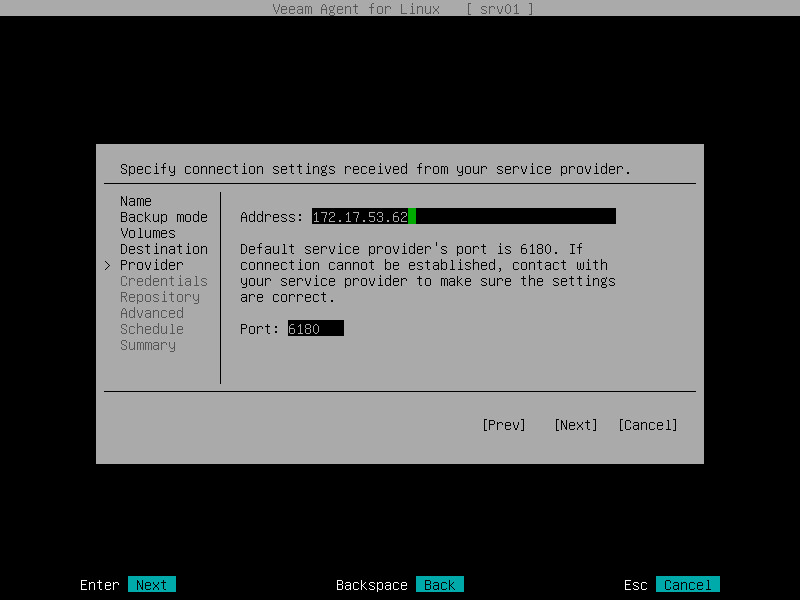
Specifying User Account Settings
The Credentials step of the wizard is available if you have chosen to save backup files on a cloud repository and specified settings for the cloud gateway.
Verify TLS certificate settings and specify settings for the tenant account or subtenant account that you want to use to connect to the cloud repository.
- In the Certificate details window, review information about the TLS certificate obtained from the SP side and verify the TLS certificate:
- [Optional] To verify the TLS certificate with a thumbprint, do the following:
- Select the Verify thumbprint button with the Tab key and press Enter.
- Copy the thumbprint you obtained from the SP to the Clipboard and enter it to the Thumbprint verification field.
- Switch to the Verify button and press Enter. Veeam Agent for Linux will check if the thumbprint you entered matches the thumbprint of the obtained TLS certificate.
TLS certificate verification is optional. You can use this option to verify self-signed TLS certificates. TLS certificates signed by the CA do not require additional verification.
- To accept the TLS certificate, select the Accept button with the Tab key and press Enter.
- In the Username field, enter the user name of the tenant or subtenant account that the SP or your backup administrator has provided to you. The user name of the subtenant account must be specified in the TENANT\SUBTENANT format.
- In the Password field, provide a password for the tenant or subtenant account.
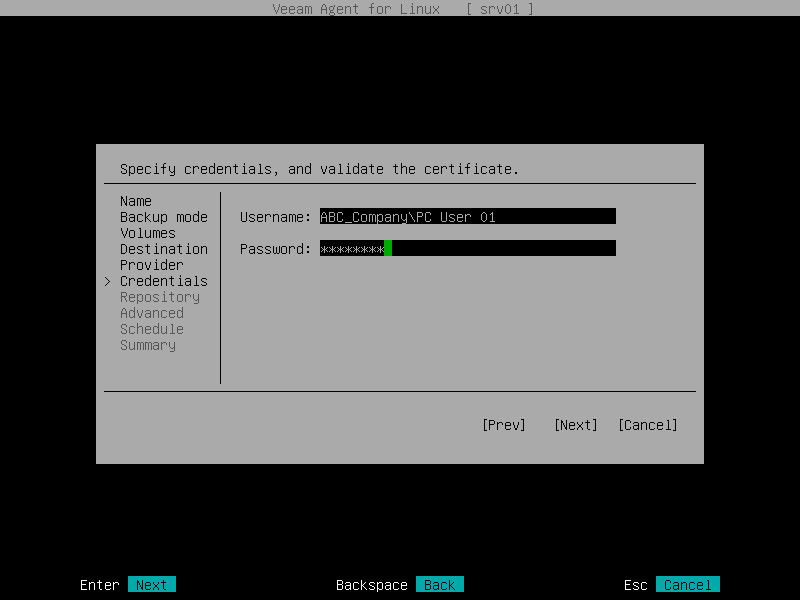
The Repository step of the wizard is available if you have chosen to save backup files on a cloud repository and specified settings to connect to the SP.
Specify settings for the cloud repository:
- From the Repository list, select a cloud repository where you want to store created backups. The Repository list displays only those cloud repositories that can be accessed by the tenant or subtenant account that you use to connect to the service provider.
- In the Restore points field, specify the number of restore points that you want to store in the target location. By default, Veeam Agent for Linux keeps 14 latest restore points. After this number is exceeded, Veeam Agent for Linux will remove the earliest restore points from the backup chain.
To learn more, see Backup Retention Policy.