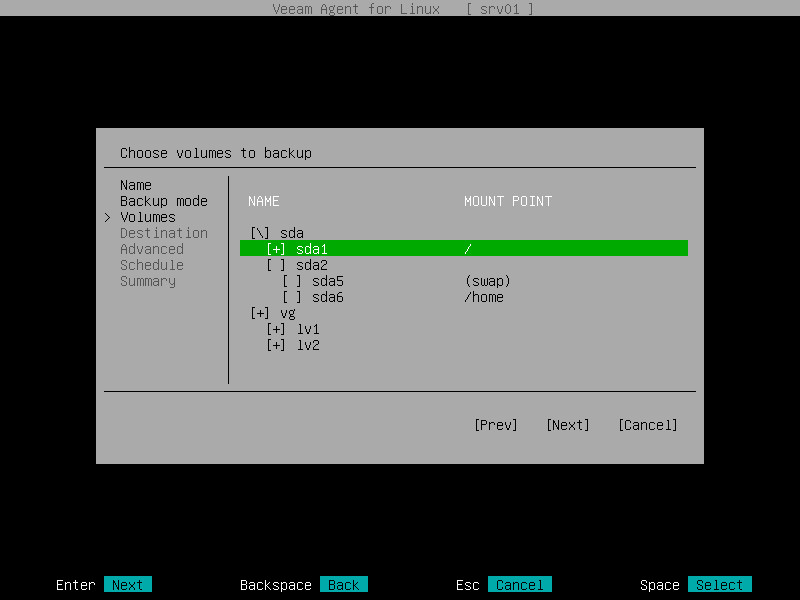This is an archive version of the document. To get the most up-to-date information, see the current version.
This is an archive version of the document. To get the most up-to-date information, see the current version.Selecting Volumes to Back Up
The Volumes step of the wizard is available if you have chosen to create a volume-level backup.
At this step of the wizard, you must specify the backup scope — define what volumes you want to include in the backup. In the list of volumes, choose individual volumes or entire computer disks that you want to include in the backup. To navigate the list of volumes and select necessary items, you can use Up, Down and Space buttons. To learn more, see Navigating Backup Job Wizard.
You can back up the following data:
- Individual computer volumes. To include individual volumes of your computer to the backup scope, select the necessary volumes:
- For simple volumes, select block devices that represent volumes that you want to backup, for example: sda1 and/or sda6.
- For LVM volumes, select LVM logical volumes that you want to backup, for example: lv1 and/or lv2.
- All volumes on a specific computer disk(s). To include all volumes on a computer disk into the backup, select the necessary disks or volume groups:
- For simple volumes, select block devices that represent disks whose volumes you want to backup, for example: sda and/or sdb. All volumes on the selected disk will be automatically selected, too.
- For LVM volumes, select LVM volume groups whose volumes you want to backup, for example: vg. All LVM logical volumes in the selected volume group will be automatically selected, too.
When you include a system volume in the backup, Veeam Agent for Linux automatically includes the System Reserved/UEFI partition in the backup too. If you have created several system partitions, for example, a separate partition for the /boot directory, you should remember to include all of these partitions in the backup. Otherwise, Veeam Agent for Linux does not guarantee that the OS will boot properly when you attempt to recover from such backup.