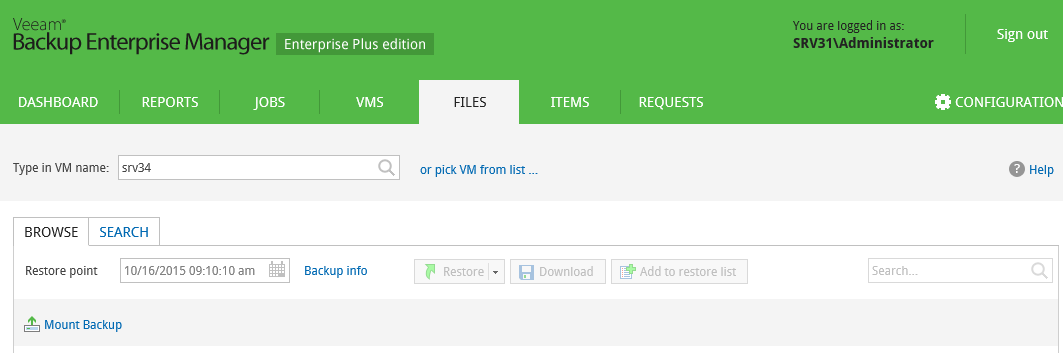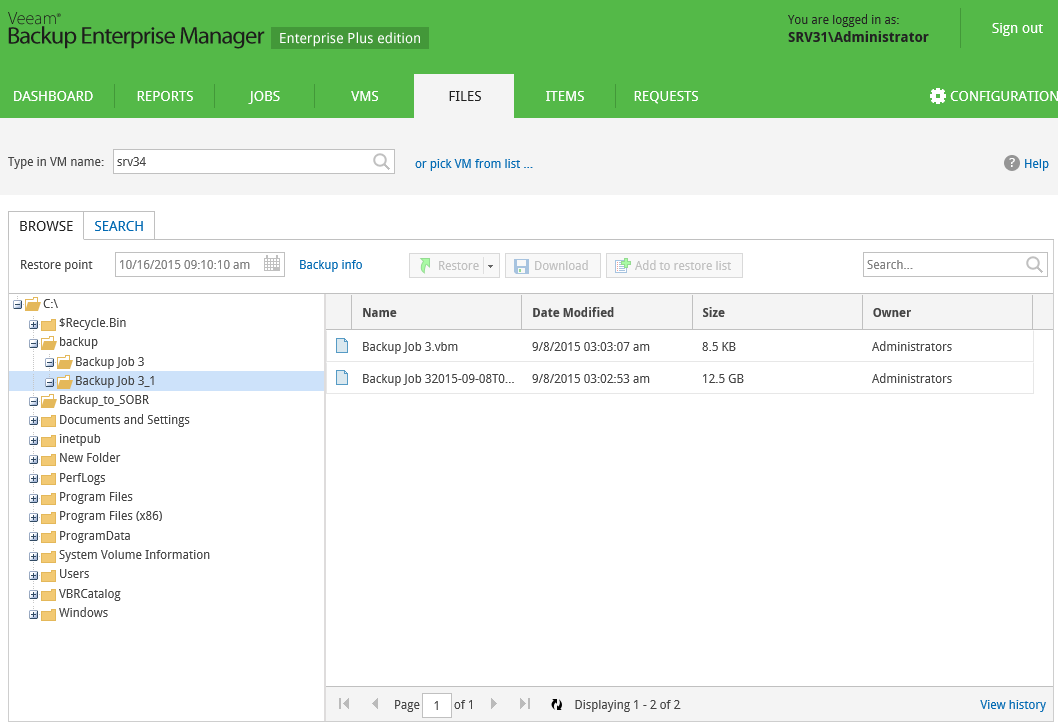After you perform catalog replication, you can browse any VM backup for OS guest files. Note that with the file browsing functionality, you can browse and search for files in the selected VM backup at a specific restore point only.
If you are using the Enterprise or Enterprise Plus license edition in your virtual environment, consider that Veeam Backup Enterprise Manager keeps index files for backups that are currently stored on disk, and for archived backups (for example, backups that were recorded to tape). Thus, you will be able to browse and search through backup contents even if the backup in repository is no longer available.
To browse guest OS files in a VM backup:
- Open the Files tab.
- Go to the Browse tab.
- Select the VM that you want to browse, either by typing in VM name or by picking it from the list.
- In the Restore point field you can select a necessary date of backup and a restore point. Note that dates when backup of the selected VM was performed are highlighted in the calendar.
- If the VM was backed up without guest indexing, then click Mount Backup. VM disks from the backup will be mounted to Veeam backup server to present VM file system to you; wait for the process to complete.
If the VM was backed up with guest indexing enabled, no additional operations are needed.
As a result, the file tree of the VM as of the selected backup and restore point date will be displayed. You can manually browse the file tree to find a necessary file, or use the Quick search field in the top left corner.
Consider that depending on the number of files on the VM, the search process may take some time.
|
For VM processed without indexing, you can only use browsing or Quick search to find the necessary file(s) within the selected restore point. Advanced search capabilities (including search through multiple restore points) are available only for VMs processed with guest indexing enabled. |