At this step, you should select an SQL Server instance where Veeam Backup Enterprise Manager database will be created. By default, the same SQL Server instance for both Veeam Backup & Replication and Veeam Backup Enterprise Manager will be used. To specify another server, click Browse. A database with default name VeeamBackupReporting will be created on the server instance you specify.
By default, Windows authentication will be used when accessing the database under user account you specified at Step 7. Alternatively, you can use SQL Server authentication, supplying the necessary credentials.
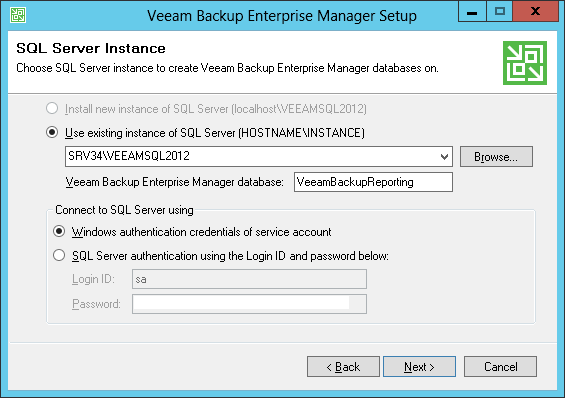
If the Veeam Backup Enterprise Manager database already exists on this SQL Server instance (for example, it was created by the previous installation of Veeam Backup Enterprise Manager), when you click Next, a warning window will be displayed. Click Yes to connect Veeam Backup Enterprise Manager to this existing database if necessary.