To provide for recoverability of SQL database, make sure you have an application-consistent backup (with VSS enabled) of your SQL server VM created successfully. Also, if you plan to restore the database to its state as of the certain point in time (not necessarily the restore point, that is, backup or replica), then transaction log processing should be configured, as described below, as well as in the Veeam Backup & Replication User Guide.
To configure corresponding job settings, you can do the following in Enterprise Manager:
- Go to the Jobs tab and select your SQL server backup job.
- Click Job actions on the toolbar and select Edit job to start the job wizard.
- Proceed to the Guest processing step of the wizard and make sure the Enable application-aware image processing check box is selected.
- Click the Applications button, then in the dialog displayed, select the SQL server VM from the list and click Edit.
- On the General tab, make sure you have the Require successful application processing option selected in the Applications section.
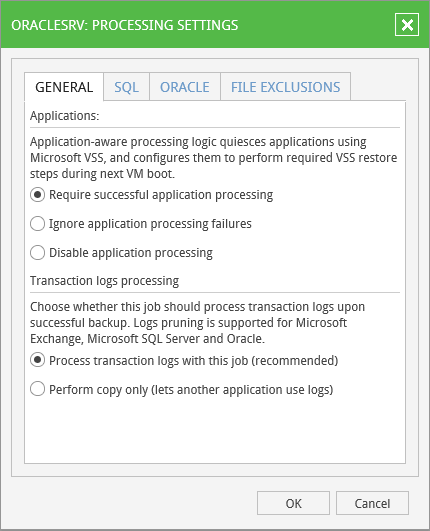
- Also, to be able to specify transaction log handling options, make sure the Process transaction logs with this job (recommended) option is selected. Otherwise, if you select Perform copy only (lets another application use logs) option, Veeam Backup & Replication will create a copy-only backup, and transaction logs will not be purged – that is why the SQL tab with log handling settings will be deactivated in this case. To read mode, refer to the copy-only backup description in the Veeam Backup & Replication User Guide.
- Next, go to the SQL tab and specify how SQL transaction logs will be handled:
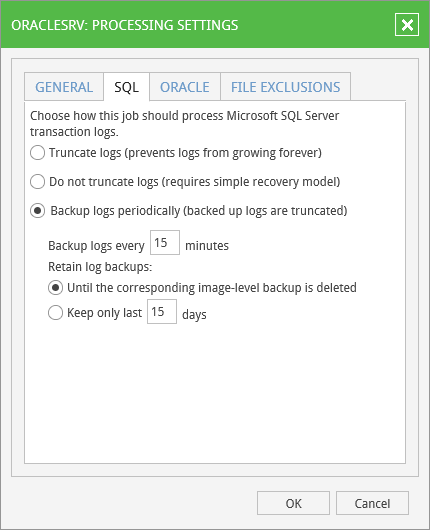
- Select Truncate logs (prevents logs from growing forever) if you want Veeam Backup & Replication to trigger truncation of transaction logs only after the job is finished successfully. If truncation of transaction logs is not possible for some reason, the logs will remain untouched in the VM guest OS until the next start of the Veeam runtime process responsible for application-aware processing.
- Select Do not truncate logs (requires simple recovery model) if you do not want Veeam Backup & Replication to truncate logs at all.
- Select Backup logs periodically (backed up logs are truncated) if you need to backup transaction logs of SQL server VM, storing them to backup repository next to server backup. This option allows you to restore SQL database to selected restore point or to selected point in time, using Enterprise Manager. Restore to specific transaction can be performed using Veeam backup management console. To read more, refer to the Veeam Backup & Replication User Guide.
If it is possible to establish a direct connection between the VM guest OS and backup repository, log backup files will be shipped directly from the VM guest OS to the backup repository. This is the optimal method, as it does not involve additional resources and puts less load on the VM guest OS.Otherwise, files will be shipped via log shipping server automatically selected from the list of managed Windows servers.
|
Note that if direct connection is possible, files will be always transferred from VM guest to repository directly (log shipping server will not be involved). This approach helps to optimize performance at file transfer. |
With this option selected, you should also specify how often Veeam will process transaction logs, uploading them to repository. To set the processing frequency, enter the required value in the Backup logs every <N> minutes field (default is every 15 minutes). After transaction logs are placed to repository, they will be truncated on guest.
|
|
- If you selected to backup transaction logs, specify how long they should be kept in repository, using the Retain log backups options.
|
It is recommended to keep logs Until the corresponding image-level backup is deleted; otherwise, you should manually check and ensure that your database and log backup retention policies are consistent, providing all the VM restore points and log backups required for database restore. |
- Click OK to save the settings and close the dialog.
- On the Job schedule step, make sure the scheduled run is enabled for the job, otherwise, log backup will not be activated.
- Finish the wizard.