If you already have Veeam Backup & Replication and Veeam Backup Enterprise Manager installed, you can use Veeam indexing capabilities to facilitate file browsing and search features:
- Enable guest file system indexing on the Guest Processing step of the backup job wizard. For details, see the Configure Guest Processing Settings section.
- Run the backup job with guest file system indexing enabled.
- Perform catalog replication. For details, see the Performing Catalog Replication and Indexing section.
Alternatively, you can process the VM without guest file system indexing. Veeam Backup & Replication 9.0 supports file-level restore not only for VMs included in guest catalog, but also for those that were not indexed - for example, if indexing was disabled at restore point creation time, or if indexing operation failed. For such a VM, its selected restore point will be mounted to:
- A corresponding Veeam backup server (the one that manages the job processing this VM) - for Windows VMs
- A Linux appliance - for Linux VMs
Then a user will be able to locate the necessary file(s) or folder(s) and perform restore operation. For details, see the Browsing VM Backups for Guest OS Files section.
And, optionally, you can install and add a search server, as described below.
In This Section
- Adding a Search Server (optional)
- Performing Catalog Replication and Indexing
- Preparing for Linux Guest Files Search and Restore