To provide for recoverability of Microsoft Exchange items, make sure you have an application-consistent backup (with VSS enabled) of your Microsoft Exchange server VM created successfully.
To check and configure corresponding job settings, you can do the following in Veeam Backup Enterprise Manager:
- Go to the Jobs tab and select your Exchange server backup job.
- Click Job actions on the toolbar and select Edit job to start the job wizard.
- Proceed to the Guest processing step of the wizard and make sure the Enable application-aware image processing check box is selected.
- Click the Applications button, then in the dialog displayed, select the Exchange server VM from the list and click Edit.
- Go to the General tab and make sure you have the Require successful application processing option selected in the Applications section.
- In the Transaction log processing section, the Process transaction logs with this job (recommended) option is selected by default.
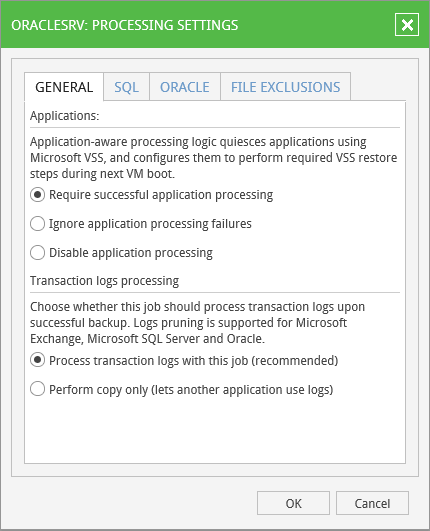
- Click OK to save the settings and close the dialog.
- Next, in the Guest OS Credentials section you can edit the account credentials under which guest OS will be accessed.
- By default, for all VMs in the job Veeam will use common credentials provided in the Guest OS credentials section – for that, you can select the account from the list, or click on the ‘+’ sign and select Windows (or Linux) OS. Then you will be prompted to enter user name and password for guest OS access. Click OK to save the settings and return to the Guest processing page.
- Alternatively, you can click the Credentials button and then click Set User. Then you can specify custom guest OS credentials for selected VM:
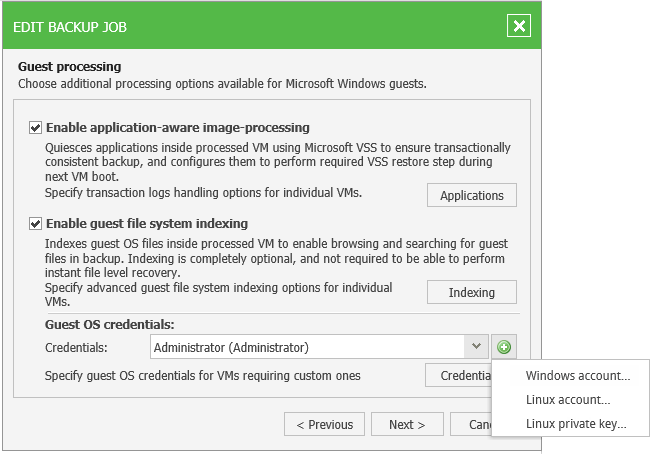
For more information on specifying guest OS access credentials, refer to the Guest OS Credentials section of this guide.
- On the final step of the wizard, verify job schedule and click Finish.