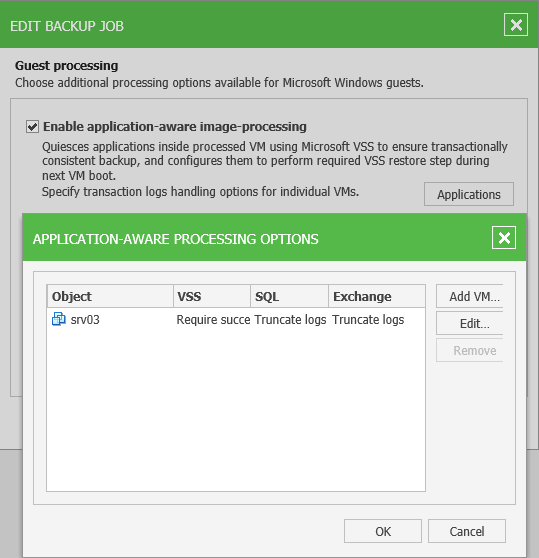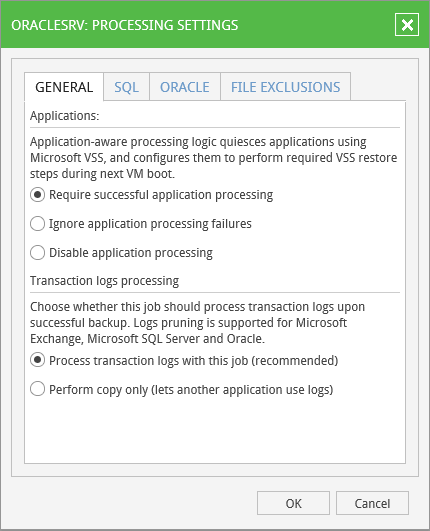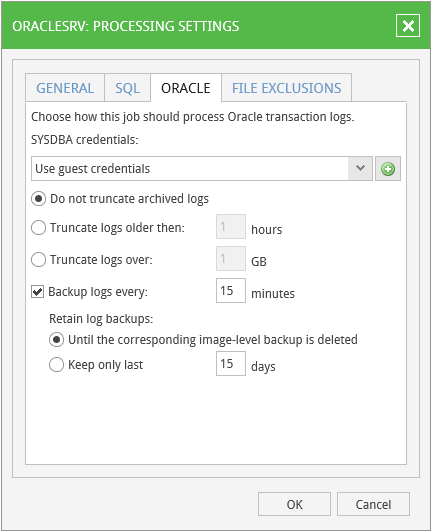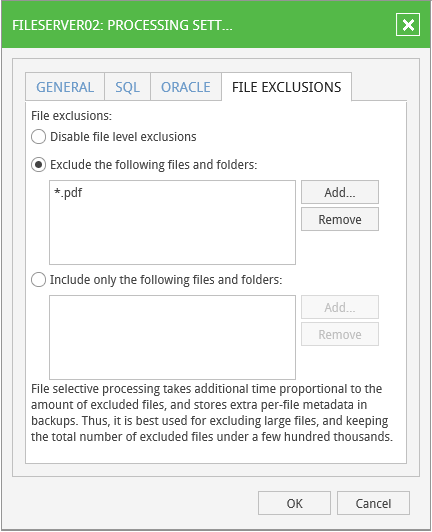If you want to create a transactionally consistent backup or replication ensuring successful recovery of VM applications without any data loss, take the following steps:
- Select the Enable application-aware image processing check box.
- Click the Applications button.
- To define custom settings for a VM in the list, select it and click Edit.
|
Consider the following:
|
- Configure the necessary settings for the selected application server, as described below.
SQL Server Processing Settings
Oracle Server Processing Settings
- In the Applications section, select the transactionally consistent backup creation scenario:
- Select Require successful application processing (default option) if you want Veeam Backup & Replication to stop backup of the VM if any error occurs.
- Select Ignore application processing failures if you want to continue backing up the VM even if errors occur. This option is recommended to guarantee completion of the job. The created backup image will not be transactionally consistent, but rather crash-consistent.
- Select Disable application processing if you do not want to enable quiescencing for the VM at all. In this case, log processing settings (the section below) will become unavailable.
- In the Transaction logs processing section, choose whether this job should process transaction logs upon successful backup:
- Select Process transaction logs with this job (recommended) if you want Veeam Backup & Replication to handle transaction logs. With this option enabled (default setting), Veeam Backup & Replication will support log pruning for Microsoft Exchange and Microsoft SQL servers, as well as for Oracle databases archived logs:
- Truncation of transaction logs for Microsoft Exchange server will be performed after the job completes successfully: the Veeam runtime process will wait for VM backup to complete and then trigger truncation of transaction logs. If truncation of transaction logs is not possible for some reason, the logs will remain untouched in the VM guest OS until the next start of the Veeam runtime process.
- Settings for SQL server transaction log handling can be configured separately on the SQL tab - it becomes available to you with this option selected.
- Similarly, you can configure settings for Oracle database archived logs processing on the Oracle tab.
- Select Perform copy-only (lets another application use logs) if you want to use native application means or a third-party tool to process transaction logs. Veeam Backup & Replication will create a copy-only backup for the selected VM. The copy-only backup preserves a chain of full/differential backup files and transaction logs, so Veeam Backup & Replication will not trigger transaction log truncation. This option is recommended if you are using another backup tool to perform VM guest-level backup, and this tool maintains consistency of the database state. To learn more, see Veeam Backup & Replication User Guide.
With this option selected, the SQL and Oracle tabs will not be available.
SQL Server Processing Settings
To configure settings on the SQL tab, follow the instructions provided in the Backup and Restore of Microsoft SQL Server Databases.
Oracle Server Processing Settings
To specify Oracle server VM processing settings, go to the Oracle tab and do the following:
- Specify a user account that will connect to Oracle system and perform Oracle archived logs backup and\or deletion. You can select Use guest credentials - then Veeam will use the account specified for guest processing in the job configuration for both guest OS access and for connection to Oracle system - or specify another account. In any case, make sure the account you specify here has sufficient rights - see the "Permissions" section in the Veeam Explorer for Oracle guide for details.
- Specify whether archived logs should be deleted on the Oracle server VM, and whether Veeam should back them up them to repository. Veeam Backup & Replication supports the following options:
- Do not truncate archived logs – this option instructs Veeam to preserve archived logs (if any) on the original Oracle server. With this option selected, your database administrator will have to take care of database logs. Applicable restore scenario – database restore to the state as of currently selected VM restore point, to selected point in time and to selected transaction.
- Truncate logs older than <N> hours/over <N> GB – with this option selected, Veeam will wait for the image-level VM backup to complete, and then it will trigger archived log deletion from guest, using the specified condition (log age or size). If archived logs cannot be deleted for some reason, these logs will remain untouched in the VM guest until the next start of the Veeam runtime process.
- With any of these options, you can also use the Backup logs every <N> minutes check box – if selected, Veeam Backup & Replication will periodically ship archived logs to the backup repository and store them next to the Oracle server VM backup. Make sure that Oracle ARCHIVELOG mode is turned on (contact your database administrator, if necessary). This option will support any database restore scenario: to the state as of in currently selected VM restore point, to any point in time or to the state before particular transaction.
|
If you plan to use this option together with archived logs deletion from Oracle VM guest, make sure that these settings are consistent: logs should be deleted after they are backed up to repository, not vice versa. Thus, you need to set up backup schedule and log removal conditions appropriately. Default log backup interval is 15 minutes, maximum interval is 480 minutes. |
|
If both Microsoft SQL Server and Oracle Server are installed on one VM, and this VM is processed by a job with log backup enabled for both applications, Veeam Backup & Replication will back up only Oracle transaction logs. Microsoft SQL Server transaction logs will not be processed. |
- If you selected to backup archived logs, specify how long they should be kept, using the Retain log backups options.
|
It is recommended to keep logs Until the corresponding image-level backup is deleted; otherwise, you should manually check and ensure that your database and log backup retention policies are consistent, providing all the VM restore points and log backups required for database restore. |
On the File Exclusions tab, specify whether to exclude or include specific file in the backup. Exclusions can help to decrease backup file size. However, remember that selective processing takes additional time that depends on the number of excluded files; also, it requires obtaining per-file metadata (stored in backups). Thus, it is recommended to use this option for excluding large files. By default, exclusions are disabled.
- Exclude the following files and folders – with this option selected, you can specify what files and folders must be excluded from the backup.
- Include only the following files and folders – with this option selected, you can specify exactly what files and folders should be only included in the backup.
Click Add and specify what files and folders you want to include or exclude.
To form the list of exclusions or inclusions, you can use full paths to files and folders, environmental variables and file masks with the asterisk (*) and question mark (?) characters. For more information, refer to the corresponding section of the Veeam Backup & Replication User Guide.