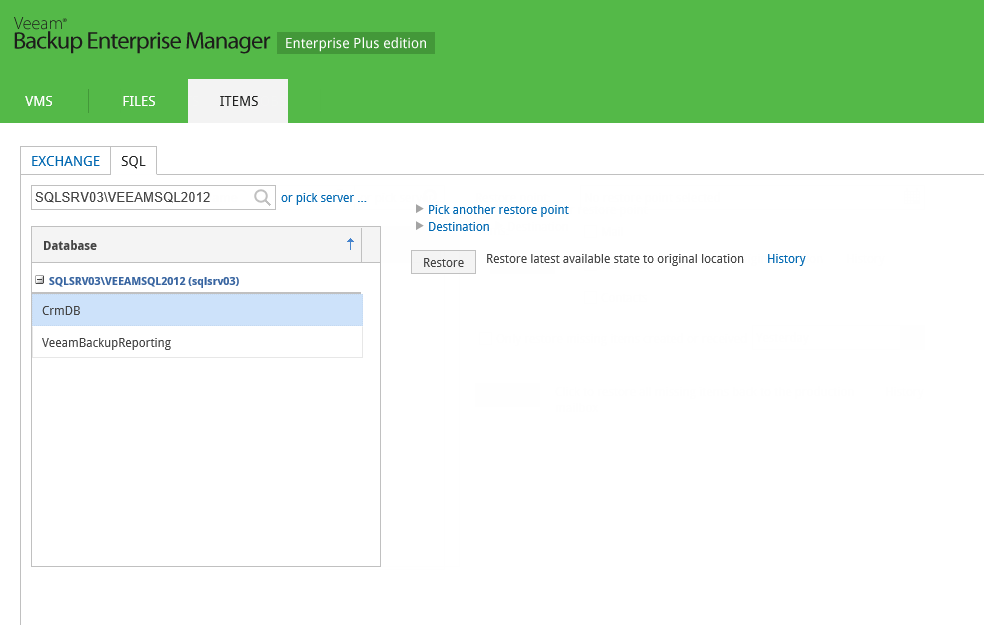To restore a Microsoft SQL Server item, a user should do the following:
- Log on to Veeam Backup Enterprise Manager, using the account with the sufficient permissions (see the Providing Access Rights section for details).
- Go to the Items tab and click SQL.
- Enter the name of SQL Server hosting the database you need to restore; use the server_name\instance_name format. Alternatively, click the link to pick server from the list of available SQL server VM backups.
- The list of available databases will be displayed. Select the database you need. Consider that user credentials for carrying out the restore procedure via Enterprise Manager will be picked as follows:
- Firstly, Veeam will try to use the account of the backup job that contains SQL server VM, or the account which is currently logged in.
- If this account does not have sufficient rights to perform the restore procedure (for example, in case of imported backup), user will be prompted to supply the necessary credentials.
|
Specified account’s role in the Enterprise Manager should allow that user to restore SQL databases. See the Providing Access Rights section for details. |
Now you can perform the restore, following the required scenario.
Related Topics